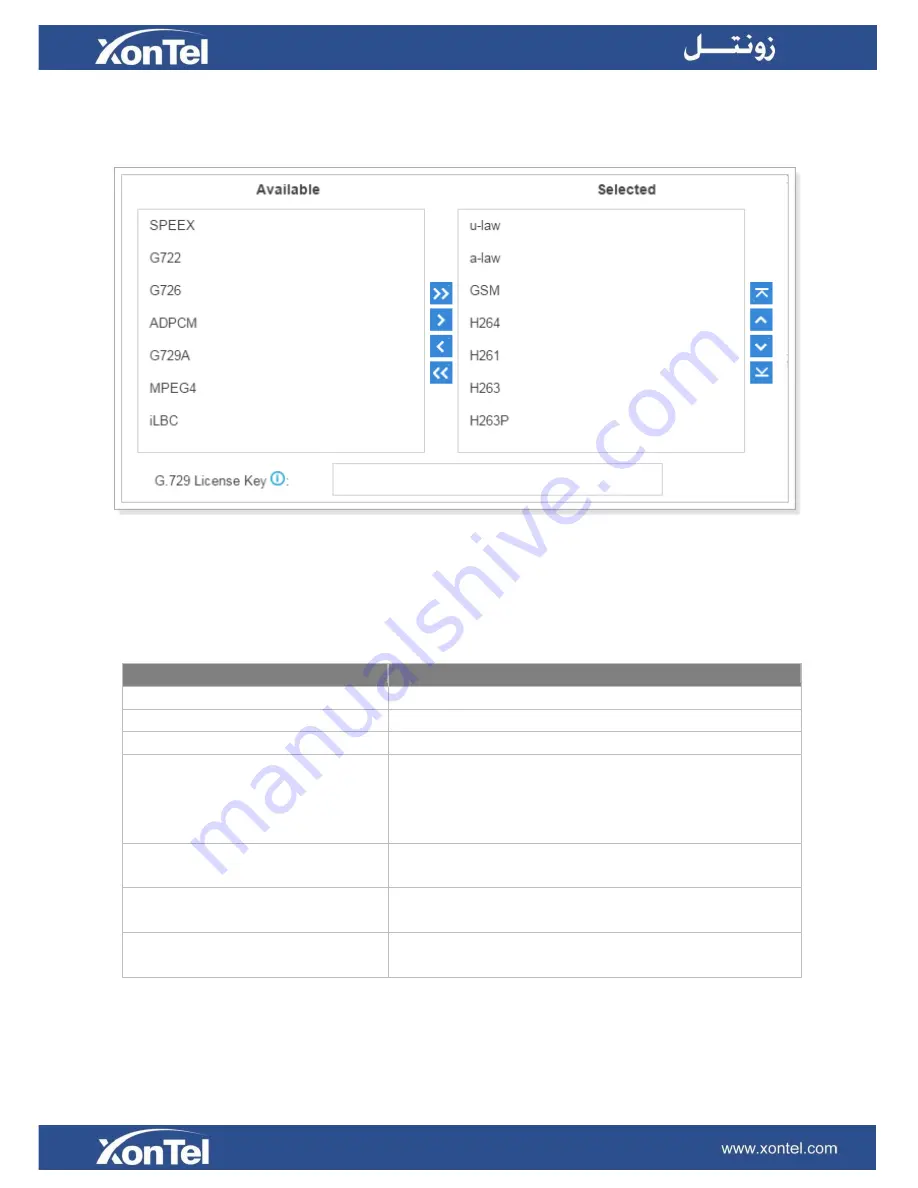
93
can test it directly without purchasing license. But for copyright protection, we suggest you to buy it
after testing it successfully. After you buy the license from DIGIUM, you should enter G729 license at
the "G729 License Key".
TLS
Figure 9-5 Codec Settings
XonTel XT-60/XT-120 supports TLS protocol, to use TLS, you need enable TLS via
Settings > PBX
> General > SIP > TLS
. Check the TLS configuration parameters below.
Option
Description
Enable TLS
Check the checkbox to enable TLS.
TLS Port
TLS Port used for SIP registrations. The default is 5061.
Certificate
Choose the TLS certificates.
TLS Verify Server
If set to no, don't verify the servers certificate when acting
as a client. If you don't have the server's CA certificate
you can set this and it will connect without requiring TLS
CA file. The default is no.
TLS Verify Client
If set to yes, verify certificate when acting as server. The
default is no.
TLS Ignore Common Name
If set to yes, verify certificate when acting as server. The
default is no.
TLS Client Method
Specify protocol for outbound client connections. The
default is sslv2.
Session Timer
Table 9-8 TLS Configuration Parameters
A periodic refreshing of a SIP session that allows both the user agent and proxy to determine if the
SIP session is still active.
Summary of Contents for XonTel XT- 60 PBX
Page 1: ...XonTel XT 60 XT 120 PBX s Administrator Guide ...
Page 53: ...53 Figure 5 5 Bind Consecutive DOD Numbers to Multiple Extensions ...
Page 100: ...104 Figure 11 3 Event Log ...
Page 107: ...111 CPU Figure 14 3 CPU Status Memory Figure 14 4 Memory Status ...
Page 108: ...112 LAN Figure 14 4 LAN Status Storage Usage Figure 14 5 Storage Usage ...






























