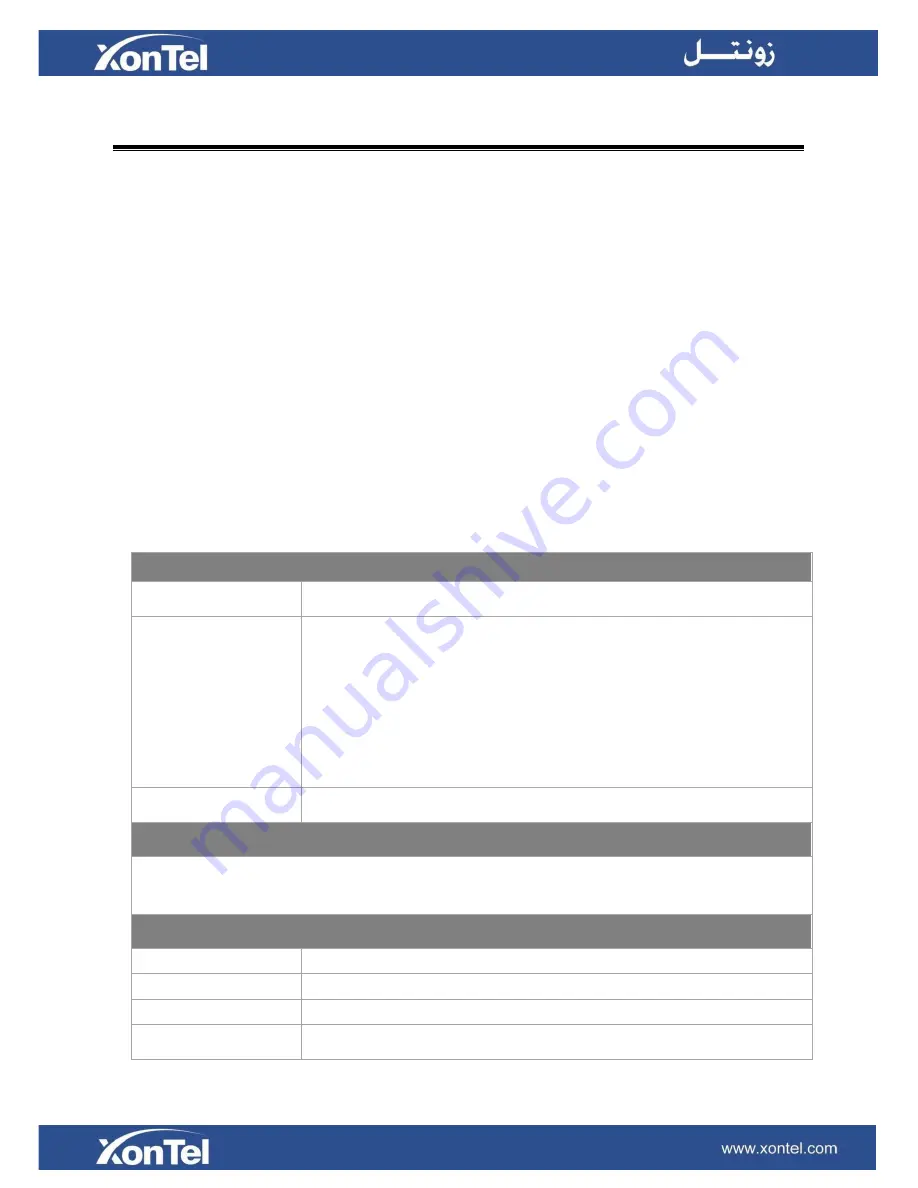
15
System Settings
This chapter explains system settings on XonTel XT-60/XT-120. Go to
Settings > System
to check
the system settings.
Network
Security
User Permission
Date & Time
Storage
Network
After logging in the XonTel XT-60/XT-120 Web GUI for the first time with the factory IP address, users
could go to
Settings > System > Network
to configure the network for XonTel XT-60/XT-120.
XonTel XT-60/XT-120 supports 3 Ethernet modes: Single, Dual and Bridge.
Basic Settings
Please check the basic network settings below.
Basic Settings
Hostname
Set the hostname for the system.
Mode
Select the Ethernet mode. The default mode is Single.
Single:
only LAN port will be used for uplink, WAN port is disabled.
Bridge:
LAN port interface will be used for uplink connection. WAN
port interface will be used as bridge for PC connection.
Dual: the two Ethernet interfaces will use different IP addresses.
Assign two IP addresses in this mode.
Default Interface
In Dual mode, you need to choose the default interface.
LAN/WAN Settings (DHCP Mode)
If you choose this mode, the system will act as DHCP client to get an available IP address from
your local network.
LAN/WAN Settings (Static IP Address)
IP Address
Enter the IP address (xxx.xxx.xxx.xxx).
Subnet Mask
Enter the subnet mask (xxx.xxx.xxx.xxx). For example, 255.255.255.0
Gateway
Enter the gateway address (xxx.xxx.xxx.xxx).
Preferred DNS Server Enter the IP address of the preferred DNS server (xxx.xxx.xxx.xxx).
Summary of Contents for XonTel XT- 60 PBX
Page 1: ...XonTel XT 60 XT 120 PBX s Administrator Guide ...
Page 53: ...53 Figure 5 5 Bind Consecutive DOD Numbers to Multiple Extensions ...
Page 100: ...104 Figure 11 3 Event Log ...
Page 107: ...111 CPU Figure 14 3 CPU Status Memory Figure 14 4 Memory Status ...
Page 108: ...112 LAN Figure 14 4 LAN Status Storage Usage Figure 14 5 Storage Usage ...






























