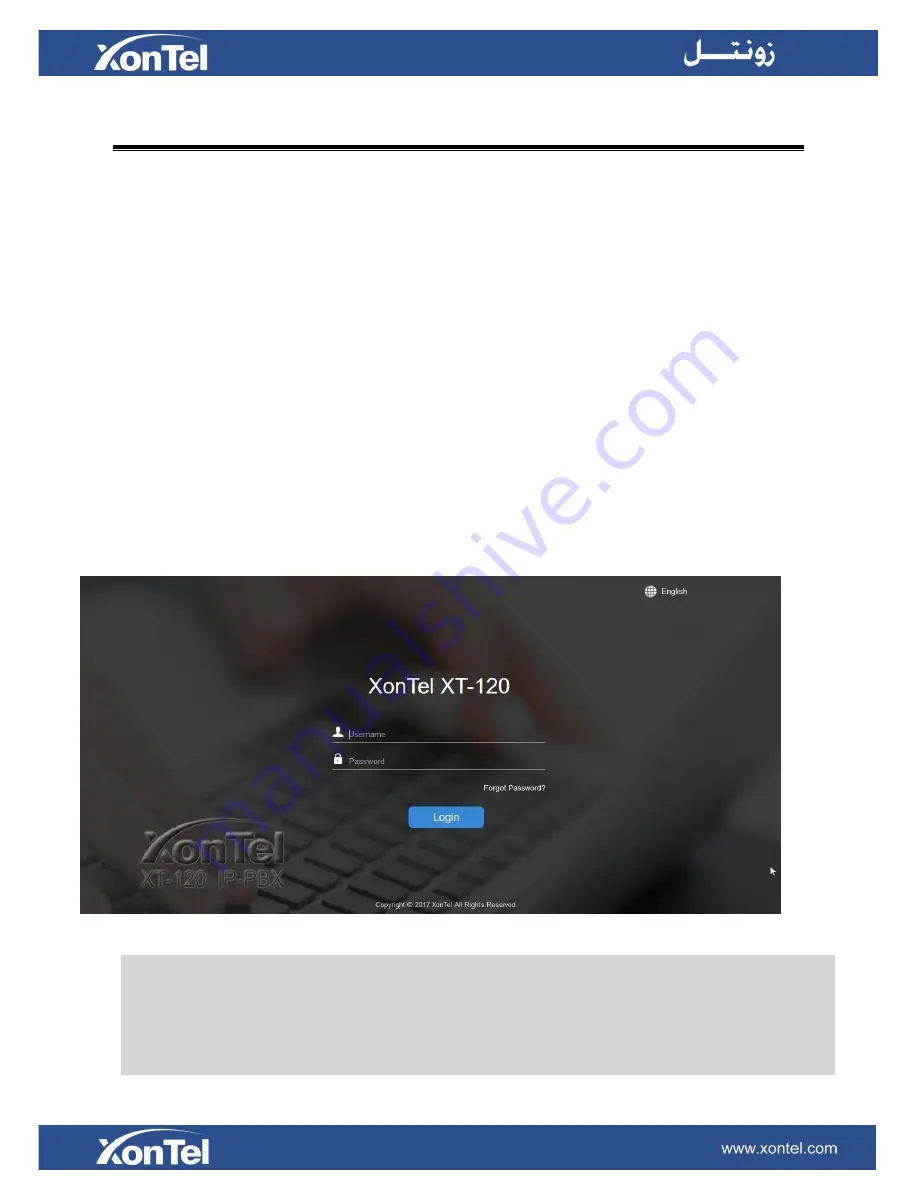
11
Getting Started
This chapter explains how to log in XonTel XT-60/XT-120 Web GUI, use the taskbar and widgets, and
open applications with the Main Menu.
Accessing Web GUI
Web Configuration Desktop
Make Your First Call
Accessing Web GUI
XonTel XT-60/XT-120 provides web-based configuration interface for administrator and extension
users. The administrator can manage the device by logging in the Web interface. Check the factory
defaults below:
IP address:
https://192.168.5.150:8088
User Name:
admin
Default Password:
xontel
To log in XT-60/XT-120:
1
Make sure your computer is connected to the same network as the IP PBX.
2
Start a web browser on your PC, enter the IP address, press
Enter
on your keyboard.
3
Enter your user name and password, click
Login
.
Figure 2-1 XonTel XT-120 Web Configuration Panel Login Page
Note:
To ensure your connection to the XonTel XT-60/XT-120 Web GUI runs smoothly, please use
the following browsers:
Chrome
Firefox
Internet Explorer:
11.0 or later
Summary of Contents for XonTel XT- 60 PBX
Page 1: ...XonTel XT 60 XT 120 PBX s Administrator Guide ...
Page 53: ...53 Figure 5 5 Bind Consecutive DOD Numbers to Multiple Extensions ...
Page 100: ...104 Figure 11 3 Event Log ...
Page 107: ...111 CPU Figure 14 3 CPU Status Memory Figure 14 4 Memory Status ...
Page 108: ...112 LAN Figure 14 4 LAN Status Storage Usage Figure 14 5 Storage Usage ...


























