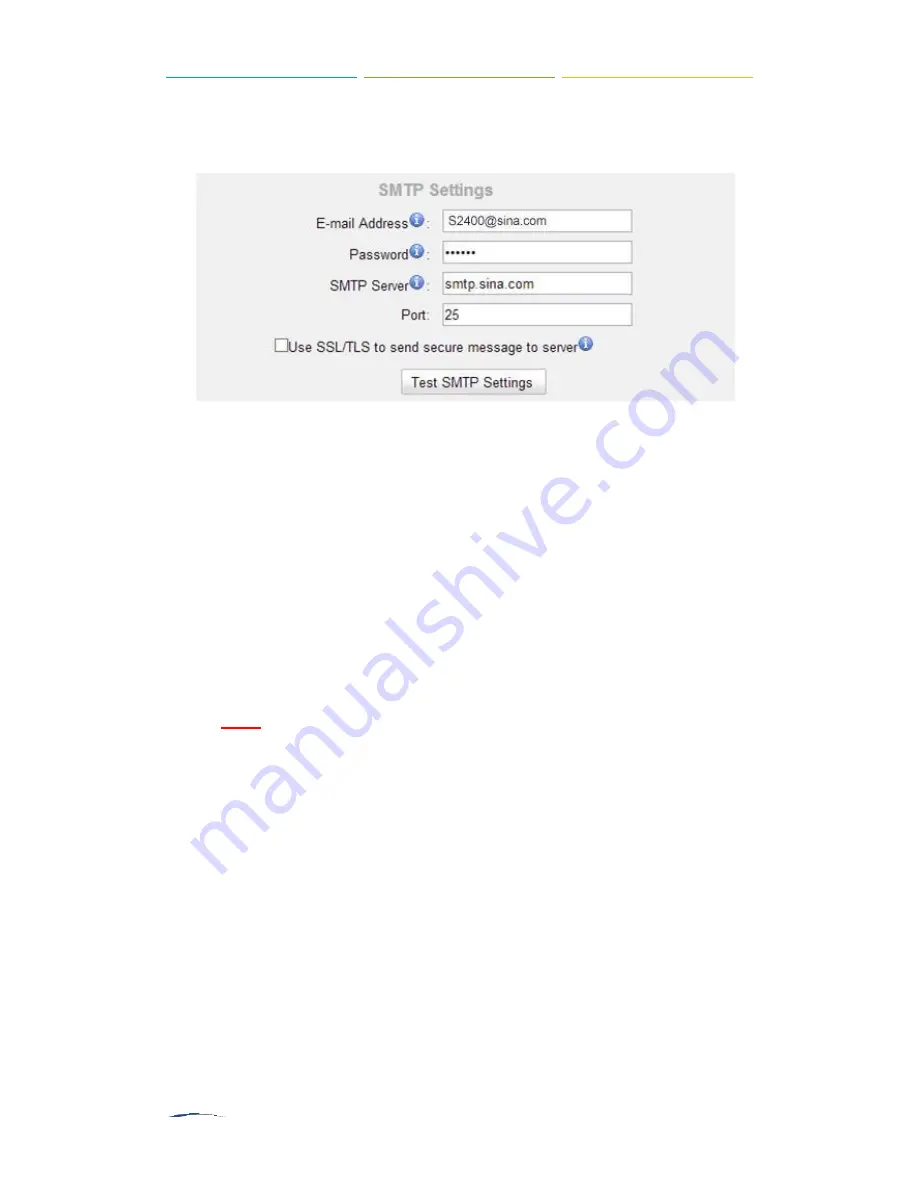
S2400 User Manual
If the test is successful, you can use the email safely.
If the test failed, please check if the above information is input correctly or if
the network is OK.
Figure 14-1 Voicemail-SMTP Settings
E-mail Address
The E-mail Address that S2400 will use to send voicemail.
Password
The password for the email address used above.
SMTP Server
The IP address or hostname of an SMTP server that the S2400 will connect
in order to send voicemail messages via email.
Port
SMTP Port: the default value is 25.
Use SSL/TLS to send secure message to server
If the email sending server needs to authenticate the sender, you need to
select the check box.
Note:
SSL/TLS must be selected if you use Gmail or Exchange Server.
Voicemail to Email
Voicemail is enabled for each extension on S2400 by default. If there is no answer
for an extension, the call will be forwarded to the extension's voicemail. Email
notification of voicemails are supported on S2400, simply enable this fe ature on the
desired extension edit page. Enter your email address in the Email Address field, the
received voicemails will be sent to your email.
Summary of Contents for S2400
Page 1: ......
Page 37: ...S2400 User Manual Figure 6 11 Timer Settings ...






























