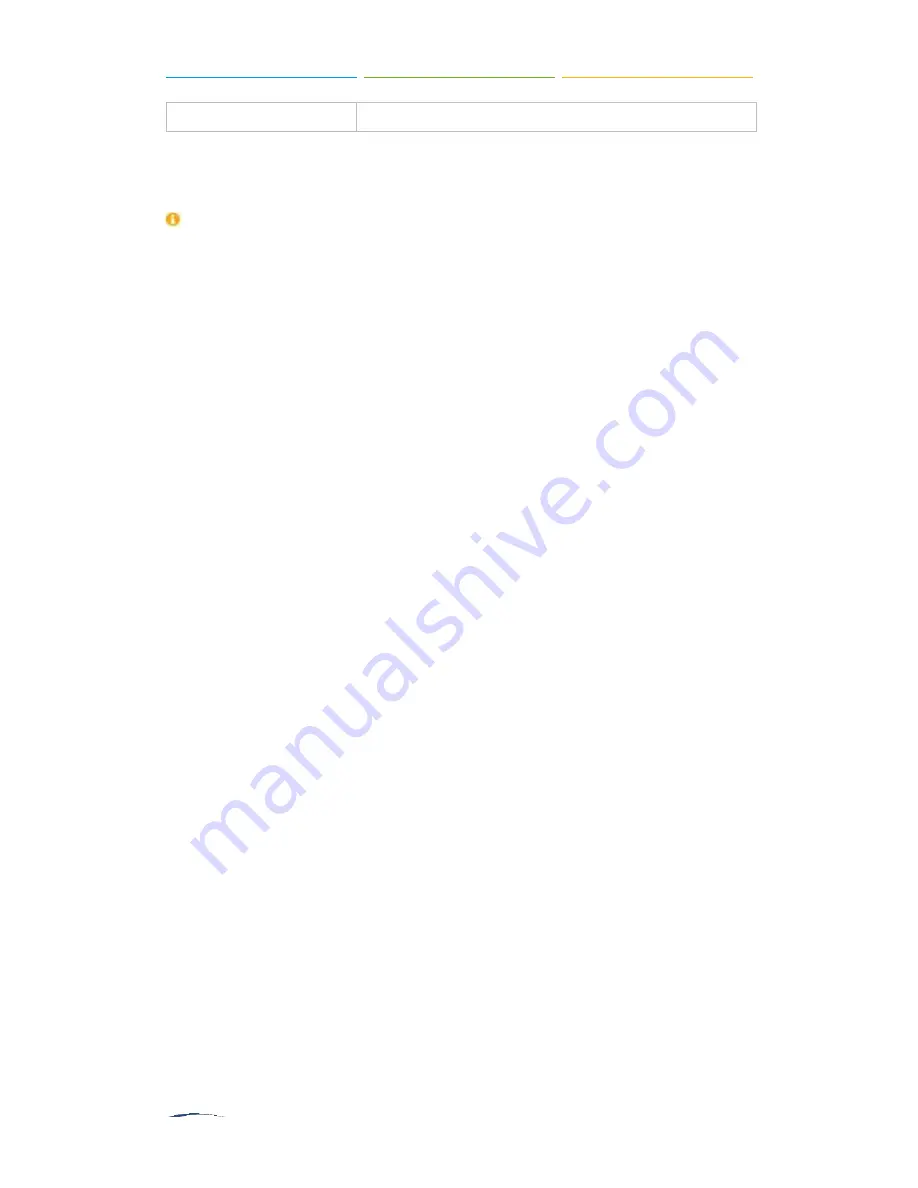
S2400 User Manual
Humidity
10% to 90% (non-condensing)
Placement Instructions
To avoid unexpected accident, personal injury or device damage, please read the
following instructions before installing the Gateway.
1. Ambient Temperature: to avoid overheating, please do not run S2400 in the
place where the ambient temperature is above 104°F (40°C).
2. Ventilation: please make sure that the device has good ventilation around.
3. Anti-jamming: there may be some sources of interference that might affect the
normal running of the Gateway.
It’s highly recommended that the device
Should be placed away from high-power radio, radar transmitters and high
frequency, and high-current devices.
Is using independent power junction box and effective anti-grid interference
measures have been taken.
4. Mechanical load: Please make sure that the device is placed steadily to avoid any
accident that might cause damage. If placed on the desktop, please ensure it is
horizontally placed.
Connect Your S2400
Connection of Ethernet Ports
S2400 provides one 10/100M adaptive RJ45 Ethernet LAN port.
Connect one end of a network cable to the LAN port of the S2400, and the other end
to any port of
company’s LAN switch/router.
Connection of FXO Ports
S2400 supports 8 FXO ports.
Connect the FXO interfaces to the Public TelephoneNetwork (PSTN).
Power Connection
Connect the power cable to
the S2400’s powerport, and then plug the power socket
into an electrical outlet.Press the On switch to power on the S2400. The device will
start booting. In the meantime, users would see that the
―POWER‖ and ―RUN‖
indicator lights turn on.
Summary of Contents for S2400
Page 1: ......
Page 37: ...S2400 User Manual Figure 6 11 Timer Settings ...


























