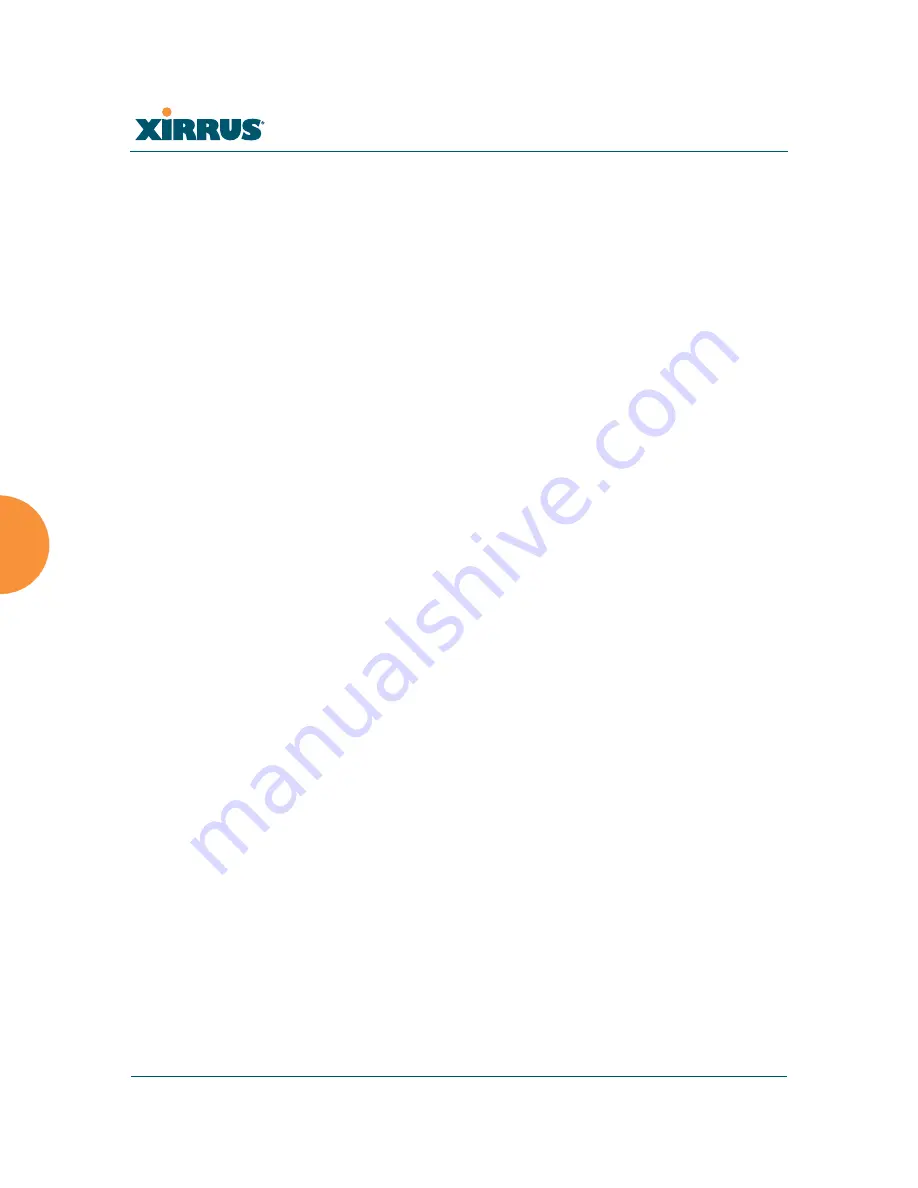
Wi-Fi Array
208
Configuring the Wi-Fi Array
3.
New VLAN Name/Number
: Enter a name and number for the new
VLAN in this field, then click on the
Create
button. The new VLAN is
added to the list.
4.
VLAN Number
: Enter a number for this VLAN (1-4094).
5.
Management
: Check this box to allow management over this VLAN.
6.
DHCP
: Check this box if you want the DHCP server to assign the IP
address, subnet mask and gateway address to the VLAN automatically,
otherwise you must go to the next step and assign these parameters
manually.
7.
IP Address
: If the DHCP option is disabled, enter a valid IP address for
this VLAN association.
8.
Subnet Mask
: If the DHCP option is disabled, enter the subnet mask IP
address for this VLAN association.
9.
Gateway
: If the DHCP option is disabled, enter the IP gateway address
for this VLAN association.
10.
Tunnel Server
: If this VLAN is to be tunneled, enter the IP address or
host name of the tunnel server that will perform the tunneling. For more
information on virtual tunnels, please see
“Understanding Virtual
Tunnels” on page 205
.
11.
Port
: If this VLAN is to be tunneled, enter the port number of the tunnel
server.
12.
New Secret
: Enter the password expected by the tunnel server.
13.
Delete
: To delete the selected VLAN, simply click the
Delete
button to
remove the VLAN from the list.
14.
Click
Apply
to apply the new settings to this session, or click
Save
to
apply your changes and make them permanent.
See Also
VLAN Statistics
VLANs
Summary of Contents for Wi-Fi Array XS-3500
Page 1: ...October 28 2009 ...
Page 2: ......
Page 15: ...Wi Fi Array Table of Contents xi Glossary of Terms 455 Index 467 ...
Page 16: ...Wi Fi Array xii Table of Contents ...
Page 140: ...Wi Fi Array 118 Installing the Wi Fi Array ...
Page 196: ...Wi Fi Array 174 Viewing Status on the Wi Fi Array ...






























