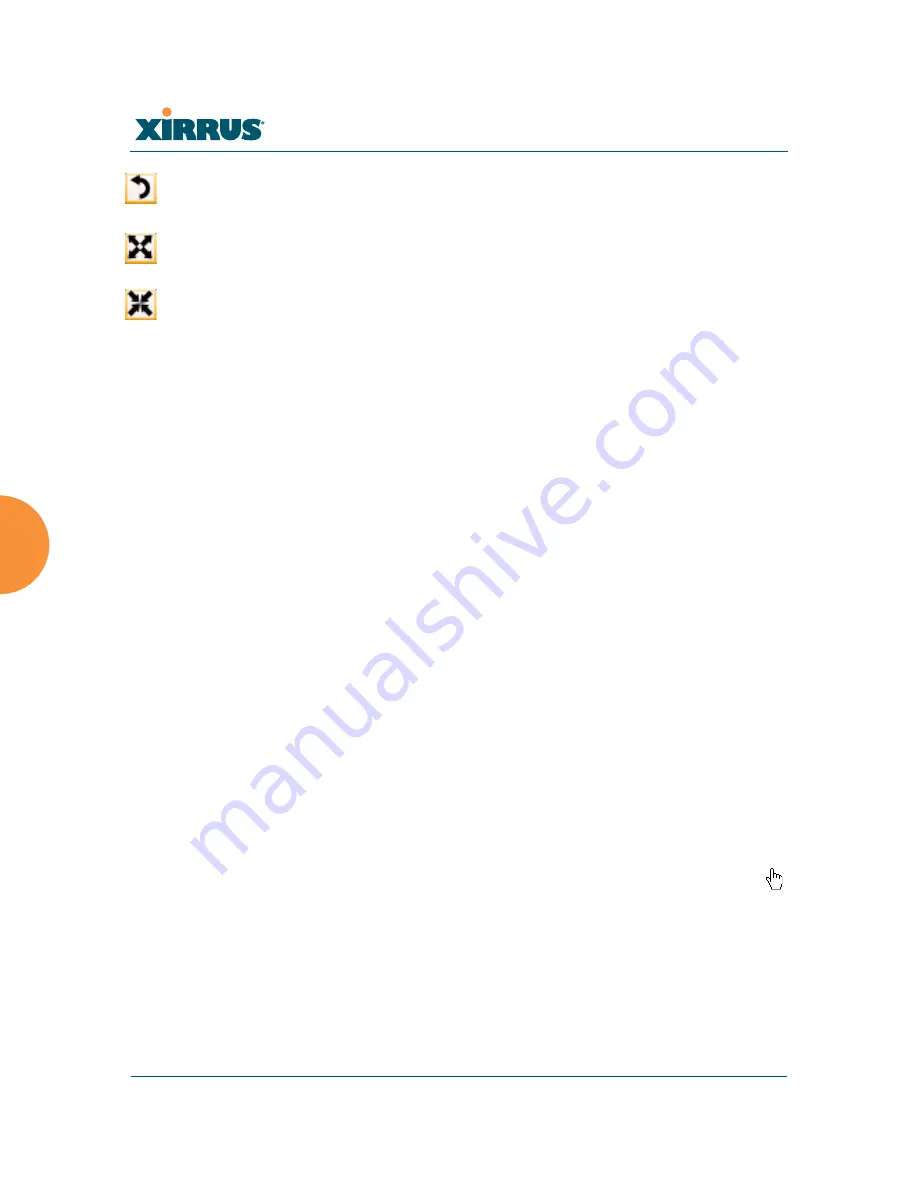
Wi-Fi Array
156
Viewing Status on the Wi-Fi Array
z
Rotate
: Click this button to rotate the orientation of the entire map. It
rotates the map 45
o
counter-clockwise.
z
Enlarge
: Click this button to enlarge (zoom in on) the map. The displayed
Scale
on the bottom right is updated with the new scale for the map.
z
Reduce
: Click this button to reduce (zoom out on) the map.
The displayed
Scale
on the bottom right is updated with the new scale for
the map
z
Auto Refresh:
Instructs the Array to refresh this window automatically.
z
Refresh:
Updates the stations displayed.
See Also
Access Control List
Station Status Windows
Working with the Custom Image
After you have uploaded a custom image (see
Custom Image
and
Upload
in
“Controls and items displayed on the Location Map window” on page 154
), you
should move the display of the Array on your map to correspond with its actual
location at your site. The Location Map window provides a special set of controls
for moving the location of the Array. These controls are displayed on the upper
right corner of the map (
Figure 85
). The location controls only appear when you
are using a custom image for your background. You will not see them if you are
using the default map background.
To move the Array on the map in a particular direction, click an arrow for the
desired direction on the location controls. The inner arrows move the Array by
small steps; the outer arrows move it by larger steps. The arrows only work when
you position the mouse directly over them—make sure you see the hand icon
.
If you need to return the Array to the center of the map, click the center of the
location controls. When you are done, click the
Apply
button to save the new
Array location, as well as the enlarge/reduce/rotate settings. These location
settings will persist for the duration of the current WMI session, but not after a
reboot (but the custom image will still be used after rebooting—whether or not
you click
Apply
).
Summary of Contents for Wi-Fi Array XS-3500
Page 1: ...October 28 2009 ...
Page 2: ......
Page 15: ...Wi Fi Array Table of Contents xi Glossary of Terms 455 Index 467 ...
Page 16: ...Wi Fi Array xii Table of Contents ...
Page 140: ...Wi Fi Array 118 Installing the Wi Fi Array ...
Page 196: ...Wi Fi Array 174 Viewing Status on the Wi Fi Array ...






























