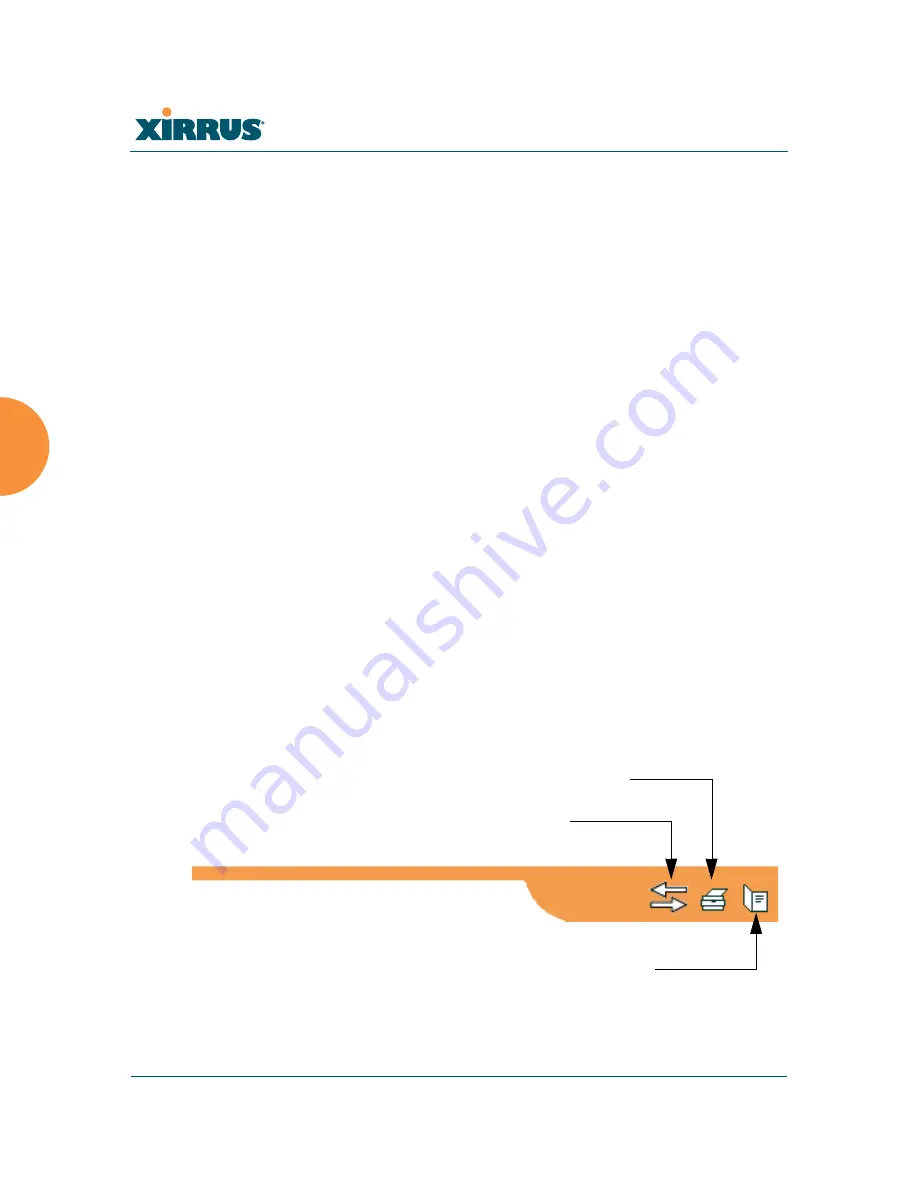
Wi-Fi Array
124
The Web Management Interface
The left frame contains three main elements:
z
Configuration menu organized by function (for example, radio interfaces,
security, etc.). Click the heading to display a summary of its current
configuration, as well as an associated pull-down menu.
z
Three
Log Messages
counters are located at the bottom of the menu. They
provide a running total of messages generated by the ArrayOS Syslog
subsystem during your session—organized into
Critical
,
Warning
, and
General
messages. Click on a counter to display the associated Syslog
messages. Messages at the selected level or higher will be shown.
z
The Array representation contains shortcut links. Click a radio to view
statistics for it. Click the center of the Array to display the
IAP Settings
window, which allows you to configure the Array’s radios.
The right frame displays the status information or configuration parameters for
the Wi-Fi Array. This is where you review the Array’s current status and activity
or input data (if you want to make changes). The green Array information bar at
the top of the frame describes the Array—the Name and IP address allow you to
quickly confirm that WMI is connected to the correct Array. The current Uptime
since the last reboot is also shown.
Utility Buttons
At the bottom of each window you will find a set of useful buttons—a
Feedback
button, a
button and a
Help
button.
Figure 62. WMI: Utility Buttons
Print button
Help button
Feedback button
Summary of Contents for Wi-Fi Array XS-3500
Page 1: ...October 28 2009 ...
Page 2: ......
Page 15: ...Wi Fi Array Table of Contents xi Glossary of Terms 455 Index 467 ...
Page 16: ...Wi Fi Array xii Table of Contents ...
Page 140: ...Wi Fi Array 118 Installing the Wi Fi Array ...
Page 196: ...Wi Fi Array 174 Viewing Status on the Wi Fi Array ...






























