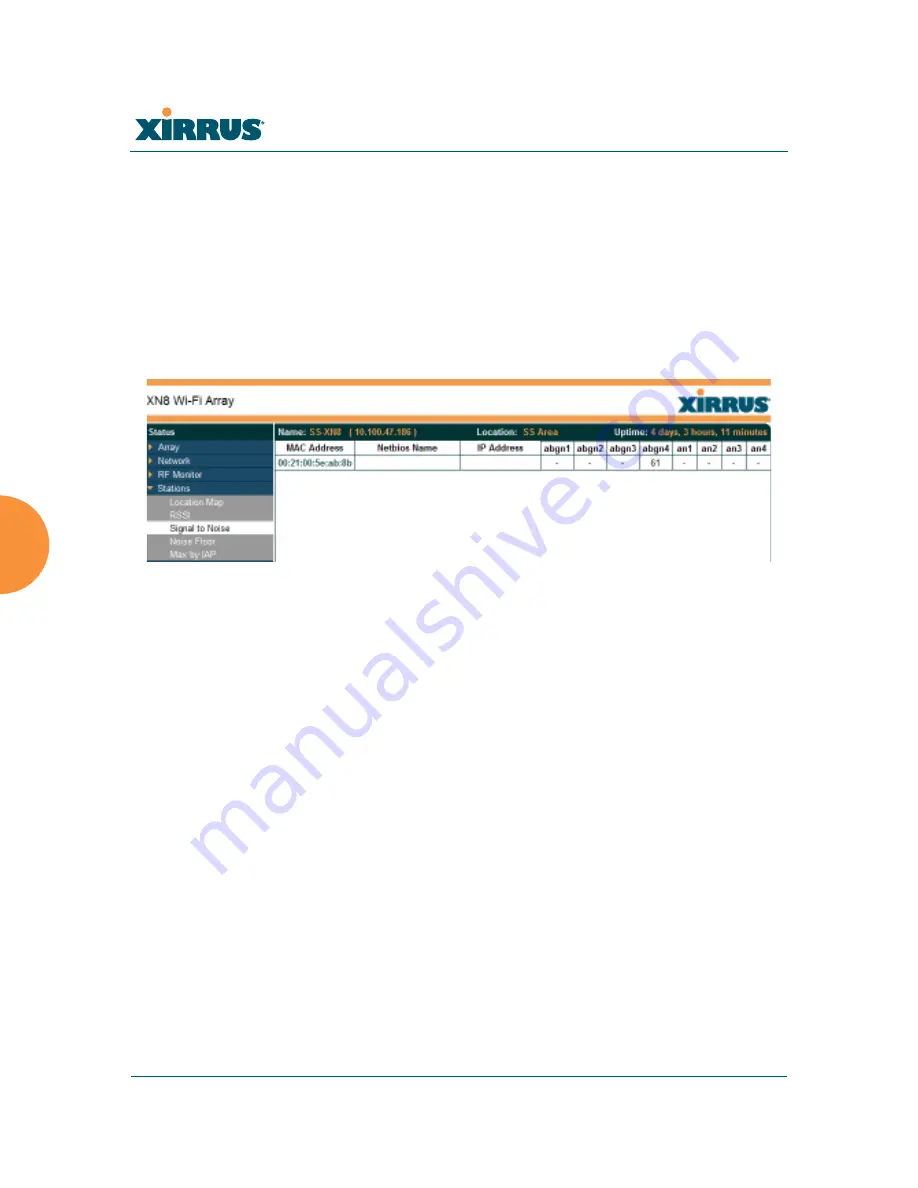
Wi-Fi Array
160
Viewing Status on the Wi-Fi Array
Signal-to-Noise Ratio (SNR)
For each station that is associated to the Array, the Signal-to-Noise Ratio (SNR)
window shows the station’s SNR value as measured by each IAP. In other words,
the window shows the SNR of the station’s signal at each IAP radio. The signal-
to-noise ratio can be very useful for determining the cause of poor performance at
a station. A low value means that action may need to be taken to reduce sources of
noise in the environment and/or improve the signal from the station.
Figure 88. Station Signal-to-Noise Ratio Values
You may choose to display
Unassociated Stations
as well with a checkbox at the
bottom of the window.
By default, the SNR is displayed numerically. (
Figure 88
) You may display
the relative value using color if you select
Colorize Intensity
, with the highest
SNR indicated by the most intense color. (
Figure 89
) If you select
Graph
, then
the SNR is shown on a representation of the Array, either colorized or numerically
based on your selection. The stations are listed to the left of the Array—click on a
station to show its SNR values on the Array.
Summary of Contents for Wi-Fi Array XS-3500
Page 1: ...October 28 2009 ...
Page 2: ......
Page 15: ...Wi Fi Array Table of Contents xi Glossary of Terms 455 Index 467 ...
Page 16: ...Wi Fi Array xii Table of Contents ...
Page 140: ...Wi Fi Array 118 Installing the Wi Fi Array ...
Page 196: ...Wi Fi Array 174 Viewing Status on the Wi Fi Array ...






























