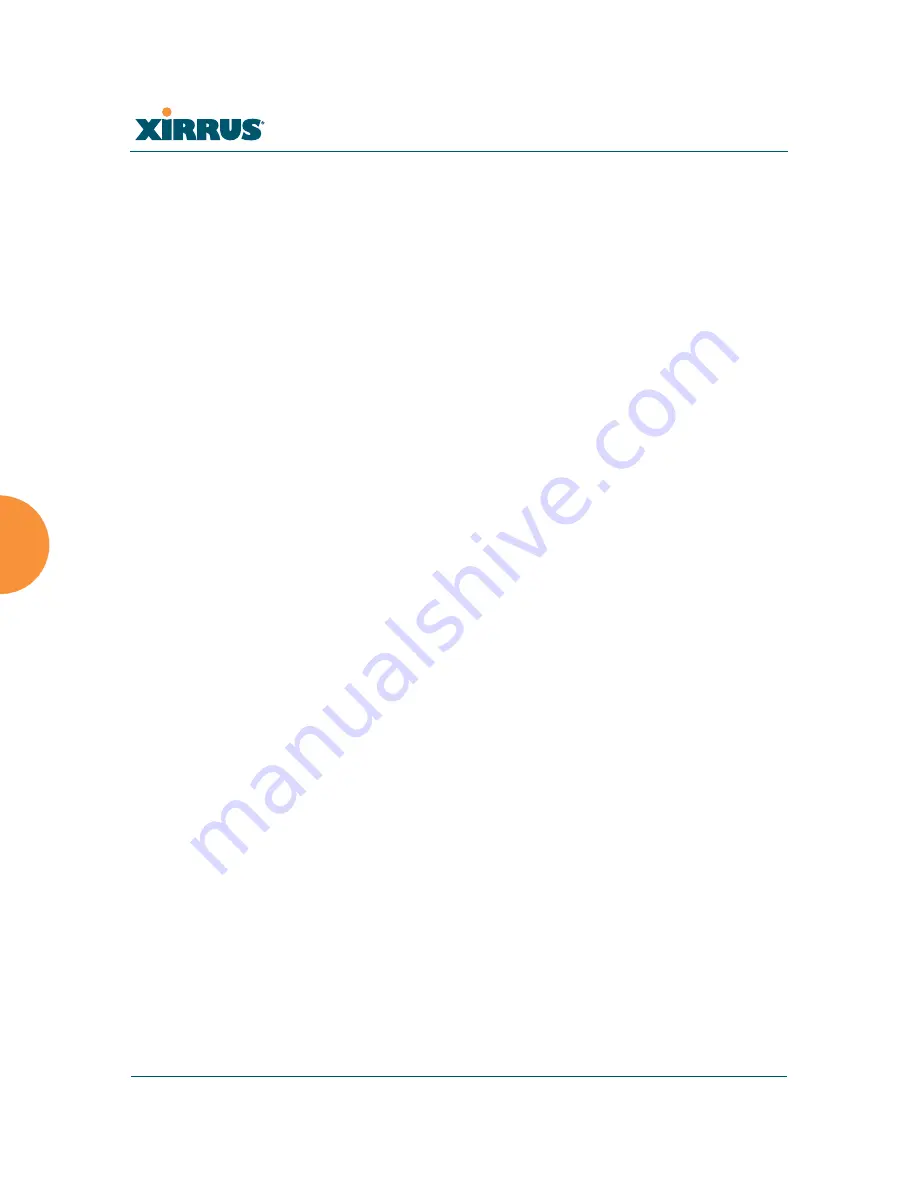
Wi-Fi Array
204
Configuring the Wi-Fi Array
5.
Network Address Translation (NAT)
: Check this box to enable the
Network Address Translation feature.
6.
Lease IP Range—Start
: Enter an IP address to define the start of the IP
range that will be used by the DHCP server. The default is 192.168.1.100.
7.
Lease IP Range—End
: Enter an IP address to define the end of the IP
range that will be used by the DHCP server. The DHCP server will only
use IP addresses that fall between the start and end range that you define
on this page. The default is 192.168.1.200.
8.
Subnet Mask
: Enter the subnet mask for this IP range for the DHCP
server. The default is 255.255.255.0.
9.
Gateway
: If necessary, enter the IP address of the gateway.
10.
Domain
: Enter the DNS domain name. See also,
“DNS Settings” on
page 190
.
11.
DNS Servers
(1 to 3): Enter the IP address of the primary DNS server,
secondary DNS server and tertiary DNS server. These DNS server
addresses will be passed to stations when they associate, along with the
assigned IP address. Note that if you leave these blank, no DNS
information is sent to the stations. DHCP will
not
default to sending the
DNS servers that are configured in DNS Settings. See also,
“DNS
Settings” on page 190
.
12.
Click
Apply
to apply the new settings to this session, or click
Save
to
apply your changes and make them permanent.
See Also
DHCP Leases
DNS Settings
Network Map
Summary of Contents for Wi-Fi Array XS-3500
Page 1: ...October 28 2009 ...
Page 2: ......
Page 15: ...Wi Fi Array Table of Contents xi Glossary of Terms 455 Index 467 ...
Page 16: ...Wi Fi Array xii Table of Contents ...
Page 140: ...Wi Fi Array 118 Installing the Wi Fi Array ...
Page 196: ...Wi Fi Array 174 Viewing Status on the Wi Fi Array ...






























