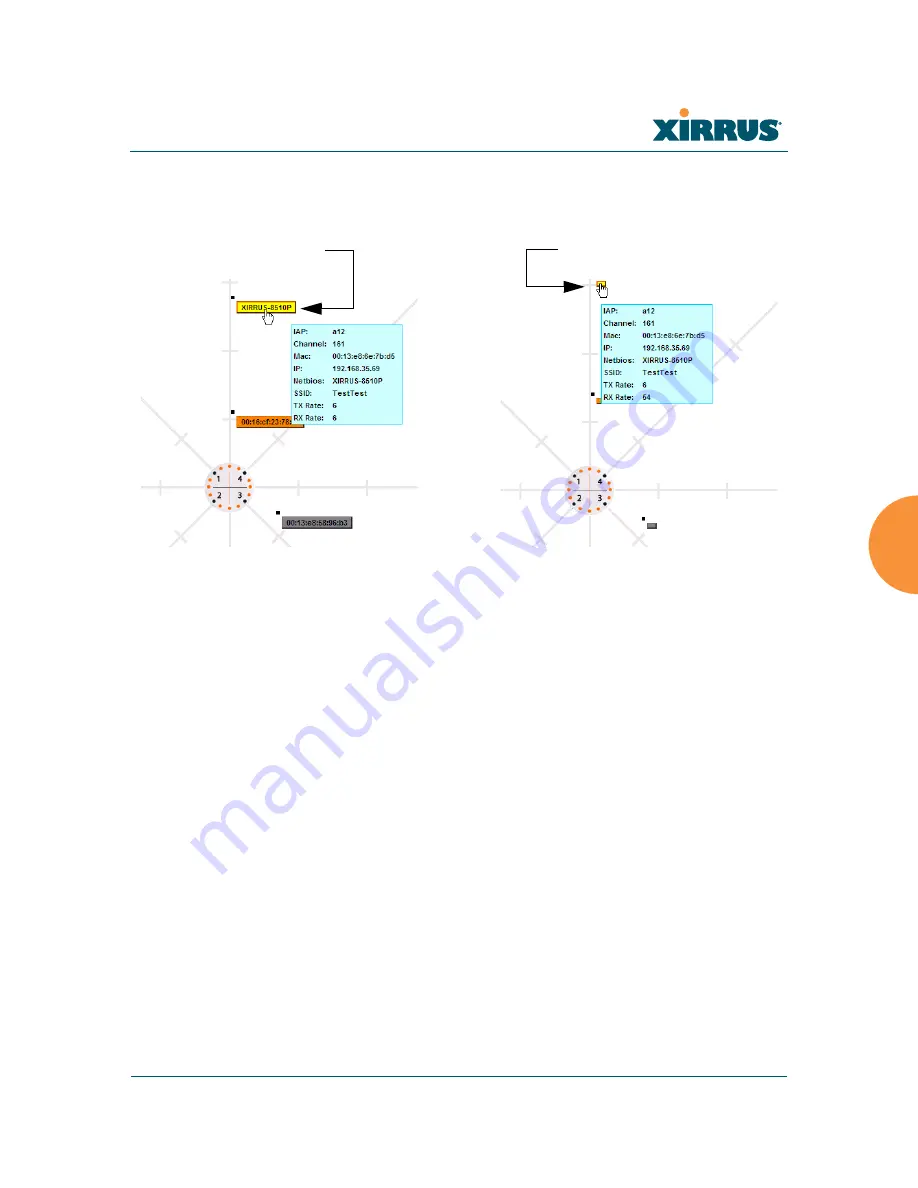
Wi-Fi Array
Viewing Status on the Wi-Fi Array
155
detailed information for the station by hovering over it. To enlarge all
rectangles, clear the Minimize All checkbox.
Figure 84. Minimizing stations
z
Scale
: This view-only value shows the approximate distance represented
by each hashmark on the default map background. Scale is the rightmost
of the items displayed in the control area - you may need to scroll to the
right edge to see it.
z
Custom Image
: Use this feature to replace the default background image
with your own image of the floor plan of your location. Click the
Browse
button and browse to the desired file on your computer. This may be a
.gif, .jpg, .jpeg., .png, .htm, or .html file. The scale of the file should be 100
feet per inch. Then click
Upload
(see below). For more information on
using the custom, image, see
“Working with the Custom Image” on
page 156
.
z
Upload
: After browsing to the desired custom image, click the
Upload
button to install it. The map will be redisplayed with your new
background. No hash marks are added to the image display.
z
Reset
: Click this button to restore the map display to the factory settings.
All attributes are restored—including the stations selected for display, the
scale, the rotation, and the background map.
Normal station display
Minimized station display
Summary of Contents for Wi-Fi Array XS-3500
Page 1: ...October 28 2009 ...
Page 2: ......
Page 15: ...Wi Fi Array Table of Contents xi Glossary of Terms 455 Index 467 ...
Page 16: ...Wi Fi Array xii Table of Contents ...
Page 140: ...Wi Fi Array 118 Installing the Wi Fi Array ...
Page 196: ...Wi Fi Array 174 Viewing Status on the Wi Fi Array ...






























