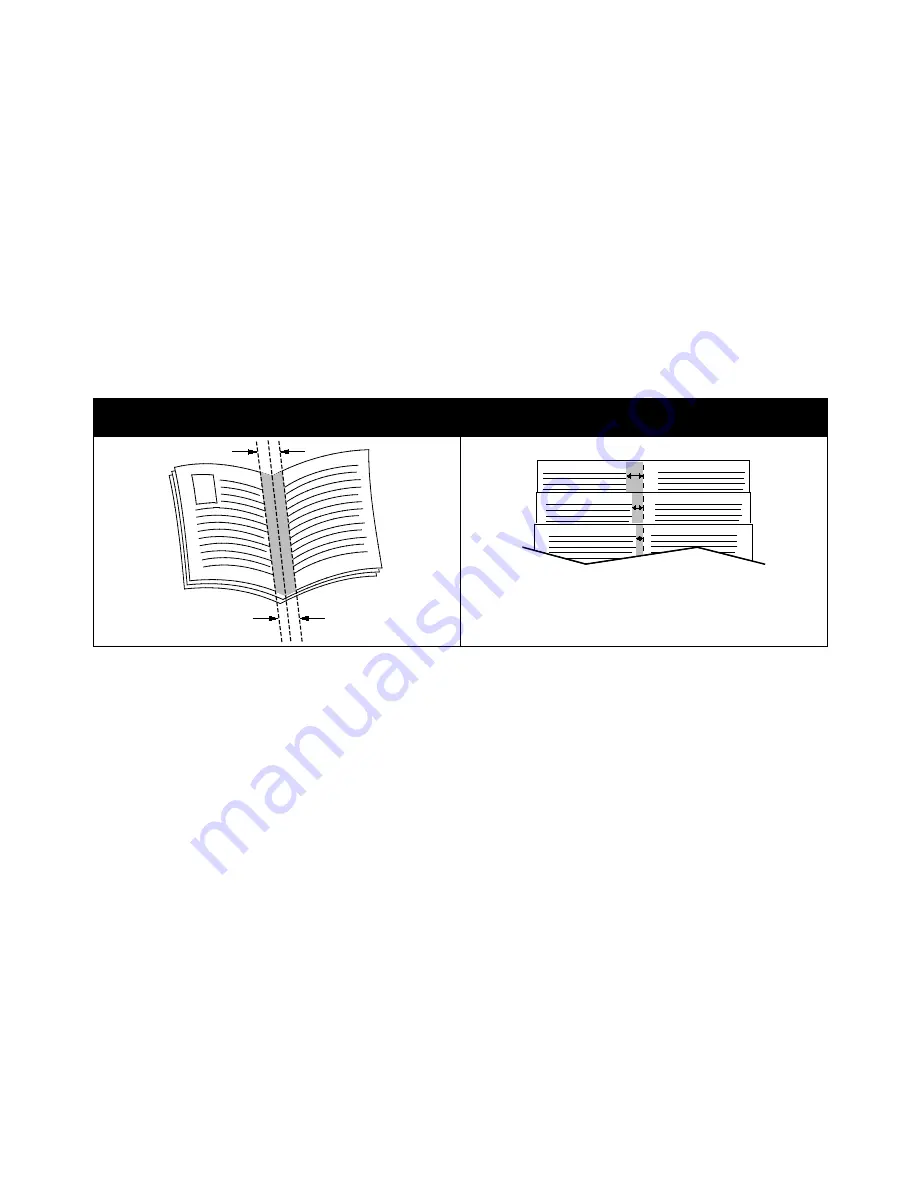
Printing
Printing Booklets
With 2-sided printing, you can print a document in the form of a small booklet. Create booklets from any
paper size that is supported for 2-sided printing. The driver automatically reduces each page image and
prints four page images per sheet of paper, two page images on each side. The pages are printed in the
correct order so that you can fold and staple the pages to create the booklet.
When you print booklets using the Windows PostScript or Macintosh driver, you can specify the gutter
and creep.
•
Gutter
: Specifies the horizontal distance in points between the page images. A point is 0.35 mm
(1/72 in.).
•
Creep
: Specifies how much the page images shift outward in tenths of a point. Shifting compensates
for the thickness of the folded paper, which can cause the page images to shift outward slightly
when folded. You can select a value from zero to 1 point.
Gutter
Creep
Using Image Options
The Image Options control the way the printer uses color to produce your document. The Windows
PostScript and the Macintosh drivers provide the widest range of color controls and corrections. Each
system has standard modes of color control for normal use and custom color options for the more
advanced users. Image Options are on the Image Options tab of the Properties window. There, they are
divided into Color Correction, Color By Words, and Color Adjustments tabs. For details on accessing the
Properties window, see
Printing Overview
on page 76.
The Color Correction tab provides standard color modes:
•
Xerox Black and White
converts all color in the document to black and white or shades of gray.
•
Xerox Automatic Color
applies the best color correction to text, graphics, and images. Xerox
recommends this setting.
•
Color Correction
provides a selection of commercial press, spot color, CIE, and gray image
simulations to match your document color. This tab also provides a Custom Automatic Color option
for advanced color corrections based on RGB Color, CMYK Color, Spot Color, CIE Color, or Gray.
The two remaining tabs provide additional ways of adjusting the colors for more specific color
requirements.
88
Xerox
®
WorkCentre
®
7970 Multifunction Printer
User Guide
















































