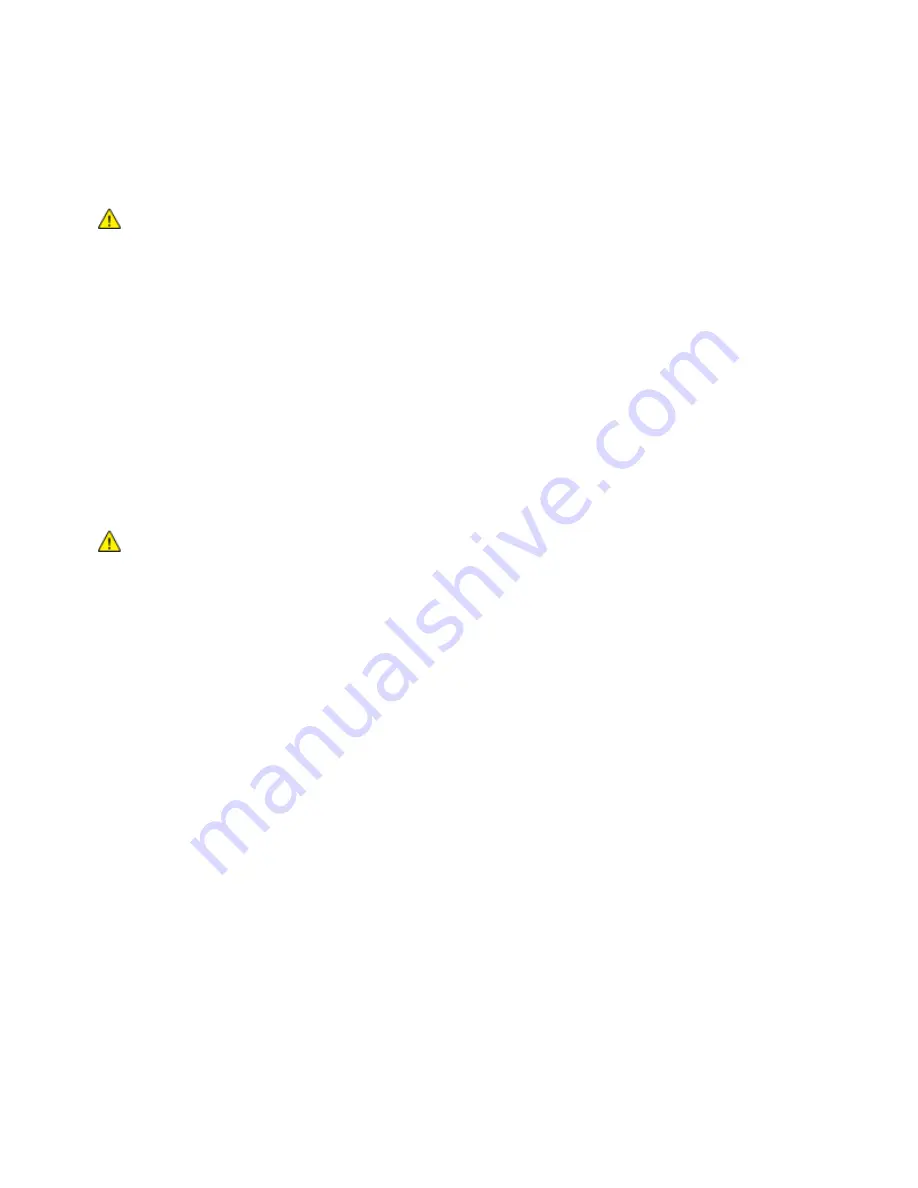
Safety
Power Cord Safety Information
Carefully read the following instructions before operating your printer. For details, contact your Xerox
representative.
WARNINGS:
•
The electrical supply for the device must meet the requirements stated on the data plate on the
rear of the device. If you are not sure that your electrical supply meets the requirements, consult
your local electricity provider or a licensed electrician.
•
Do not use an extension cord.
•
Do not remove or modify the power cord.
Refer to these instructions to ensure the continued safe operation of your printer.
•
Use the power cord supplied with your printer.
•
Plug the power cord directly into a properly grounded electrical outlet. Ensure that each end of the
cord is connected securely. If you do not know if an outlet is grounded, ask an electrician to check the
outlet.
•
Do not use a ground adapter plug to connect the printer to an electrical outlet that does not have a
ground connection terminal.
WARNING:
Avoid the potential of electrical shock by ensuring that the printer is grounded properly.
Electrical products can be hazardous if misused.
•
Verify that the printer is plugged into an outlet that is providing the correct voltage and power.
Review the electrical specification of the printer with an electrician if necessary.
•
Do not place the printer in an area where people can step on the power cord.
•
Do not place objects on the power cord.
•
Replace the power cord if it becomes frayed or worn.
•
Do not unplug or plug the power cord while the printer is turned on.
•
To avoid electrical shock and damage to the cord, grasp the plug when unplugging the power cord.
•
The electrical outlet must be near the printer and must be easily accessible.
The power cord is attached to the printer as a plug-in device on the back of the printer. If it is necessary to
disconnect all electrical power from the printer, disconnect the power cord from the electrical outlet. For
details, see
Turning the Printer On and Off
on page 39.
16
Xerox
®
WorkCentre
®
7970 Multifunction Printer
User Guide
















































