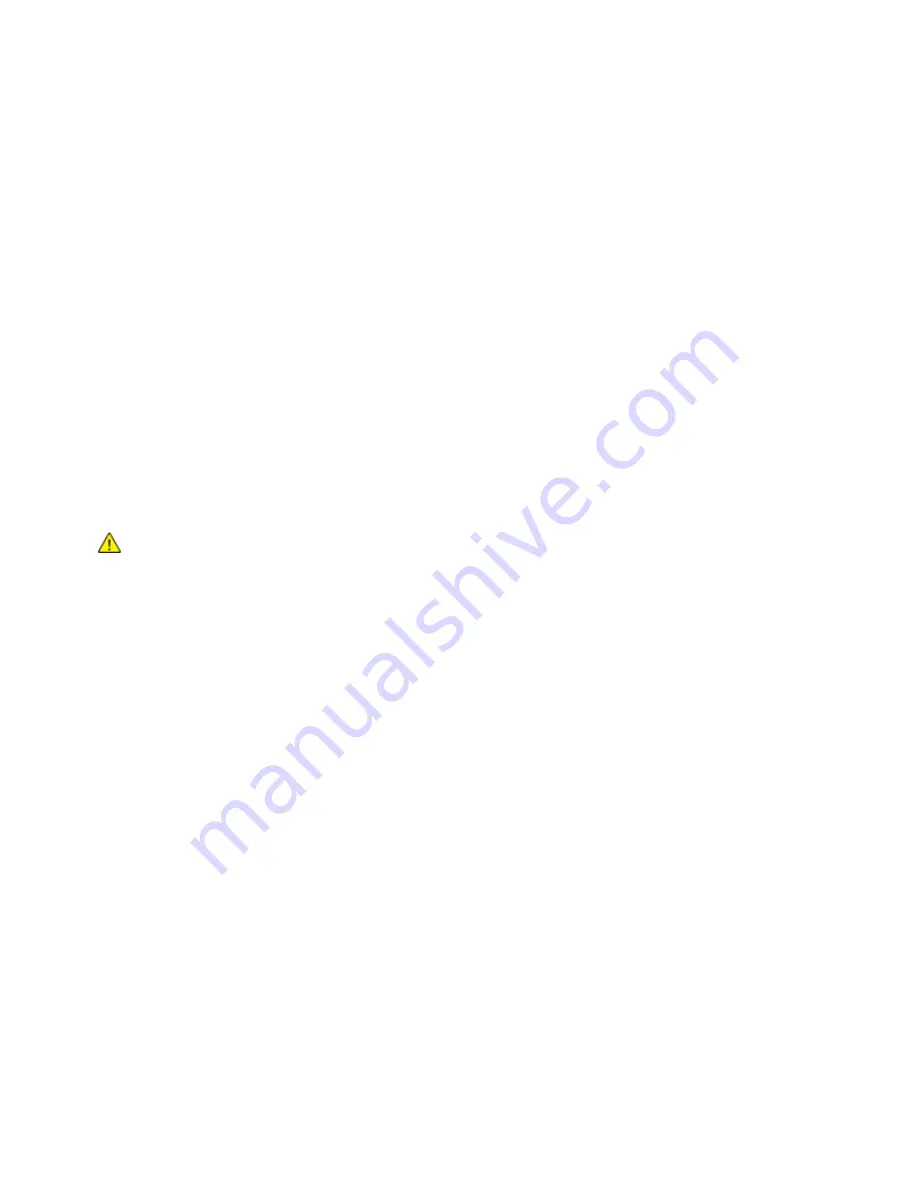
Troubleshooting
Clearing Paper Jams
This section includes:
•
Clearing Jams at Trays 1–4 ........................................................................................................................................ 221
•
Clearing Jams at Tray 5 (Bypass Tray) .................................................................................................................. 222
•
Clearing Jams at Door A .............................................................................................................................................. 223
•
Clearing Jams at Door B .............................................................................................................................................. 227
•
Clearing Jams at Door C .............................................................................................................................................. 228
•
Clearing Jams at Door D ............................................................................................................................................. 229
•
Clearing Jams in the Document Feeder ................................................................................................................ 231
To avoid damage, always remove jammed paper carefully without tearing it. Try to remove the paper in
the same direction it normally moves through the printer. Even a small piece of paper left in the printer
can cause a jam. Do not reload paper that has jammed.
Note:
Do not touch the printed side of the paper when removing it. The printed side of jammed
pages could smudge, and the toner could stick to your hands. Avoid spilling any toner inside the
printer.
WARNING:
If you accidentally get toner on your clothes, lightly dust them off as best as you can. If
some toner remains on your clothes, use cool water, not hot, to rinse off the toner. If toner gets on
your skin, wash it off with cool water and a mild soap. If you get toner in your eyes, wash it out
immediately with cool water and consult a doctor.
220
Xerox
®
WorkCentre
®
7970 Multifunction Printer
User Guide
















































