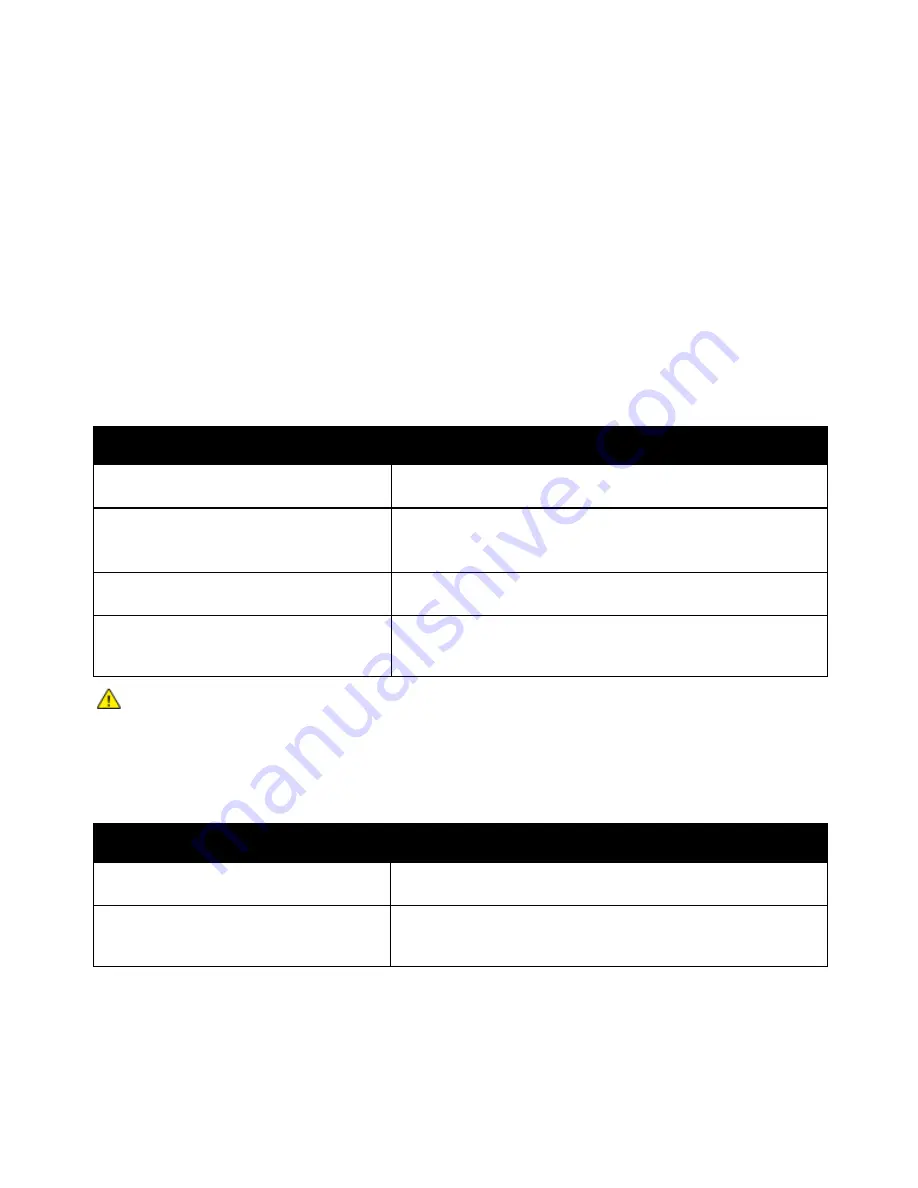
Troubleshooting
WorkCentre 7500 Series Multifunction Printer 191
User Guide
Restarting the Printer
1.
Locate the two power switches.
2.
Turn off the switch on the top of the printer. A message appears on the control panel that warns
that the printer is turning off.
3.
If the printer turns off, then turn on the switch to restart the printer.
4.
If the printer does not turn off after two minutes, then open the front cover and turn off the second
switch.
5.
Turn on the bottom switch, then turn on the top switch to restart the printer.
If the problem is not resolved by restarting the printer, see the table in this chapter that best describes
the problem.
Printer Does Not Turn On
Probable Causes
Solutions
The power cord is not correctly plugged into
the outlet.
Turn off the printer, and plug the power cord securely into the
outlet.
Something is wrong with the outlet
connected to the printer.
•
Plug another electrical appliance into the outlet and see if it
operates properly.
•
Try a different outlet.
One of the power switches is not turned on.
Turn off both of the power switches. Wait two minutes then turn on
both of the switches.
The printer is connected to an outlet with a
voltage or frequency that does not match the
printer specifications.
Use a power source with the specifications listed in
Electrical
Specifications
on page 250.
CAUTION:
Plug the three-wire cord (with grounding prong) directly into a grounded AC outlet only.
Do not use a power strip. If necessary, contact a licensed electrician to install a properly grounded
outlet.
Printer Resets or Turns Off Frequently
Probable Causes
Solutions
The power cord is not correctly plugged into
the outlet.
Turn off the printer, confirm that the power cord is correctly plugged
into the printer and the outlet, then turn on the printer.
A system error occurred.
Contact your Xerox
®
service representative with the error message.
Check the control panel fault history. For details, see
Viewing Faults
and Error Messages on the Control Panel
on page 240.






























