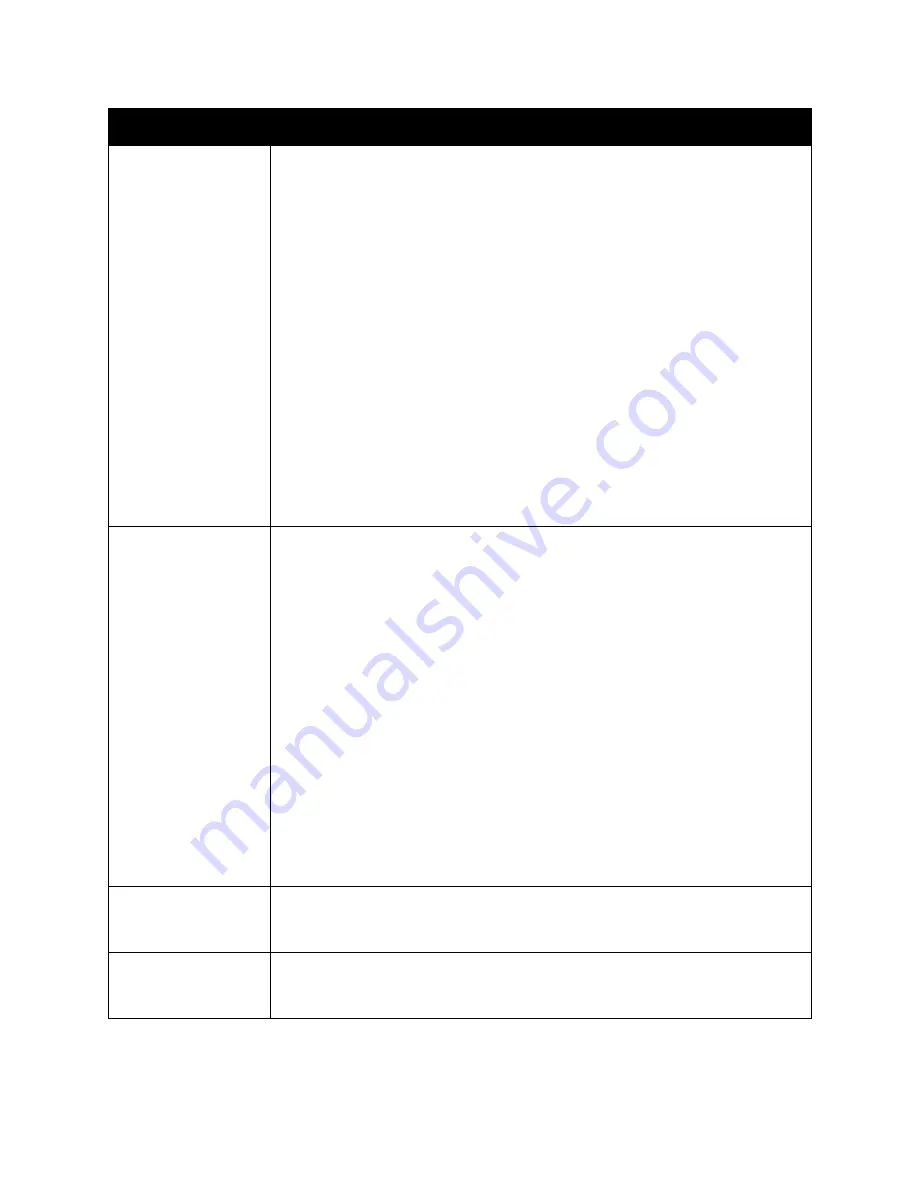
Printing
WorkCentre 6505 Color Laser Multifunction Printer
User Guide
74
Image Options
•
Image Quality: Affects the print quality by specifying way the image is
processed and marked on the page.
•
Output Color: Specifies Color or Black and White.
•
Output Recognition: When Color is selected in the Output Color field, selecting
this check box causes some chromatic colors to be printed as black.
•
Image Adjustment Mode: Recommended, ICM Adjustment (System), CMS
Adjustment (Application), Complementary Color Conversion.
•
Image Types: Enables you to specify a printing mode to match the
characteristics of the printed image.
•
Image Auto Correction: Determines the characteristics of a specified image
type, such as photographs on a page, and automatically performs correction for
it.
•
Image Settings button: Opens the Image Settings tab of the Graphics
Properties dialog box.
•
Color Balance button: Opens the Color Balance tab of the Graphics Properties
dialog box.
•
Profile Settings button: Opens the Profile Settings tab of the Graphics Properties
dialog box.
•
Defaults button: Returns the Image Option tab settings to their default settings.
Layout
•
Pages per Sheet (N-up): For multiple-page documents, enables you to print
more than one page on one sheet of paper.
•
Image Order: (Available only if more than one page is being printed on a sheet.)
Determines the order in which pages are printed on the sheet.
•
Draw Outlines: When multiple pages are printed per sheet, prints a border
around each page.
•
Booklet/Poster/Mixed Document/Rotation button: Provides selection of Poster
printing, Booklet Creation, and Image Rotation. Poster printing enlarges one
page of data and prints it across multiple pages. Booklet Print repaginates the
original document and prints two pages per sheet so that you can fold it into a
booklet. Image rotation allows rotation of the output for files with pages that
have mixed orientation.
•
Fit to New Paper Size: Select the output paper size to fit the page.
•
Reduce/Enlarge: Specifies percentage to reduce or enlarge the image being
printed.
•
Image Orientation: Specifies Portrait or Landscape.
•
Margin Shift/Margins button: Provides access to page margin settings.
•
Defaults button: Returns the Layout tab settings to their default settings.
Watermarks/Overlays
Provides access to settings for creating watermarks and overlays to print on pages. A
page overlay is a group of PCL commands and/or data created from a page image
and is stored as an external file.
Advanced
Provides access to advanced printer options such as skipping blank pages, printing in
draft mode, banner mode, and size mismatch settings. It provides access to certain
graphic settings and font settings.
Driver Tab
Printing Option
Summary of Contents for WorkCentre 6505N
Page 16: ...Safety WorkCentre 6505 Color Laser Multifunction Printer User Guide 16...
Page 54: ...Installation and Setup WorkCentre 6505 Color Laser Multifunction Printer User Guide 54...
Page 144: ...Faxing WorkCentre 6505 Color Laser Multifunction Printer User Guide 144...
Page 180: ...Maintenance WorkCentre 6505 Color Laser Multifunction Printer User Guide 180...
Page 210: ...Troubleshooting WorkCentre 6505 Color Laser Multifunction Printer User Guide 210...
Page 216: ...Printer Specifications WorkCentre 6505 Color Laser Multifunction Printer User Guide 216...
Page 228: ...Regulatory Information WorkCentre 6505 Color Laser Multifunction Printer User Guide 228...
Page 232: ...Recycling and Disposal WorkCentre 6505 Color Laser Multifunction Printer User Guide 232...
















































