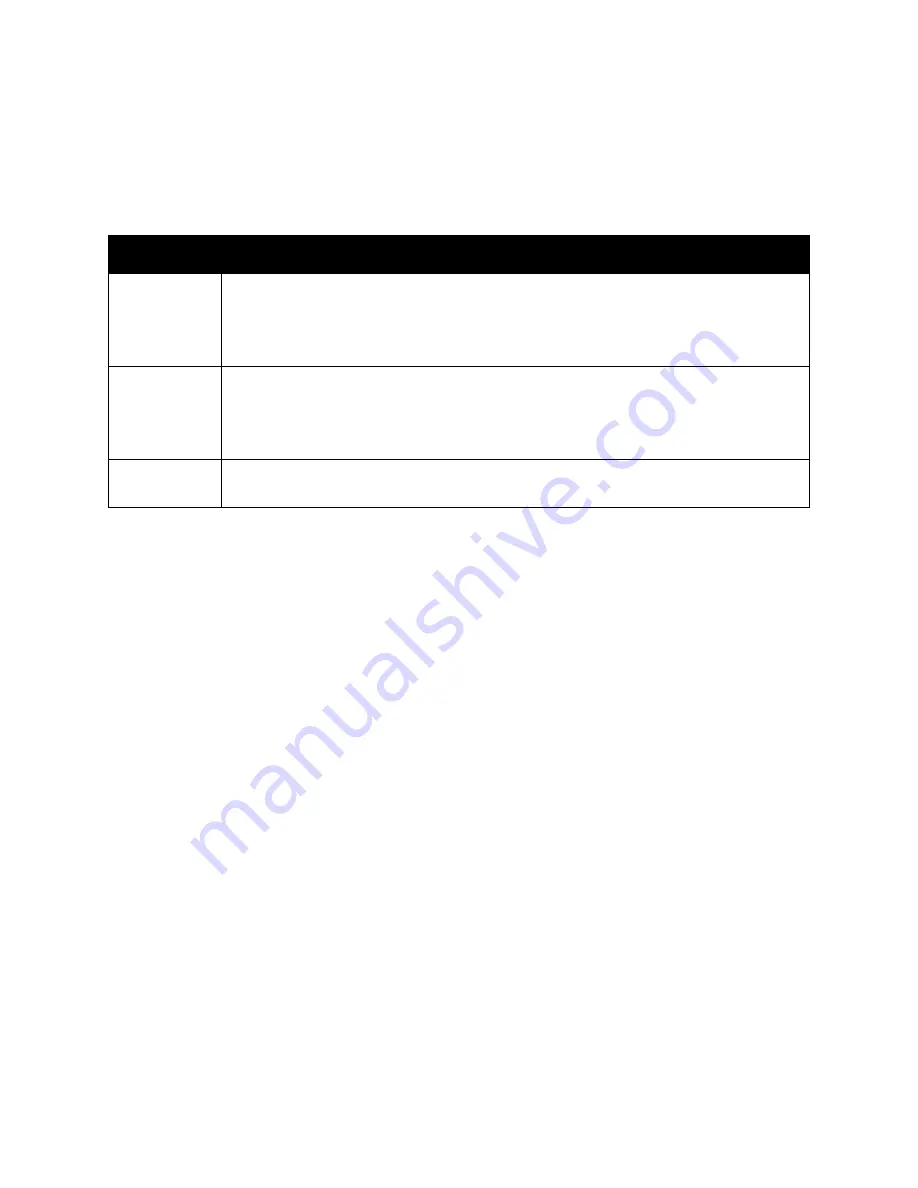
Control Panel Menus
WorkCentre 6505 Color Laser Multifunction Printer
User Guide
164
When the size or type of paper that is loaded is different from the setting, print quality can be reduced
or paper jams can occur. Specify the correct paper type and size.
When the paper size and type settings for the trays are the same, printing is uninterrupted when the
paper runs out in the specified tray. Printing continues by changing to the other tray when it is
installed.
Item
Description
Paper Size
Specifies the paper size and orientation for each tray.
•
Manual Feed Slot
•
Paper Tray. The default setting is Auto.
For details, see
Supported Paper
on page 58, and
Setting Paper Types and Sizes
on page 68.
Paper Type
Specifies the type of paper loaded in each tray.
•
Manual Feed Slot. The default setting is Thin Card Stock.
•
Paper Tray. The default setting is Plain.
For details, see
Supported Paper
on page 58, and
Setting Paper Types and Sizes
on page 68.
Display Popup
Specifies whether to display the message that prompts you to set the paper size and type
every time you load paper in the tray. The default setting is Off.
Summary of Contents for WorkCentre 6505N
Page 16: ...Safety WorkCentre 6505 Color Laser Multifunction Printer User Guide 16...
Page 54: ...Installation and Setup WorkCentre 6505 Color Laser Multifunction Printer User Guide 54...
Page 144: ...Faxing WorkCentre 6505 Color Laser Multifunction Printer User Guide 144...
Page 180: ...Maintenance WorkCentre 6505 Color Laser Multifunction Printer User Guide 180...
Page 210: ...Troubleshooting WorkCentre 6505 Color Laser Multifunction Printer User Guide 210...
Page 216: ...Printer Specifications WorkCentre 6505 Color Laser Multifunction Printer User Guide 216...
Page 228: ...Regulatory Information WorkCentre 6505 Color Laser Multifunction Printer User Guide 228...
Page 232: ...Recycling and Disposal WorkCentre 6505 Color Laser Multifunction Printer User Guide 232...
















































