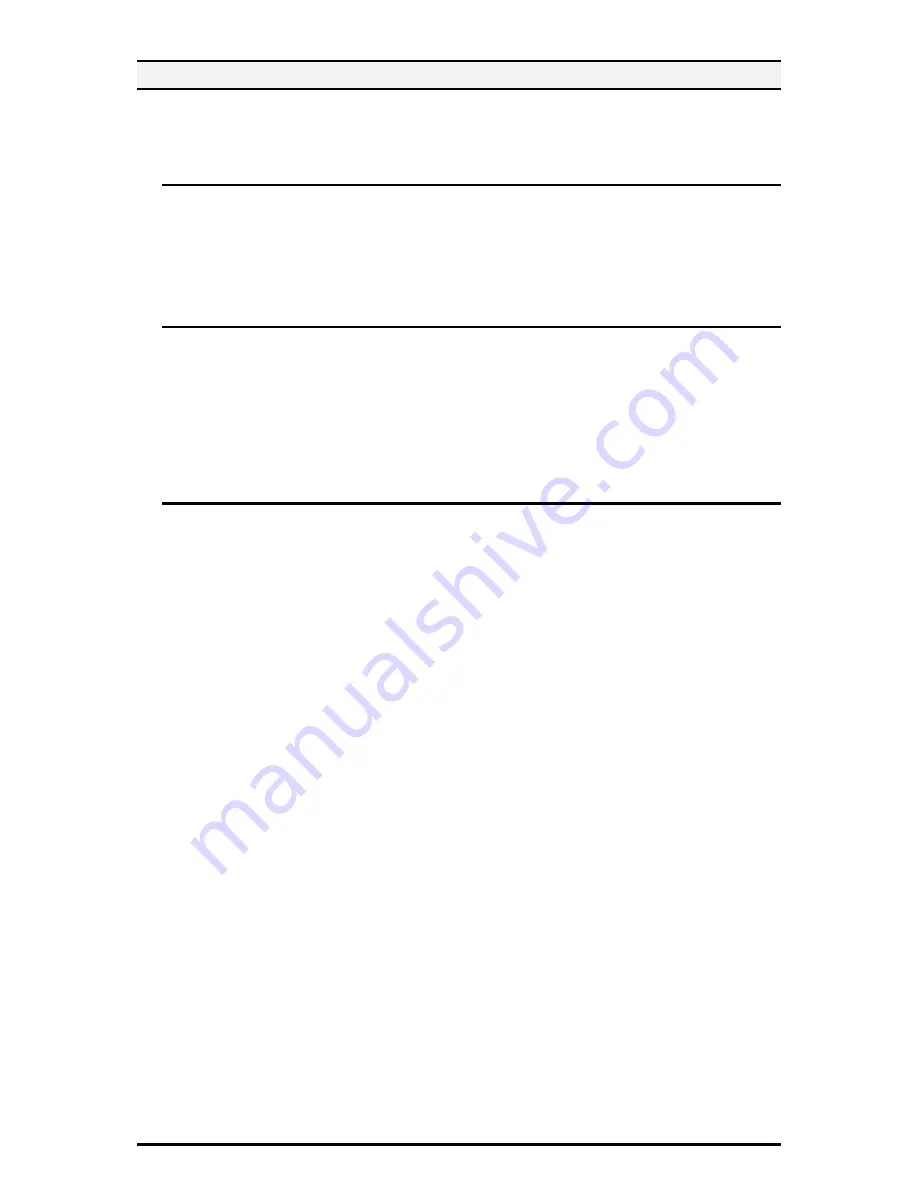
7
1.7. Confirm the Machine ROM version and Clock
Before initial settings the System Administrator (Machine Administrator) has to
check the machine ROM version and the internal clock.
1.7.1. How to check by Control Panel
1.
Press the <Machine Status> button on the control panel.
2.
Press the [General Information] on the touch screen.
3. Press the [Software Version] on the Machine information screen.
You can identify the software versions of the components of machine on the screen.
1.7.2. How to check by Print Report
1.
Press the <Machine Status> button on the control panel.
2. Press the [Print Reports] on the Machine information screen.
3. Press the [Printer Reports] on the touch screen.
4. Press the [Configuration Reports] on the touch screen.
5. Press the <Start> button on the control panel.
You can identify the software versions of the components of machine by Print Report.
1.7.3. How to check the Clock
1. Press the <Log In / Out> button on the Control Panel.
2. Press the "11111" key on the numeric keypad. This is the factory default "ID”.
3. Press [Enter] on the touch screen.
4. Press the <Machine Status> button on the Control Panel.
5. Press the [Tools] tab.
6. Press the [System Settings].
7. Press [Common Service Settings].
8. Press [Machine Clock/Timers].
You can Check the time and date of internal clock. If it is required to change, refer to
following procedures.
9. Select the required option.
10. Select [Change Settings].
11.
Change the required setting. Use the scroll bars to switch between screens.
12.
Select [Save].






















