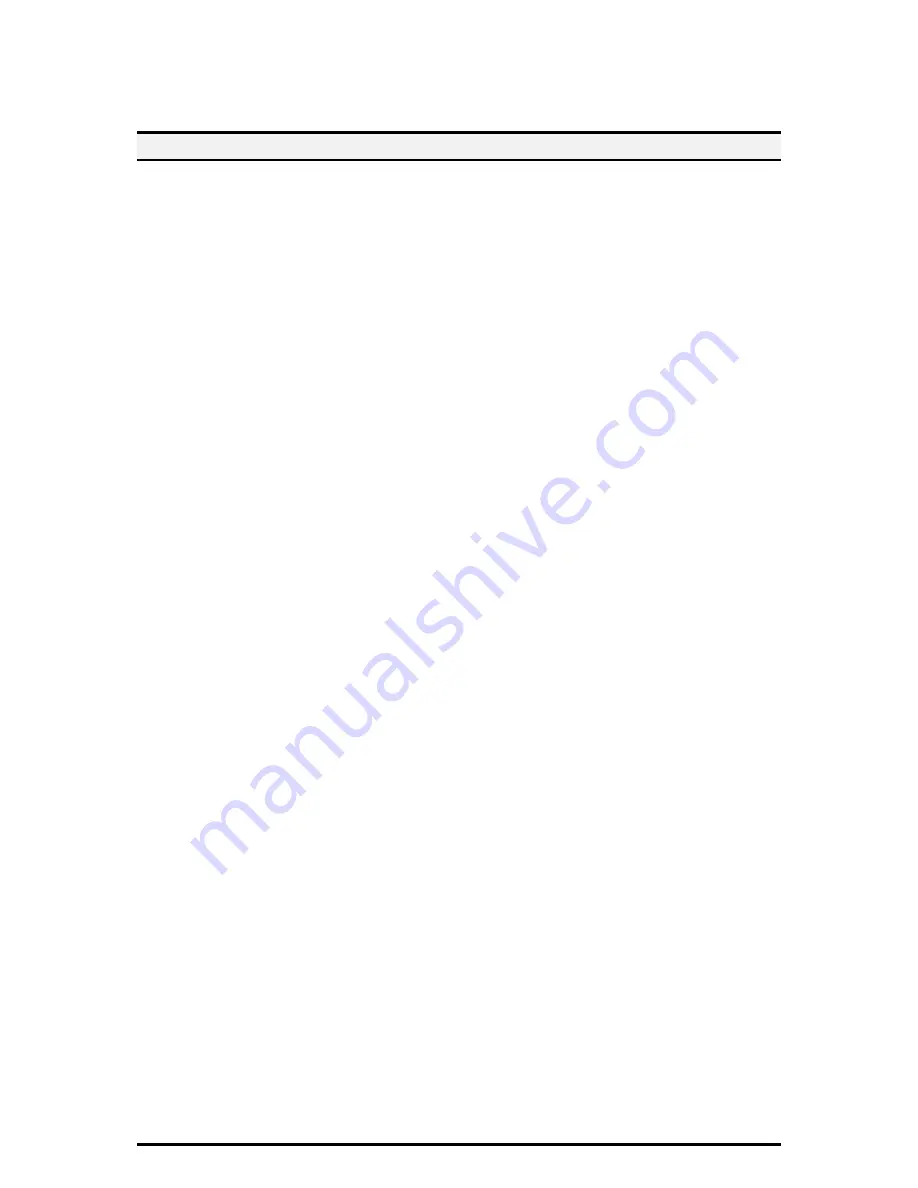
24
Job Flow Settings
Displays the [Job Flow Settings] screen.
4.8. Private Charge Print
This feature allows you to check locally stored documents, print stored documents,
and delete stored documents.
NOTE:
The jobs displayed are sent from a PC using the print driver. For more
information, refer to PCL Driver Online Help.
When the Private Charge Print feature is enabled under [Authentication/Security
Settings] > [Authentication] > [Charge/Private Print Settings], this feature allows you
to print or delete documents stored for each authentication user ID.
1. Press the <Log In/Out> button.
2. Enter your user ID and Passcode using the screen keypad or numeric keypad on
the control panel, and select [Confirm].
3. Select [Private Charge Print] on the [Secure Print Jobs & More] screen.
NOTE:
If you entered the screen with the System Administrator’s ID, a list of
authentication user IDs will be displayed. Select the desired user ID from the list or
enter it in [Go to], and select [Document List]. The documents stored for the selected
user ID will appear.
4. Select a document to print or delete.
5. Select the required option.
Refresh
Refreshes the displayed information.
Select All
Selects all documents in the list.
Delete
Deletes a document selected in the list.
Prints a document selected in the list. After printing, the document is deleted.





















