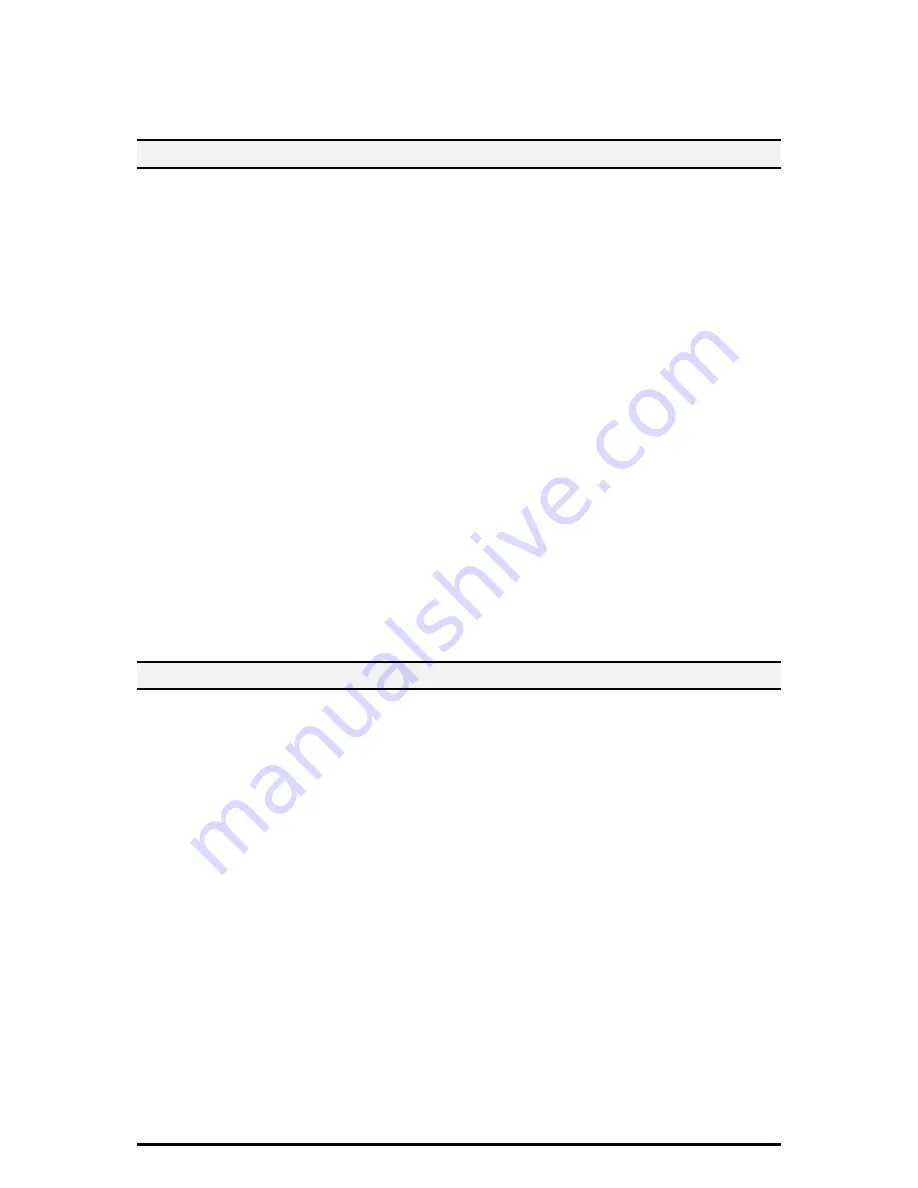
14
Note: In using SNMPv3, use the IPSec protocol simultaneously. Therefore the IP
address of the client for SNMPv3 have to be set according to the procedures
2.16
Set IPSec
12.Enter the IP Address in the [Specify Destination IPv4 Address:] box.
2.18. Set S/MIME
On the Properties screen,
1. Enter the Machine’s E-mail Address, under the Description hot link.
Also note that to use E-mail with this machine, E-Mail has to be enabled and
configured as stated in the Scan to E-mail section of System Administrator
Guide.
2. Before setting, you will have to Import a S/MIME certificate according to same
procedure as configuring Machine certificates.
3. Click on [Certificate Management].
4. Select the [S/MIME] for Certificate Purpose.
5. Click [Display the list], and check a desirable Certificate.
6. Click [Certificate Details].
7. Click [Use this certificate].
8. Click [+] on the left of [Security] folder.
9. Click on [SSL/TLS Settings].
10. Check the [Enable] box for [S/MIME Communication]
11. Click [Apply].
12. Click [Reboot Machine].
Refresh the browser and Click [Properties] tab.
13. Click [+] on the left of the [Security] folder.
14. Click [S/MIME Settings].
15. Remove the [Enable] check box for [Receive Untrusted E-mail]
16. Click [Apply].
NOTE:
This feature is also able to utilize from Control Panel.
「
Connectivity & Network Setup
」
>
「
Security Settings
」
>
「
S/MIME Settings
」
2.19. Set Audit Log
On the Properties screen,
1. Click [+] on the left of the [Security] folder.
2. Click on [Audit Log].
3. Check the [Enabled] box for Audit Log.
4. Click
[Apply].





























