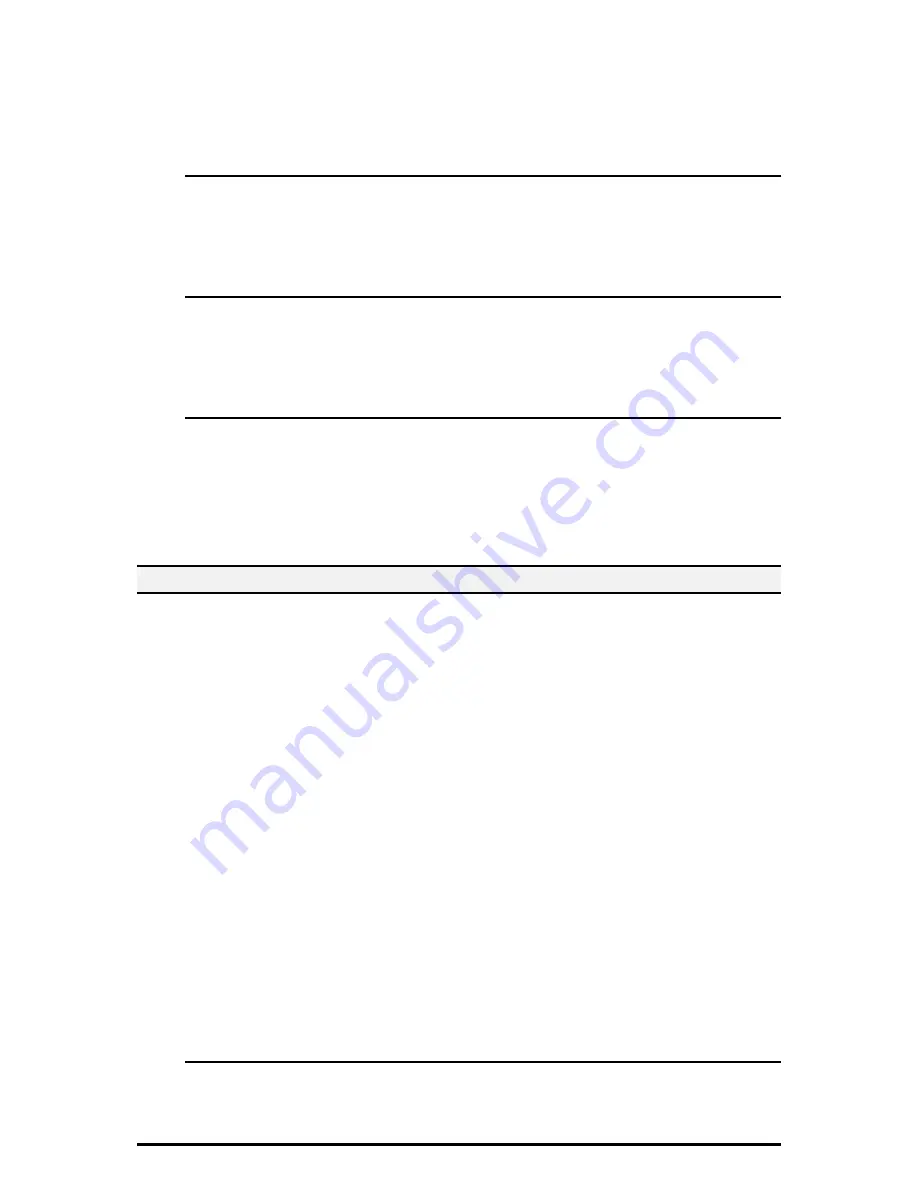
22
You can also select whether individual documents are deleted or not.
1.
Select [Stored Document
Settings] under [Mailbox/Stored
Document Settings].
2.
Change the required settings.
3.
Select [Close].
Mailbox Document Expiration Date
Specifies whether to delete documents from mailboxes when the specified period of
time elapses. Enter the number of days to store documents in the range from 1 to 14
days, and enter the time documents are to be deleted using the scroll buttons or the
numeric keypad.
Stored Document Expiration Date
Specifies the retention period for a stored document. Selecting [On] allows you to
specify a retention period in the range of 4 to 23 hours, in 1 hour increments.
NOTE: If the machine is turned off before the specified period of time elapses, the
stored document will be deleted when the machine is turned back on.
Min. Passcode Length for Stored Job
Set the minimum number of allowed passcode digits between 0 and 12 digits. A
passcode is required when Secure Print or Private Charge Print documents are to
be
stored or printed. A passcode must have digits equal to or longer than the value
specified here.
NOTE: Specify "0" if you do not set passcodes, or the minimum number of passcode
digits.
4.6. Create Mailbox
This feature allows users to create mailboxes for saving confidential incoming fax
documents or scanned documents. Fax documents in mailboxes can be printed out
at
a convenient time and scanned documents in mailboxes can be imported to
computers.
The documents can also be exported from computers to the mailbox by specifying
the
registered mailbox using the print driver.
1. Select [Create Mailbox] on the
[Setup Menu] screen.
2. Select a mailbox number to create a new mailbox.
3. Select [Create/Delete].
4. Select [On] or [Off] for [Check Mailbox Passcode],
NOTE:
If you select [On], go to step 5 to register a passcode. The machine will not
allow the mailbox to be accessed unless the registered passcode is entered. If you
select [Off], skip to step 7.
5. Enter a passcode (up to 20
digits max.) using the numeric
keypad on the control
panel.
6. Select the required [Target
Operation] option.
7. Select [Save].
NOTE:
By selecting [Delete
Mailbox], you can delete all
documents in the mailbox
and all job
flow sheets created through the mailbox.
Mailbox Name
Specifies the mailbox name. Enter a name (up to 20 characters) to be assigned to
the
mailbox.























