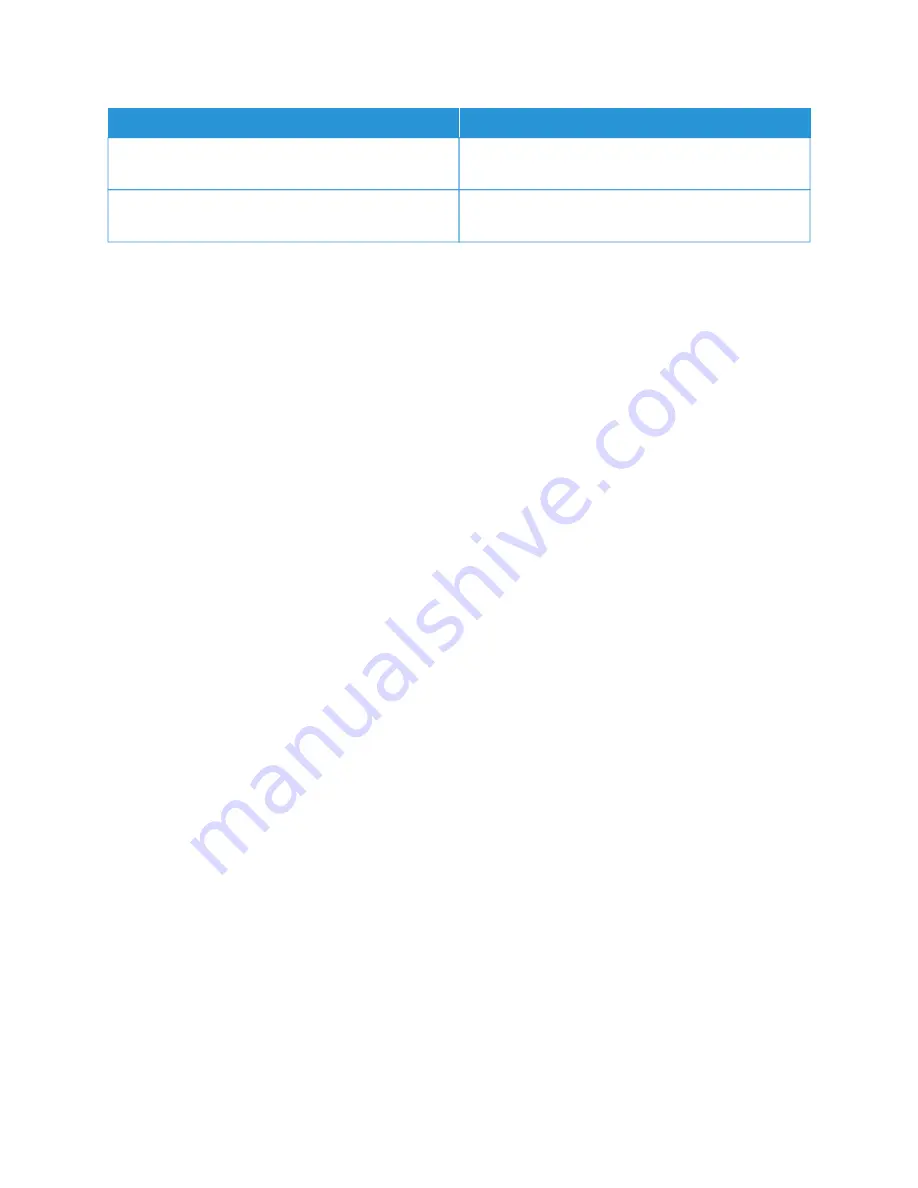
N
NA
AM
MEE
D
DEESSC
CRRIIPPTTIIO
ON
N
PCL Font List
The PCL Font List provides a printout of all PCL fonts
that are available on the printer.
PostScript Font List
The PostScript Font List provides a printout of all
PostScript fonts that are available on the printer.
Printing Information Pages
1.
At the printer control panel, press the H
Hoom
mee button.
2.
Touch D
Deevviiccee >> IInnffoorrm
maattiioonn PPaaggeess.
3.
To print an information page, touch the needed page, then touch PPrriinntt.
The printer prints the selected information page.
4.
To return to the Home screen, press the H
Hoom
mee button.
S U P P LY S TAT U S
You can check the status and percentage of life remaining for your printer supplies at the control panel or from the
Embedded Web Server. When printer supplies near their replacement time, warning alerts appear on the control
panel. You can customize the alerts that appear on the control panel and configure email alert notifications.
To check the supplies status at the control panel:
1.
To view status information for the printer supplies, touch D
Deevviiccee >> SSuupppplliieess.
2.
To view details about a specific item, including its part number for reordering, touch the required item.
3.
To return to the Supplies screen, touch XX.
4.
To return to the Device screen, touch XX.
To check the supplies status and set up alerts, use the Embedded Web Server. For details about configuring all
Device settings, refer to the
System Administrator Guide
at
www.xerox.com/office/VLB620docs
B I L L I N G A N D U S A G E C O U N T E R S
The Billing/Usage menu displays the total number of impressions that the printer generated or printed during its
lifetime. You cannot reset the counters. A page is counted as one side of a sheet of paper. For example, a sheet of
paper that is printed on two sides counts as two impressions.
To view the Billing and Usage Counters:
1.
At the printer control panel, press the H
Hoom
mee button.
2.
Touch D
Deevviiccee >> B
Biilllliinngg//U
Ussaaggee.
The impression counts are displayed:
• B
Bllaacckk IIm
mpprreessssiioonnss: Total number of pages printed with no color specified.
• TToottaall IIm
mpprreessssiioonnss: Total number of color impressions and black impressions.
84
Xerox
®
VersaLink
®
B620 Printer User Guide
Summary of Contents for VersaLink B620
Page 1: ...VERSION 1 0 NOVEMBER 2023 702P08997 Xerox VersaLink B620 Printer User Guide...
Page 4: ...4 Xerox VersaLink B620 Printer User Guide...
Page 12: ...12 Xerox VersaLink B620 Printer User Guide Contents...
Page 76: ...76 Xerox VersaLink B620 Printer User Guide Personalize...
Page 102: ...102 Xerox VersaLink B620 Printer User Guide Xerox Apps...
Page 134: ...134 Xerox VersaLink B620 Printer User Guide Printing...
Page 234: ...234 Xerox VersaLink B620 Printer User Guide Specifications...
Page 250: ...250 Xerox VersaLink B620 Printer User Guide Recycling and Disposal...
Page 253: ......
Page 254: ......






























