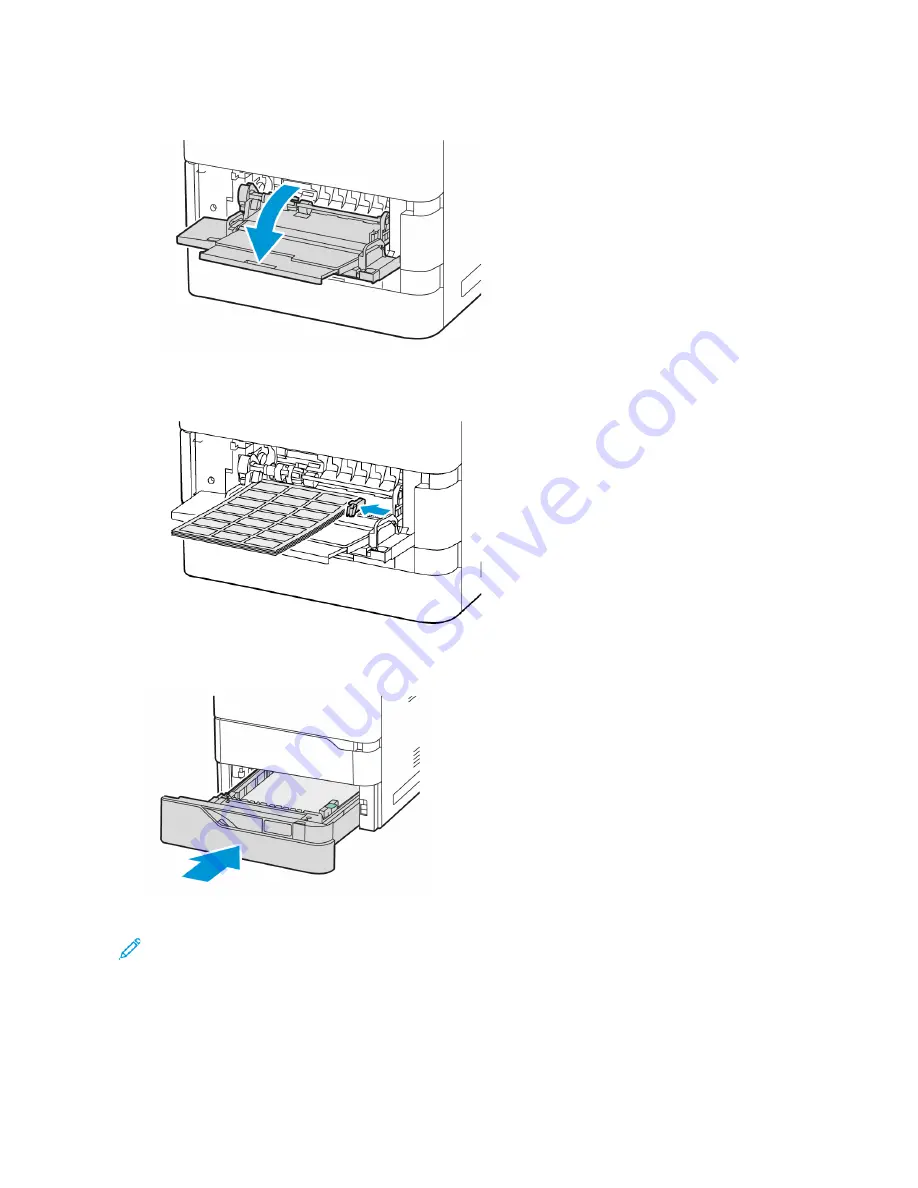
b. To load the labels in the Bypass Tray, open the flap of the Bypass Tray.
Load the labels face up in the Bypass Tray with the bottom edge toward the feed direction of the tray.
Adjust the length and width paper guides to fit the labels.
6.
Slide the tray back into the printer.
7.
At the control panel, select the correct paper size, type, and color. Ensure that the paper type is set to Labels.
Note: To change the paper settings when the tray is set to Dedicated mode, refer to
8.
To confirm the settings, touch C
Coonnffiirrm
m.
9.
To return to the Home screen, press the H
Hoom
mee button.
162
Xerox
®
VersaLink
®
B620 Printer User Guide
Summary of Contents for VersaLink B620
Page 1: ...VERSION 1 0 NOVEMBER 2023 702P08997 Xerox VersaLink B620 Printer User Guide...
Page 4: ...4 Xerox VersaLink B620 Printer User Guide...
Page 12: ...12 Xerox VersaLink B620 Printer User Guide Contents...
Page 76: ...76 Xerox VersaLink B620 Printer User Guide Personalize...
Page 102: ...102 Xerox VersaLink B620 Printer User Guide Xerox Apps...
Page 134: ...134 Xerox VersaLink B620 Printer User Guide Printing...
Page 234: ...234 Xerox VersaLink B620 Printer User Guide Specifications...
Page 250: ...250 Xerox VersaLink B620 Printer User Guide Recycling and Disposal...
Page 253: ......
Page 254: ......






























