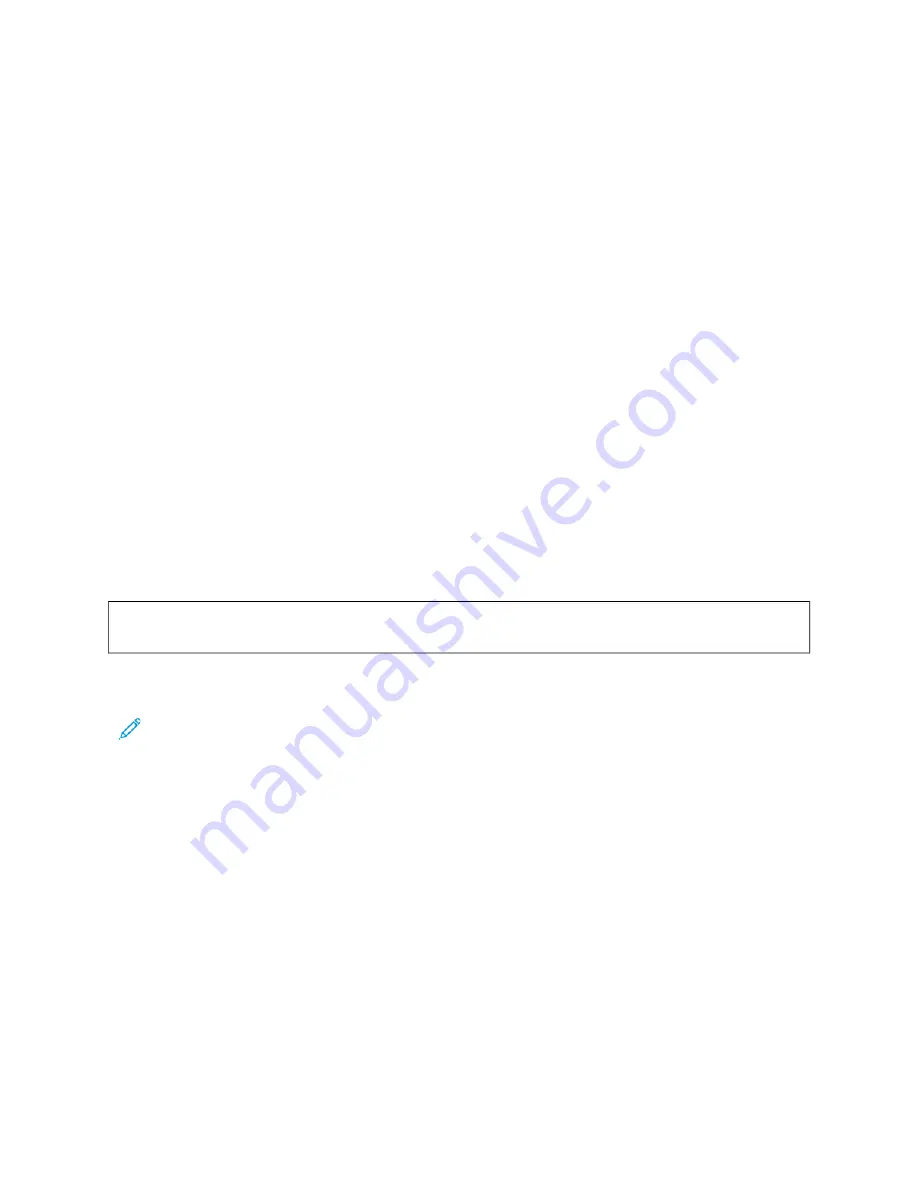
2.
Touch LLoogg IInn. Type the User Name using the keypad, then touch N
Neexxtt. Type the Password using the keypad,
then touch D
Doonnee.
3.
Scroll to the bottom, then touch PPeerrssoonnaalliizzee.
4.
Touch PPeerrssoonnaalliizzee H
Hoom
mee.
5.
To delete an installed app:
a. For the required app, touch XX.
b. At the prompt, touch D
Deelleettee.
6.
Touch D
Doonnee.
7.
Verify that only the required apps appear on the Home screen.
Removing Personalization From the Home Screen
To remove personalization from the Home screen for the logged-in user:
1.
At the printer control panel, press the H
Hoom
mee button.
2.
Touch LLoogg IInn. Type the User Name using the keypad, then touch N
Neexxtt. Type the Password using the keypad,
then touch D
Doonnee.
3.
Scroll to the bottom, then touch PPeerrssoonnaalliizzee.
4.
Select an option:
• RReem
moovvee H
Hoom
mee PPeerrssoonnaalliizzaattiioonn: This option removes all personalization from the Home screen.
W
Waarrnniinngg::
The Remove Home Personalization option removes personalization from the Home screen, and
other personalized device settings.
• RReem
moovvee A
Allll PPeerrssoonnaalliizzaattiioonn: This option removes all personalization for the logged-in user, including
personalized 1–Touch apps.
Note: Any customizations configured by the system administrator, including 1-Touch, EIP, Single Touch, and
Weblet apps, are not affected.
5.
At the prompt, touch RReem
moovvee.
Apps appear in the default location on the Home screen.
6.
Touch D
Doonnee.
P E R S O N A L I Z I N G E N T RY S C R E E N D E FA U LT S
Use the EEnnttrryy SSccrreeeenn D
Deeffaauullttss option to set the screen defaults or actions when a user logs in to the device for the
first time. You can personalize the D
Deevviiccee D
Deeffaauulltt A
Apppp option. The Device Default App is the initial app that
appears to a logged-in user, or when the device is reset to default settings.
If a selected app is no longer available, a notification displays and the entry screen defaults return to the factory
default settings.
72
Xerox
®
VersaLink
®
B620 Printer User Guide
Summary of Contents for VersaLink B620
Page 1: ...VERSION 1 0 NOVEMBER 2023 702P08997 Xerox VersaLink B620 Printer User Guide...
Page 4: ...4 Xerox VersaLink B620 Printer User Guide...
Page 12: ...12 Xerox VersaLink B620 Printer User Guide Contents...
Page 76: ...76 Xerox VersaLink B620 Printer User Guide Personalize...
Page 102: ...102 Xerox VersaLink B620 Printer User Guide Xerox Apps...
Page 134: ...134 Xerox VersaLink B620 Printer User Guide Printing...
Page 234: ...234 Xerox VersaLink B620 Printer User Guide Specifications...
Page 250: ...250 Xerox VersaLink B620 Printer User Guide Recycling and Disposal...
Page 253: ......
Page 254: ......






























