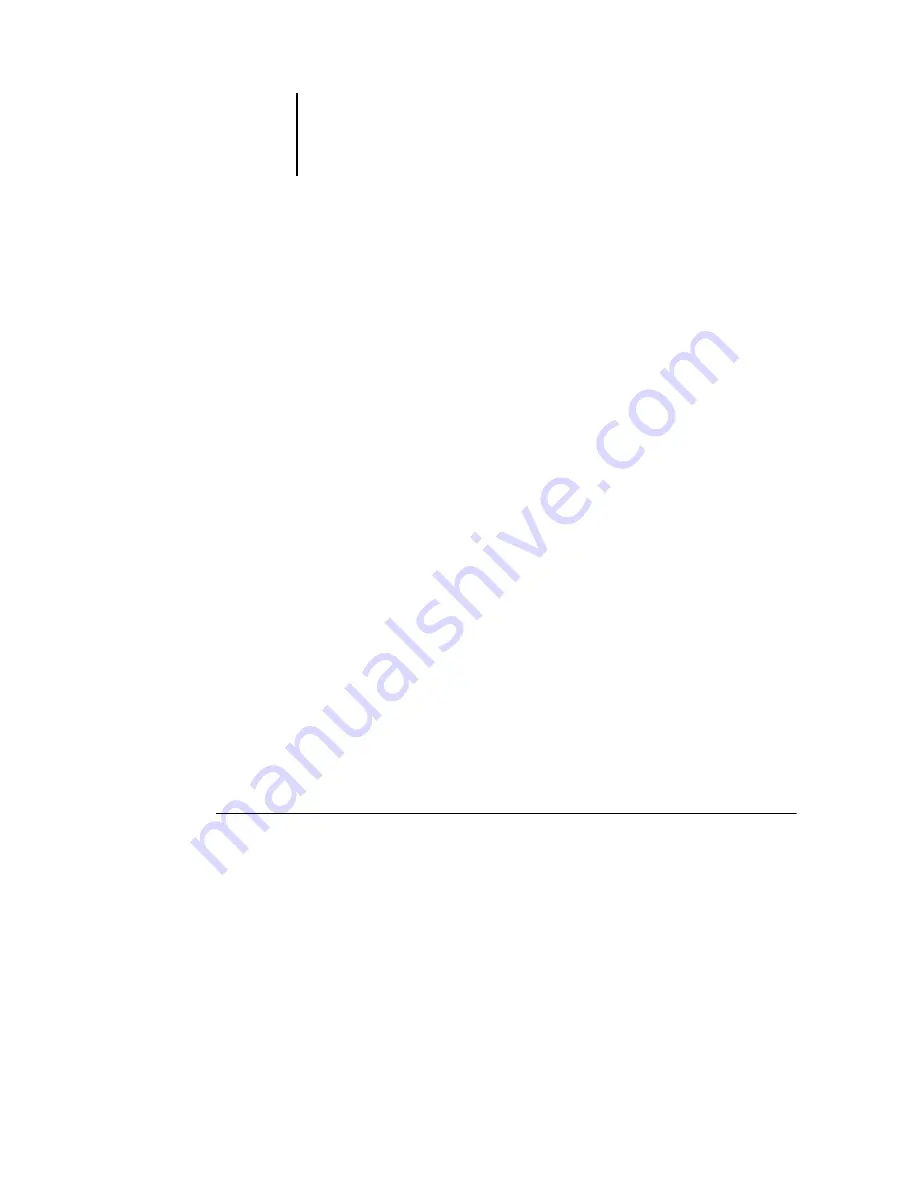
3
3-25
Printing FreeForm variable data documents
The ability to override job settings is especially important for variable data printing
with FreeForm. Although the EX7750 can store up to 100 FreeForm masters, users are
limited to a range of 1 to 15 values that they can specify for the Create Master and Use
Master print settings from the printer driver. To make use of all 100 available FreeForm
Masters, the operator must override the Create Master and Use Master print settings
from Command WorkStation or Command WorkStation LE.
N
OTE
:
For any new Create Master or Use Master setting to take effect, the job must
be reRIPped.
For information about using the FreeForm feature, see the
Creating and monitoring FreeForm masters
Users can assign FreeForm master numbers from 1 to 15 using the Create Master print
option when they send a job. These numbers can be changed to a master number from
1 to 100, with job overrides from the Job Properties dialog box.
When the first 15 FreeForm master numbers have been used, users may inadvertently
overwrite existing FreeForm masters by assigning what they think are new, unused
FreeForm master numbers. When users choose a master number from the Create
Master print option, an existing job using that master number is overwritten (the
user receives a warning message that they are about to replace an existing job).
For this reason, the Operator should delete existing master jobs or reassign master
numbers 1 through 15 to avoid any overwriting problems. Only the Operator can
assign numbers from 16 to 100, enabling a high level of control over the FreeForm
master numbers in use.
T
O
CREATE
A
F
REE
F
ORM
MASTER
1.
In the Active Jobs window, select the held job comprising the master elements of
the document.
2.
Choose Properties from the Actions menu.
3.
Scroll to FreeForm in the Job Properties dialog box.
Summary of Contents for Phaser EX7750
Page 1: ...OB ANAGEMENT UIDE...
Page 8: ...This page is intentionally blank...
Page 18: ...This page is intentionally blank...
Page 28: ...This page is intentionally blank...
Page 150: ...This page is intentionally blank...
Page 170: ...This page is intentionally blank...
Page 200: ...This page is intentionally blank...
Page 206: ...This page is intentionally blank...
Page 216: ...This page is intentionally blank...






























