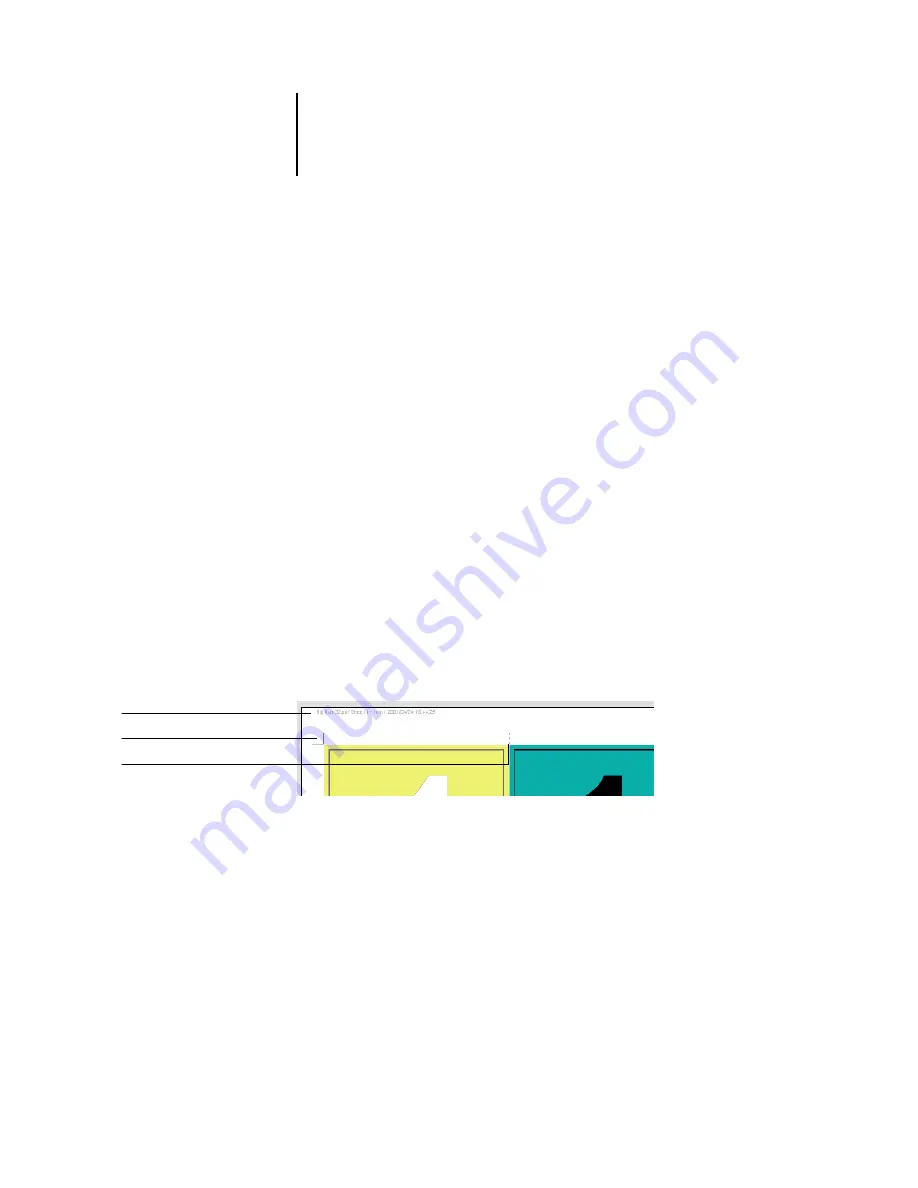
6
6-7
Imposition settings
Columns
Click the Columns up and down arrows to specify the number of columns (up to five)
in a layout, or specify the number of columns in the layout by typing a value in the
Columns field. Changes to the Columns value are reflected immediately in the main
window, whether you are in Layout or Preview mode.
The Columns value interacts with the Rows and Scale settings. When you choose a
value that causes content to extend beyond the edge of the sheet, DocBuilder Pro
provides a visual warning. For more information, see
When you change the Columns value, you are prompted with a message that all
custom page edits (Add, Delete, or Duplicate) applied to the job will be canceled.
Printer’s Marks
Select Printer’s Marks to add trim, fold, and job information to all sheets in a job. For
background information about printer’s marks, see
.
N
OTE
:
Not all layouts display all of the Printer’s Marks. For example, if the layout you
select does not require that the sheet be folded, fold marks are not displayed, even if
you selected them in the Define Marks dialog box.
Fold mark
Trim marks
Job label
Summary of Contents for Phaser EX7750
Page 1: ...OB ANAGEMENT UIDE...
Page 8: ...This page is intentionally blank...
Page 18: ...This page is intentionally blank...
Page 28: ...This page is intentionally blank...
Page 150: ...This page is intentionally blank...
Page 170: ...This page is intentionally blank...
Page 200: ...This page is intentionally blank...
Page 206: ...This page is intentionally blank...
Page 216: ...This page is intentionally blank...
















































