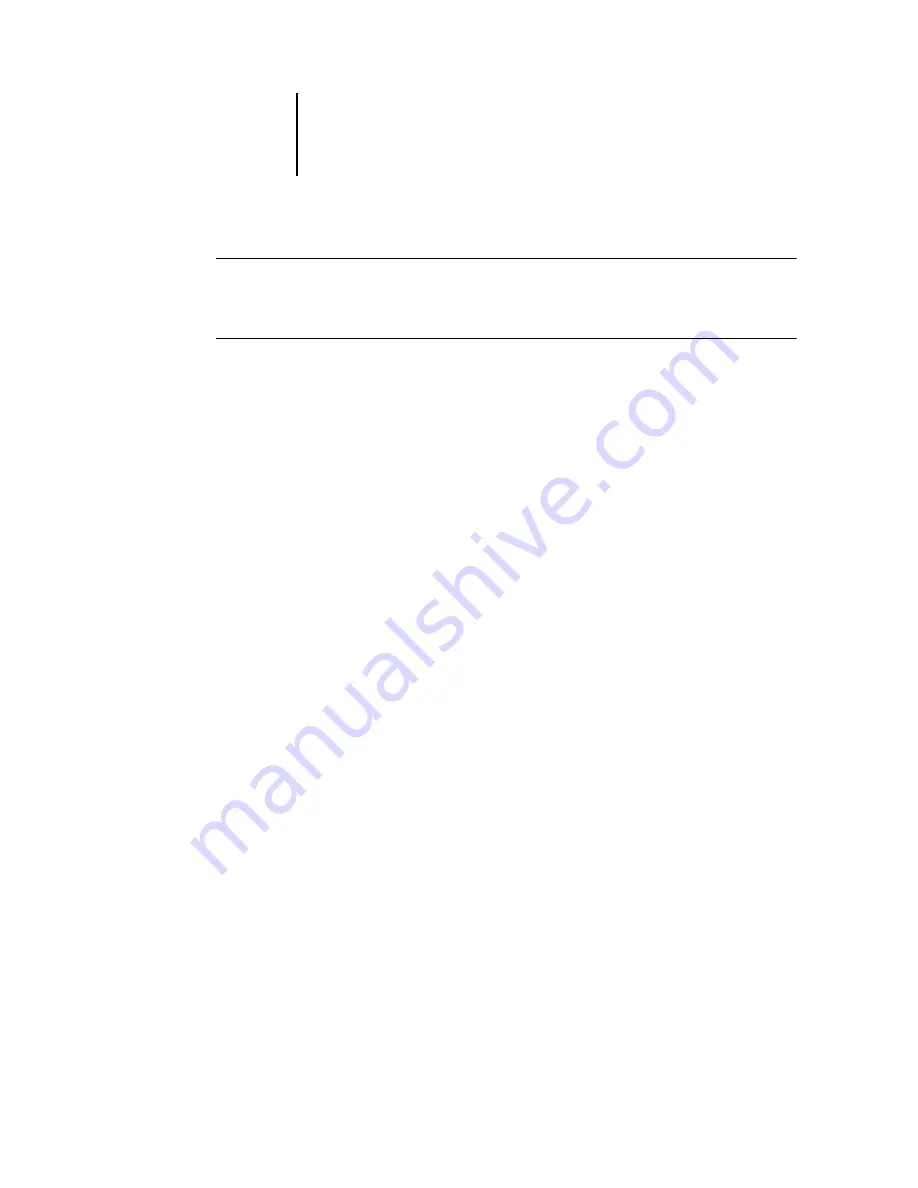
2
2-14
Introduction to Command WorkStation and Command WorkStation LE
TO
DOCK
OR
UNDOCK
A
COMPONENT
•
Double-click the window grip in the component’s title bar.
T
O
SAVE
THE
CURRENT
DISPLAY
CONFIGURATION
AS
A
LAYOUT
STYLE
IN
C
OMMAND
W
ORK
S
TATION
*
1.
Choose Save Layout from the Window menu.
2.
In the dialog box that appears, choose the style you want to update, and, if desired,
rename the style.
3.
Click OK to save the new layout style.
Using commands
You can perform a wide variety of functions using Command WorkStation and
Command WorkStation LE commands, which you access from menus in the menu
bar at the top of the Command WorkStation or Command WorkStation LE window.
When one or more jobs are selected, you can choose job management commands from
context-sensitive menus. In addition, you can issue some job management commands
by clicking their Action buttons (see
Menu bar
The menu bar contains commands for Command WorkStation or Command
WorkStation LE. When a command is unavailable in the current context, it appears
dimmed in the menu. When a command appears with a check mark, choosing it again
toggles the command, turning it off.
The menu bar always appears in the Command WorkStation window, and cannot be
dragged to a different location.
N
OTE
:
In the following table, an asterisk (*) indicates that the command or menu is
available for Command WorkStation only. A dagger (†) indicates that the command or
menu is available for Command WorkStation LE only.
Summary of Contents for Phaser EX7750
Page 1: ...OB ANAGEMENT UIDE...
Page 8: ...This page is intentionally blank...
Page 18: ...This page is intentionally blank...
Page 28: ...This page is intentionally blank...
Page 150: ...This page is intentionally blank...
Page 170: ...This page is intentionally blank...
Page 200: ...This page is intentionally blank...
Page 206: ...This page is intentionally blank...
Page 216: ...This page is intentionally blank...






























