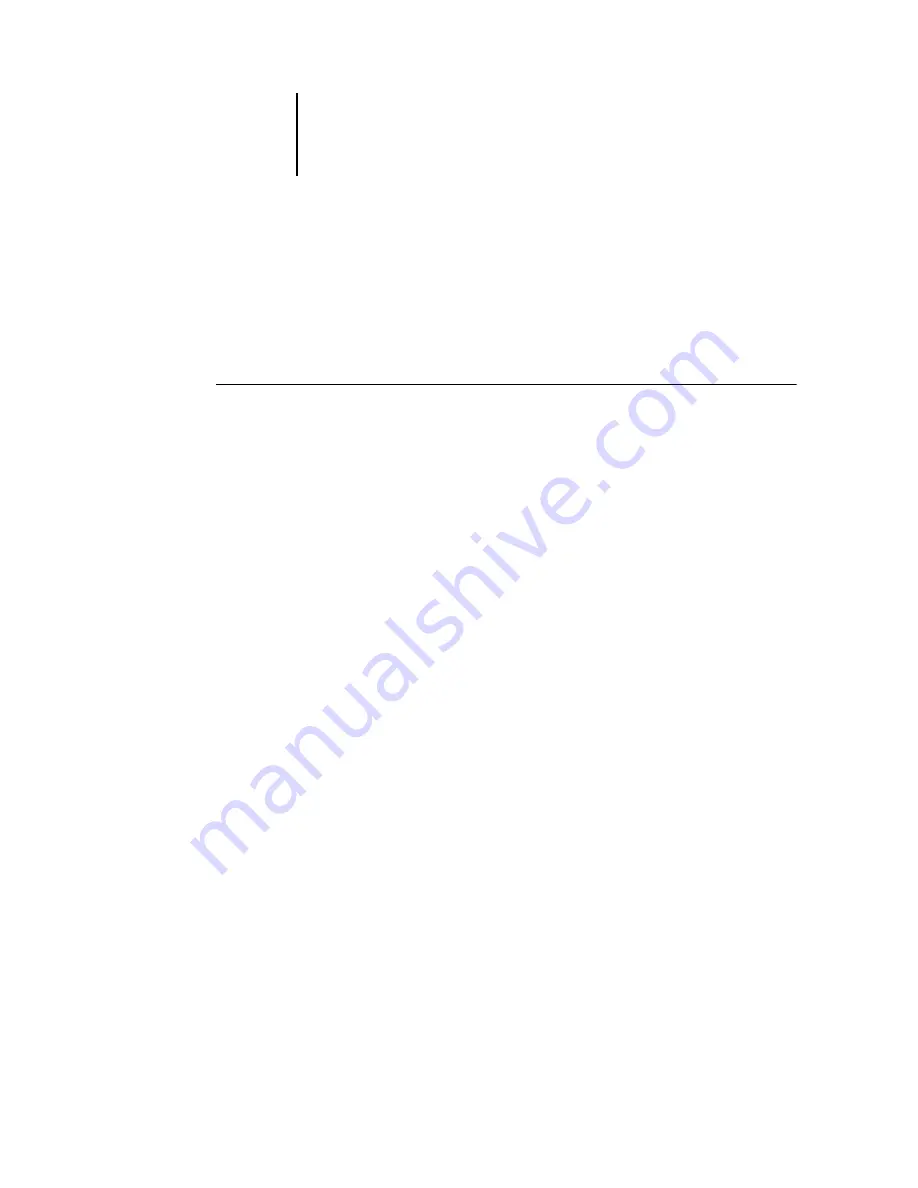
8
8-6
Using FieryBar
Shutting down the EX7750
You may need to shut down the EX7750 for service. When you do so, fonts that have
been downloaded to the hard disk are not deleted. Print jobs in the Hold and Printed
queues and jobs that have been processed but not printed are not deleted and are
available for printing when you restart the EX7750.
T
O
SHUT
DOWN
THE
EX7750
1.
Make sure the EX7750 is not receiving, processing, or printing a job.
Make sure that both the RIPping and Printing areas on FieryBar read Idle. If a job has
just finished processing or printing, wait at least five seconds after the RIPping and
Printing areas switch to Idle before proceeding to the next step.
N
OTE
:
If a job from the Print queue is processing, it will continue processing and print
after the EX7750 is restarted. If a job sent to the Direct connection is processing, it will
not finish processing or printing.
2.
At the Idle screen, press the Menu button to display the Functions menu.
3.
Choose Shut Down from the Functions menu.
4.
At the next screen, select Shut Down System.
The message
It is now safe to power off the system....
is displayed, and then the
EX7750 shuts down automatically.
N
OTE
:
If you are going to turn the system back on, wait at least 10 seconds.
Summary of Contents for Phaser EX7750
Page 1: ...OB ANAGEMENT UIDE...
Page 8: ...This page is intentionally blank...
Page 18: ...This page is intentionally blank...
Page 28: ...This page is intentionally blank...
Page 150: ...This page is intentionally blank...
Page 170: ...This page is intentionally blank...
Page 200: ...This page is intentionally blank...
Page 206: ...This page is intentionally blank...
Page 216: ...This page is intentionally blank...






























