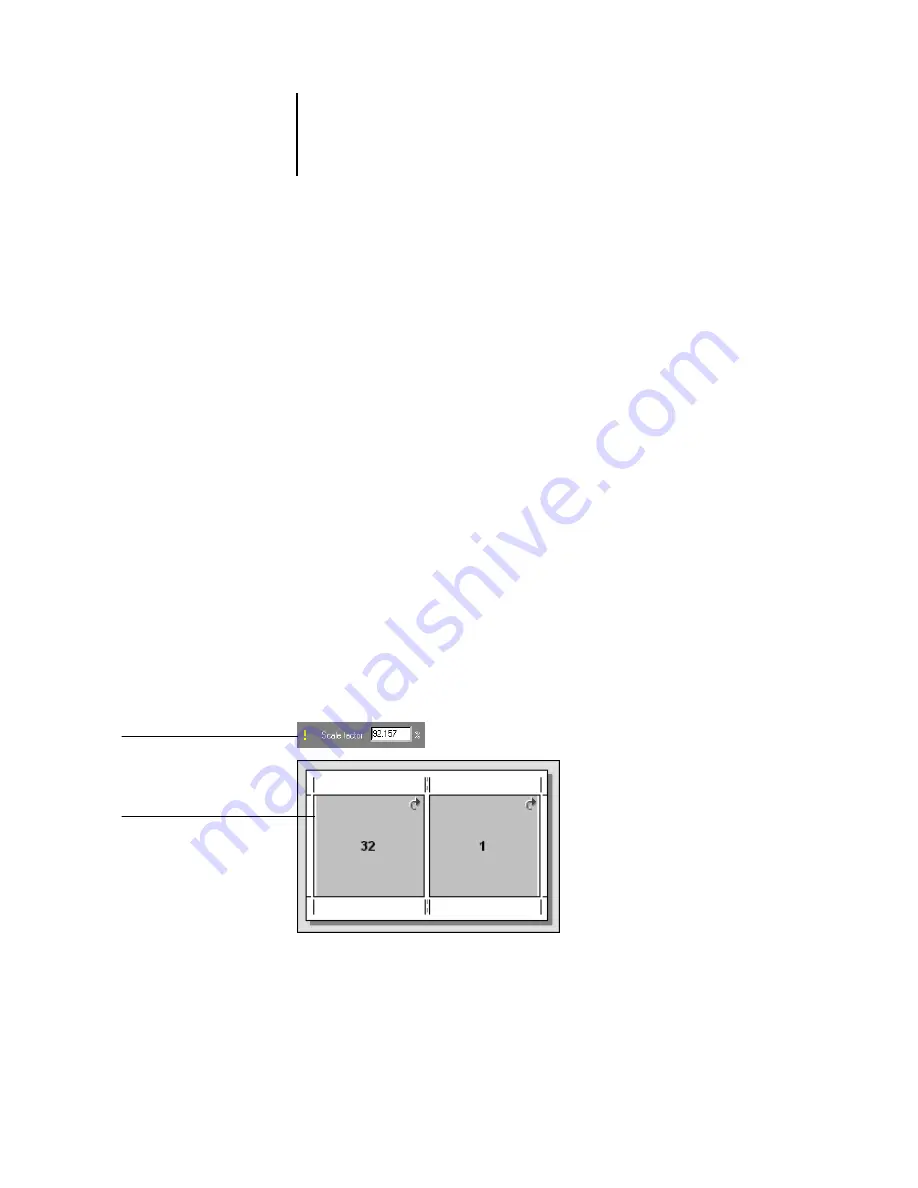
6
6-12
Advanced Features of DocBuilder Pro
Scale Mode
Choose a scaling option from the Scale Mode menu:
Scale to Fit
—Scales page(s) to best fill the slot without printing past its edge. Scale to
fit is the default mode.
Fit Width
—Scales page(s) to fill the width of each page slot on the sheet. This option is
not available in Fixed Page mode.
Fit Height
—Scales page(s) to fill the height of each page slot on the sheet. This option
is not available in Fixed Page mode.
Custom
—Enables the Scale Factor and Finished Height and Width fields, so that you
can specify new scaling values. The original height and width values are displayed for
your reference. When you specify a value, DocBuilder Pro automatically updates the
other fields to preserve the height-to-width aspect ratio of the page.
Clipping indicators
If you supply scaling values that would cause the page to print past the edge of the
sheet, DocBuilder Pro provides a visual warning. When the window is in Layout
mode, any clipped page edge is highlighted in yellow. When the window is in Preview
mode, the Clipping icon appears to the left of the Scale Factor field. In addition, the
appearance of the page preview makes scaling problems obvious. Content truncates at
the edge of the preview sheet, just as it would on a printed sheet.
Clipping icon
Clipped page edge
Summary of Contents for Phaser EX7750
Page 1: ...OB ANAGEMENT UIDE...
Page 8: ...This page is intentionally blank...
Page 18: ...This page is intentionally blank...
Page 28: ...This page is intentionally blank...
Page 150: ...This page is intentionally blank...
Page 170: ...This page is intentionally blank...
Page 200: ...This page is intentionally blank...
Page 206: ...This page is intentionally blank...
Page 216: ...This page is intentionally blank...
















































