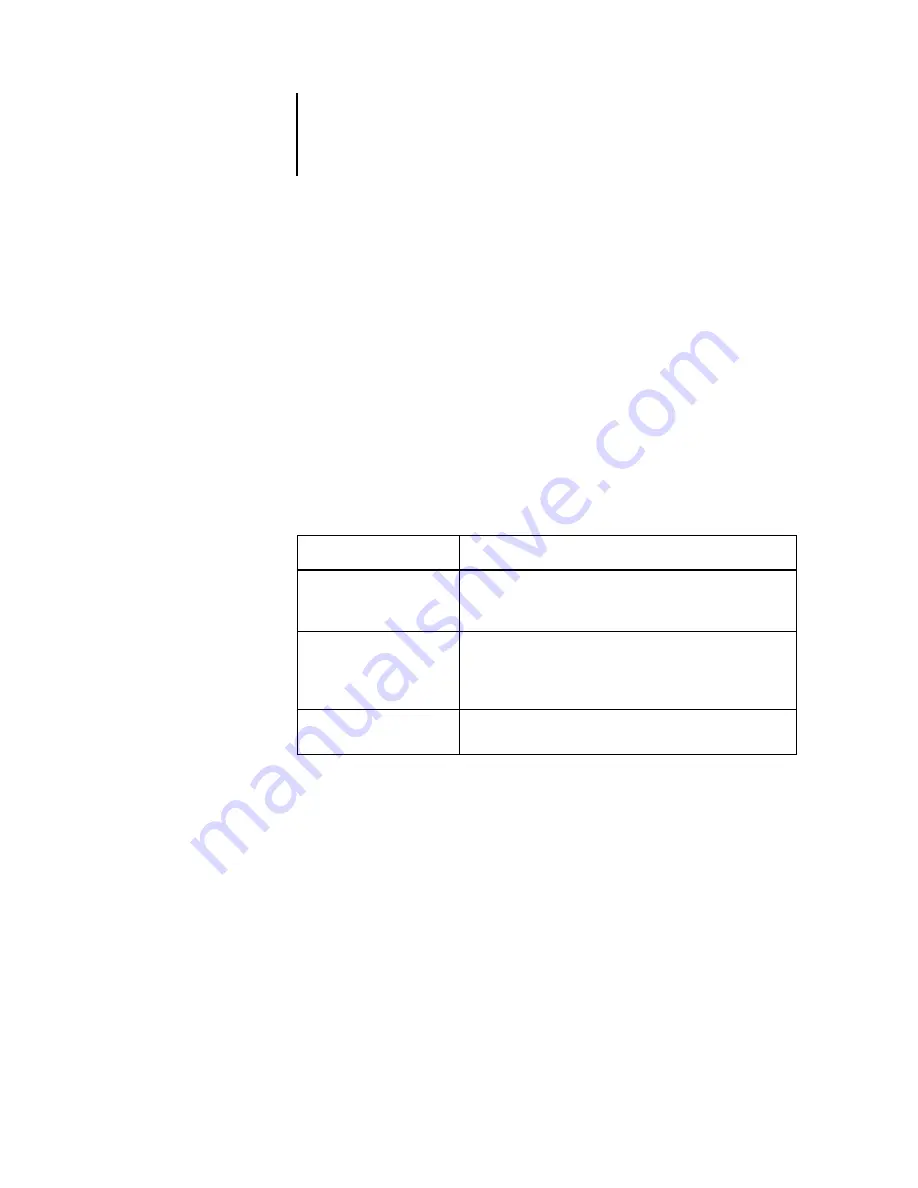
C
C-5
Troubleshooting
Mac OS users may be unable to connect to the EX7750 if a network administrator has
assigned it to a different zone, or has added zones where previously there were none.
If you have configured the EX7750 and set up client computers and network servers
according to guidelines in the
, try printing a Test Page (in Command WorkStation or Command WorkStation
LE, choose Print Pages from the Server menu).
If you can print the Test Page but still cannot print a document from a remote
computer, contact the system administrator to troubleshoot the network connection.
If you are unable to connect, and you cannot print the Test Page, check the printer’s
touch panel display.
Setup error messages
For information about Setup error messages, see the
If this happens
Try this
The printer is not in
Standby mode.
The printer’s Automatic Power-Off function may have shut
down the printer. Turn the printer on, and then try printing a
Test Page again when the printer has warmed up.
You still cannot print a
Test Page.
Make a copy. If you can make a copy, restart the EX7750, and
when you see Idle on the status line of the EX7750 display,
try printing a Test Page again. If the Test Page still fails to
print, contact your authorized service/support center.
The printer displays a
diagnostic or error message.
Take the appropriate corrective action, as described in the
printer manual.
Summary of Contents for Phaser EX7750
Page 1: ...OB ANAGEMENT UIDE...
Page 8: ...This page is intentionally blank...
Page 18: ...This page is intentionally blank...
Page 28: ...This page is intentionally blank...
Page 150: ...This page is intentionally blank...
Page 170: ...This page is intentionally blank...
Page 200: ...This page is intentionally blank...
Page 206: ...This page is intentionally blank...
Page 216: ...This page is intentionally blank...












































