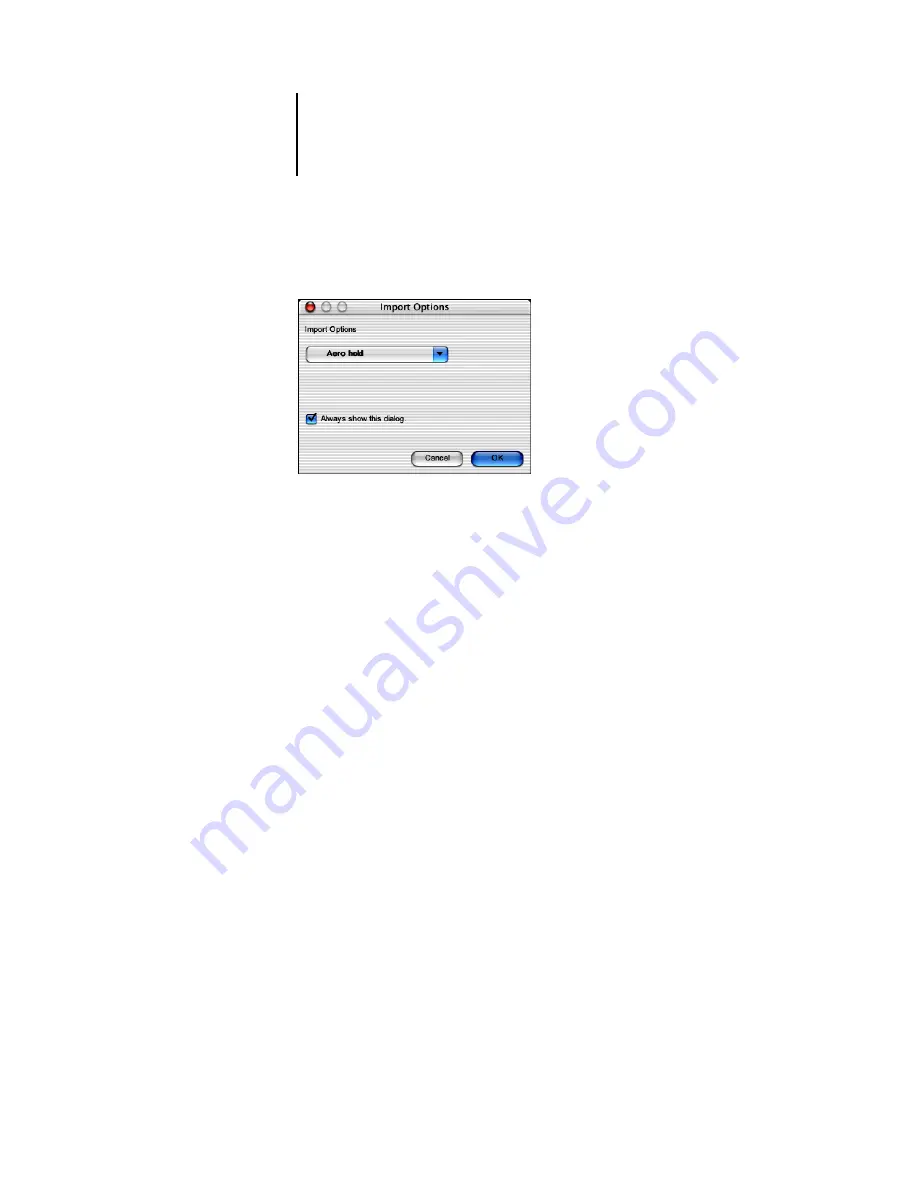
3
3-14
Using Command WorkStation and Command WorkStation LE
3.
If the Import Options dialog box appears, specify the desired destination queue and
click OK.
You can control the display of the Import Options dialog box by specifying the
“Always show this dialog” option or setting the Show Import Options Dialog
preference (see
A destination queue is available only if the administrator enabled it in Setup (see the
If you choose Hold, the job is imported into the Active Jobs window and held for
future action.
If you choose Print, the job is imported into the Active Jobs window and released for
immediate printing.
If you choose Direct, the job is sent directly to the EX7750 for printing. The job does
not appear in the Active Jobs window or Printed Jobs panel.
Using job management commands
As the operator, you can issue the following job management commands from the
Actions menu to release or hold selected jobs in the Active Jobs window and Printed
Jobs panel:
• Process and Hold
• Print and Hold
• Remove Raster Data
• Hold
Summary of Contents for Phaser EX7750
Page 1: ...OB ANAGEMENT UIDE...
Page 8: ...This page is intentionally blank...
Page 18: ...This page is intentionally blank...
Page 28: ...This page is intentionally blank...
Page 150: ...This page is intentionally blank...
Page 170: ...This page is intentionally blank...
Page 200: ...This page is intentionally blank...
Page 206: ...This page is intentionally blank...
Page 216: ...This page is intentionally blank...
















































