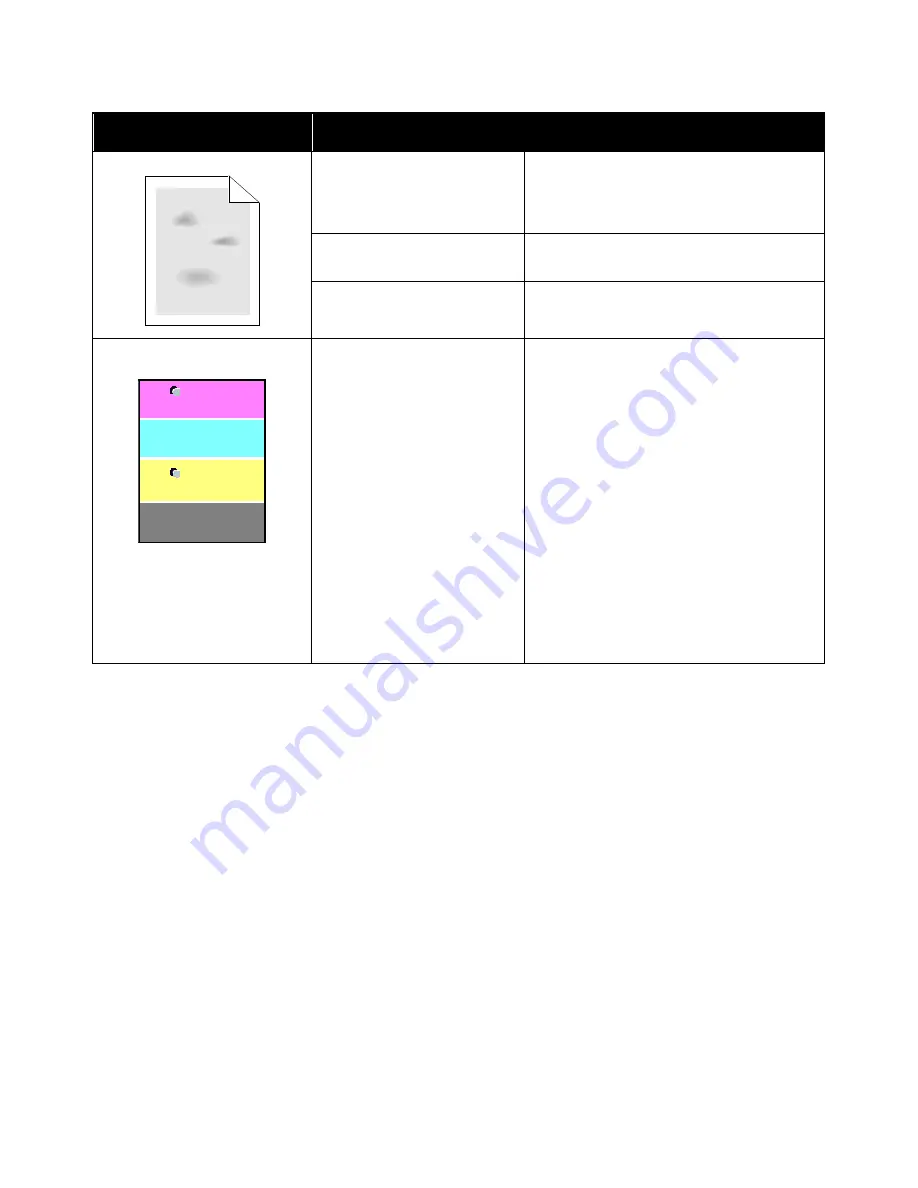
Troubleshooting
Symptom
Probable Causes
Solutions
Blotchy or mottled images.
The paper is too light or too
thin.
Replace the paper with a recommended type,
and confirm that your control panel and print
driver settings are correct.
The paper is damp.
Replace the paper.
The humidity is too high.
Reduce the humidity in the room or move the
printer to a new location.
Spots or lines appear at regular
intervals on the prints.
One or more of the components
in the paper path is marking the
paper.
1.
Print the Repeating Defects pages.
For details, refer to
Printing Reports
on
page 28.
2.
To determine the cause, measure the
distance between the print defects.
•
28 mm (1.1 in.) - Drum Cartridge
•
52 mm (2.1 in.) - Drum Cartridge
•
94 mm (3.7 in.) - Drum Cartridge
•
56.5 mm (2.2 in.) - Transfer Roller
•
63 mm (2.5 in.) - Fuser
•
67 mm (2.6 in.) - Fuser
3.
If the repeating defects match one of the
Drum Cartridge distances, replace the one
for the affected color.
4.
If the distance matches the fuser or
transfer roller, call for service.
146
Xerox
®
Phaser
®
6510 Color Printer
User Guide
Summary of Contents for Phaser 6510
Page 1: ...Xerox Phaser 6510 Color Printer User Guide ...
Page 10: ......
Page 22: ......
Page 102: ......
Page 150: ......






























