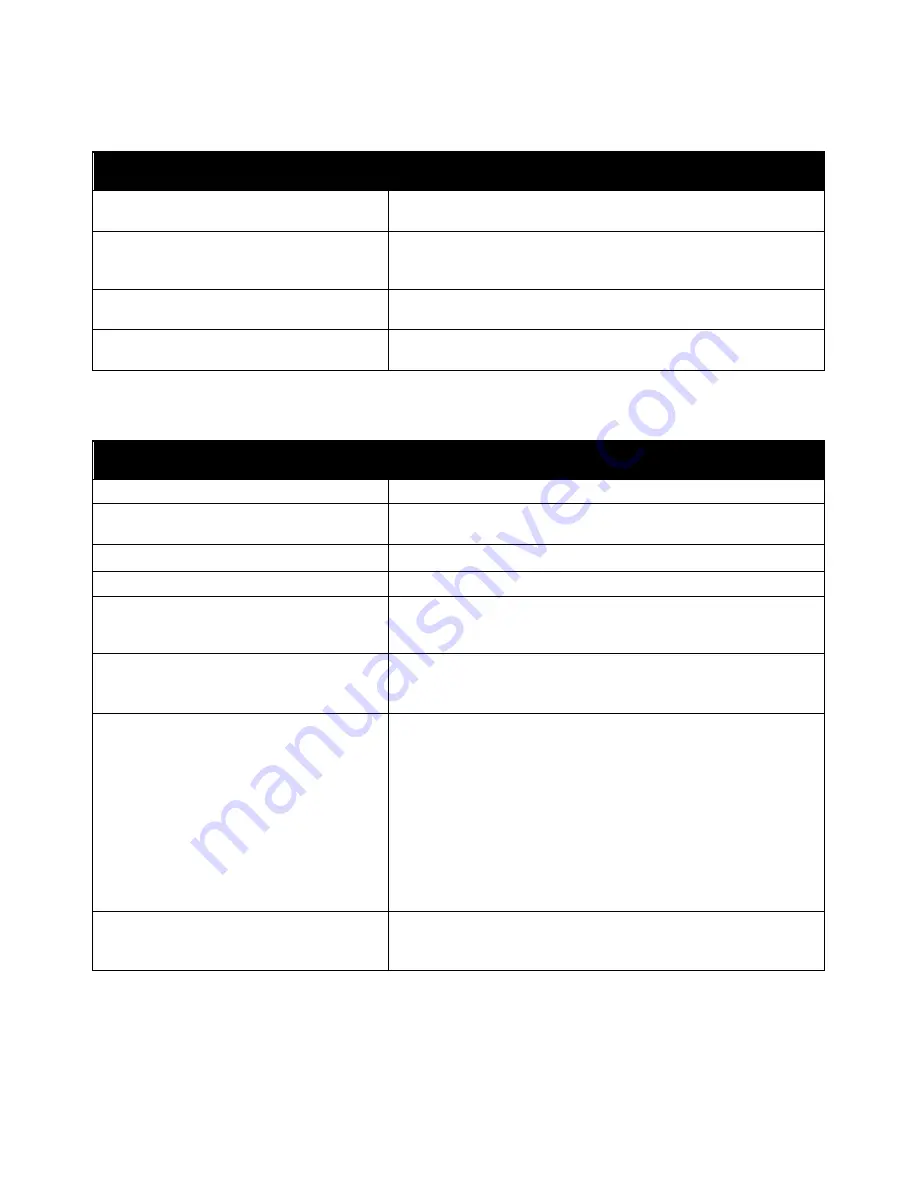
Troubleshooting
Printer Resets or Powers Off Frequently
Probable Causes
Solutions
The power cord is not plugged into the outlet
correctly.
Power off the printer, confirm that the power cord is plugged in
correctly to the printer and the outlet, then power on the printer.
A system error occurred.
Power off the printer, then power on again. Print the Error History
Report. For details, refer to
Printing Reports
on page 28. If the error
persists, contact your Xerox representative.
The printer is connected to an uninterruptible
power supply.
Power off the printer, then connect the power cord to a suitable
outlet.
The printer is connected to a power strip
shared with other high-power devices.
Plug the printer directly into the outlet or into a power strip that is
not shared with other devices.
Printer Does Not Print
Probable Causes
Solutions
The printer is in Power Saver mode.
On the control panel, press the
Power/Wake
button.
The printer has an error.
Follow the instructions on the control panel to clear the error.
If the error persists, contact your Xerox representative.
The printer is out of paper.
Load paper into the tray.
A toner cartridge is empty.
Replace the empty toner cartridge.
The Status LED is blinking.
If the Status LED is amber, the printer has stopped working. Follow
the instructions on the control panel to clear the error. If the error
persists, contact your Xerox representative.
No control panel indicators are lit.
Power off the printer, confirm that the power cord is plugged in
correctly to the printer and the outlet, then power off the printer.
If
the error persists, contact your Xerox representative.
The printer is busy.
•
If the Printer Ready or Processing Light is flashing, it is normal.
A
previous print job could be the problem.
a.
At your computer, use the printer properties to delete all
print jobs in the print queue.
b.
At the control panel, press the
Print Menu
button, then
delete all pending print jobs.
•
Load the paper in the tray.
•
If the Printer Ready or Processing Light is not flashing after you
send a print job, check the connection between the printer and
the computer. Power off the printer, then turn it on again.
The printer cable is disconnected.
•
If the Printer Ready or Processing Light is not flashing after you
send a print job, check the connection between the printer and
the computer.
Xerox
®
Phaser
®
6510 Color Printer 125
User Guide
Summary of Contents for Phaser 6510
Page 1: ...Xerox Phaser 6510 Color Printer User Guide ...
Page 10: ......
Page 22: ......
Page 102: ......
Page 150: ......






























