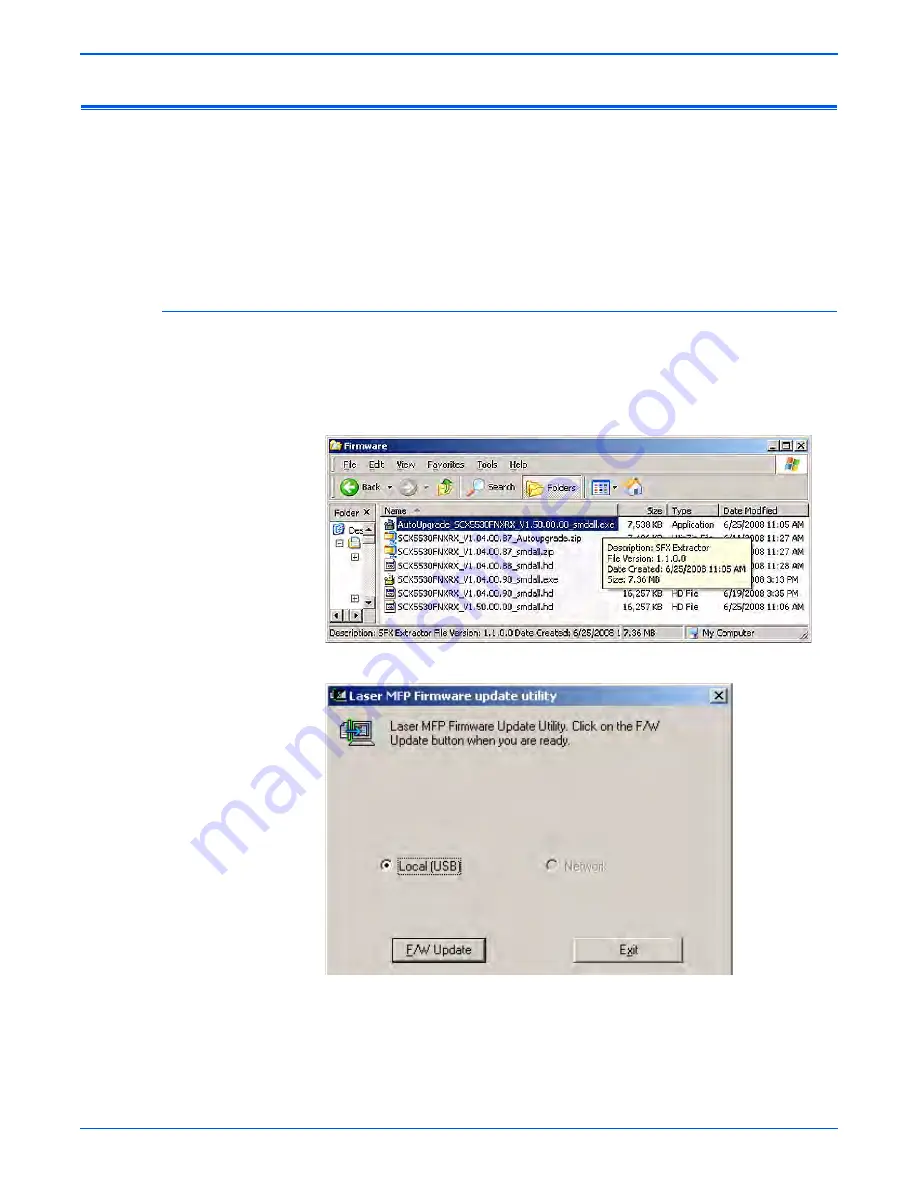
Phaser 3300MFP Service Manual
7-7
Cleaning and Maintenance
Flash Upgrade
There are two methods for upgrading firmware, USB and Network.
1. Down load the applicable files from the Xerox support web site. Unzip
(decompress) the files.
2. Be sure your appropriate firmware updating option (Network or USB) is
available and connected.
3. Reboot the printer.
USB Connection
This method uses the Laser MFP Firmware Utility to upgrade the firmware
over a USB connection.
1. Connect PC and Printer with a USB Cable.
2. Start the Laser MFP Firmware Update Utility executable file.
3. Verify that Local (USB) is selected, then click the F/W Update button.
4. Check the Control Panel display to verify that it reads “Flash Upgrade…”
The messages on the display change as the update progresses.
5. The firmware file is transmitted to Printer automatically and printer
initializes when finished. The process can take several minutes to
complete.
6. Print a
Configuration
page and verify the firmware information.
Summary of Contents for Phaser 3300
Page 1: ...Phaser 3300MFP Multi Function Printer Phaser 3300MFP Service Manual...
Page 2: ......
Page 16: ...xiv Phaser 3300MFP Service Manual...
Page 81: ...3 Chapter Error Messages and Codes In this chapter Introduction Jam Error Codes Error Messages...
Page 92: ...3 12 Phaser 3300MFP Service Manual Error Messages and Codes...
Page 118: ...4 26 Phaser 3300MFP Service Manual General Troubleshooting...
Page 136: ...5 18 Phaser 3300MFP Service Manual Print Quality Troubleshooting...
Page 140: ...6 4 Phaser 3300MFP Service Manual Adjustments and Calibrations...
Page 272: ...9 38 Phaser 3300MFP Service Manual Parts List...
Page 288: ...10 16 Phaser 3300MFP Service Manual Wiring Diagrams...
Page 289: ...A Appendix Appendix Contents Phaser 3300MFP Menu Map Acronyms and Abbreviations...
Page 295: ......






























