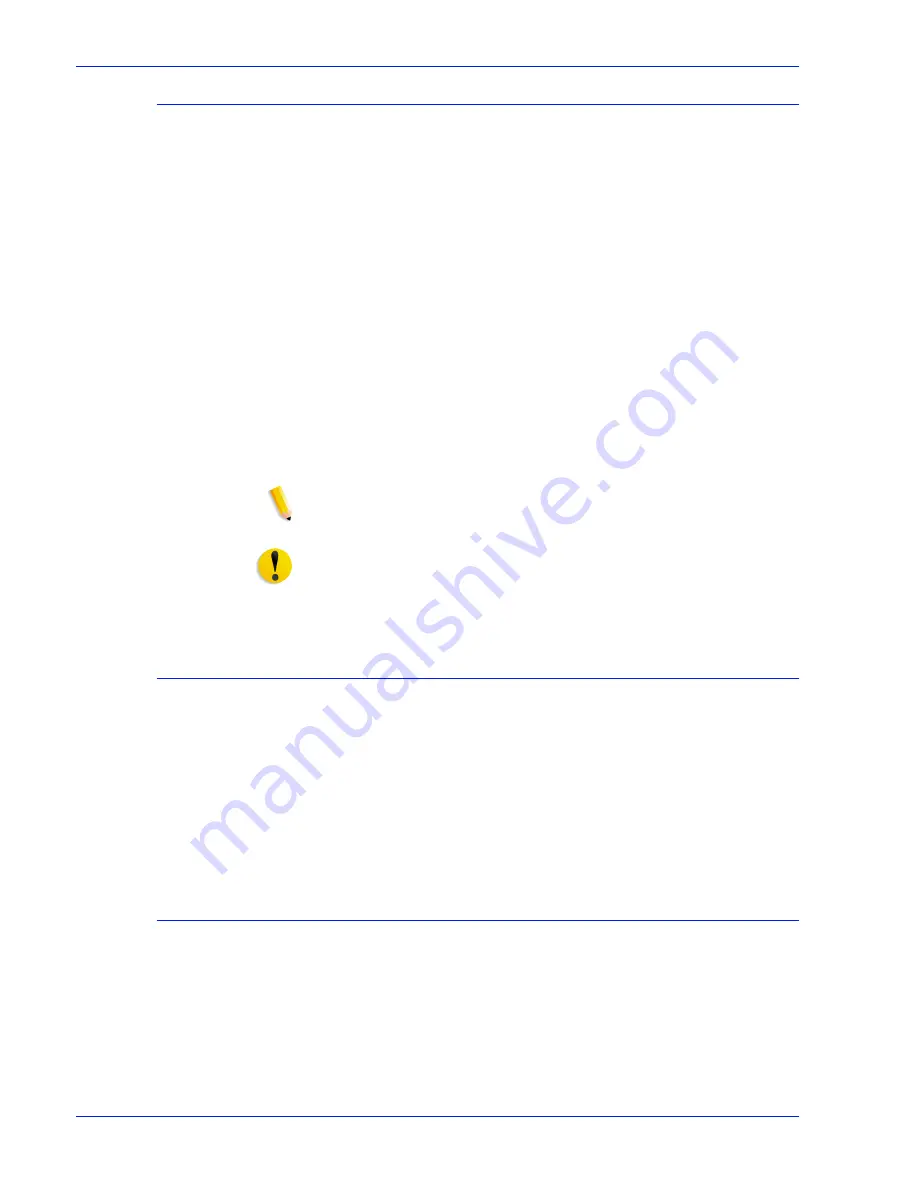
A - 1 2
Installation Planning Guide
Supplies
Dry ink
Dry ink (also called toner) is the black powder that forms the
image on the printed page. There are three cartridges of dry ink in
each carton. You should keep at least one extra cartridge on hand
at all times. The disposable cartridges are easily changed with no
mess. The consumption rate of Xerox dry ink is approximately one
cartridge per 60,000 pages. Use only dry ink that is specified for
use in the printer, as described in the consumable supplies table.
MICR dry ink
MICR dry ink is the magnetic black powder which forms the image
on the printed MICR document. There are three cartridges of
MICR dry ink in each carton. The consumption rate of Xerox MICR
dry ink is approximately one cartridge per 60,000 pages. Use only
MICR dry ink in your MICR printer.
The dry ink that is used with the DP 100/115/135/155/180 MICR
EPS is designed for MICR printing and does not function well
when used in non-MICR systems. The same procedure used for
non-MICR printing systems is used to add the dry ink to the 96/
4635/180 MICR printer.
NOTE: Dry ink (toner) yields are based on 7% area coverage.
Your yield may vary, depending on coverage.
CAUTION: Use only MICR dry ink in the DP 100/115/135/155/
180 MICR EPS printers. Do not use standard dry ink. MICR dry
ink cannot be reused.
Fuser agent
Fuser agent (the lubricant for the printer fuser) is a consumable
item required by the printer. The consumption rate of Xerox fuser
agent is approximately one bottle per 250,000 pages. For product
information, refer to the consumable supplies table in this
appendix.
US only: You should keep at least two boxes (each box contains
one bottle) on hand for installation by the service representative.
Developer
Developer is not consumed by the printer but does have an
effective life of approximately 1,000,000 pages per carton
(600,000 per carton for MICR developer). Both kinds of developer
are guaranteed by Xerox for 600,000 pages per carton. Developer
is a required item and must be kept on hand.
Use only the developer specified for use in your printer.
Summary of Contents for Nuvera 100
Page 1: ...installation Xerox DocuPrint 100 115 135 155 180 EPS 701P24750 April 2005 guide planning...
Page 6: ...iv Installation Planning Guide Table of contents...
Page 16: ...xiv Installation Planning Guide Introduction...
Page 76: ...6 28 Installation Planning Guide Printer requirements and specifications...
Page 77: ...Installation Planning Guide 6 29 Printer requirements and specifications...
Page 78: ...6 30 Installation Planning Guide Printer requirements and specifications...
Page 79: ...Installation Planning Guide 6 31 Printer requirements and specifications...
Page 80: ...6 32 Installation Planning Guide Printer requirements and specifications...
Page 82: ...6 34 Installation Planning Guide Printer requirements and specifications...
Page 86: ...7 4 Installation Planning Guide System connections...
















































