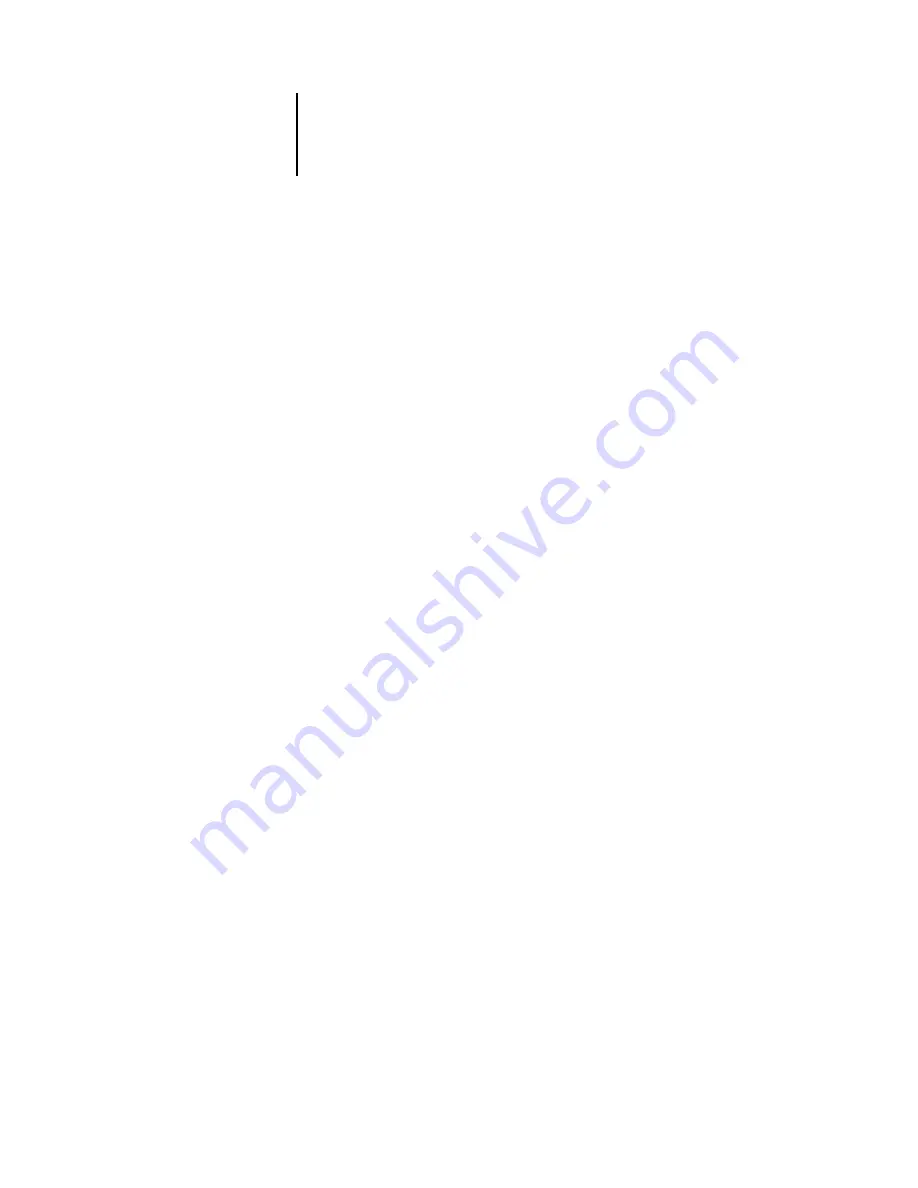
3
3-2
Office Applications
Although there are no color management options within office applications, color
conversions do occur when you import images or page elements that were not defined
in RGB. To avoid such conversions with imported files, use the EPS file format for
artwork that is to be imported into office applications.
All RGB images placed in a document are affected by RGB Source and Rendering
Style settings.
Tip for advanced users
If you place multiple RGB images, mixed non-photographic and photographic, a
single CRD may not be suitable for all the images. In this case, you may want the
photographic images to bypass the CRD altogether. To accomplish this, save the image
in CMYK mode with a pixel-editing application, such as Photoshop, and perform
color correction. Save the image as a Photoshop EPS and import it into the document.
Selecting options when printing
There are few differences among office applications with regard to Color Server
printing. The instructions in this chapter apply to all office applications. Follow the
instructions in the
to specify print options and color management
settings. To specify these options, you must use a PostScript Level 2 (or later) printer
driver, such as an Adobe PostScript Printer Driver.
Because office applications send RGB data to the Color Server, your choices of
RGB Source and Rendering Style settings are important. Specify the appropriate
CRD for the color effect you want (see the
Output profiles
All color data in the job is affected by the output profile on the Color Server. This
profile may be the one designed for your device and shipped with the Color Server, or
it may be a custom profile created at your site (see the
). If necessary, print
the Test Page to see which profile is currently resident on the Color Server.
Summary of Contents for Fiery color server
Page 1: ...Color Server FIERY COLOR REFERENCE ...
Page 2: ......
Page 6: ......
Page 16: ......
Page 36: ......
Page 100: ...AA 8 Desktop Color Primer ...
Page 120: ......
















































