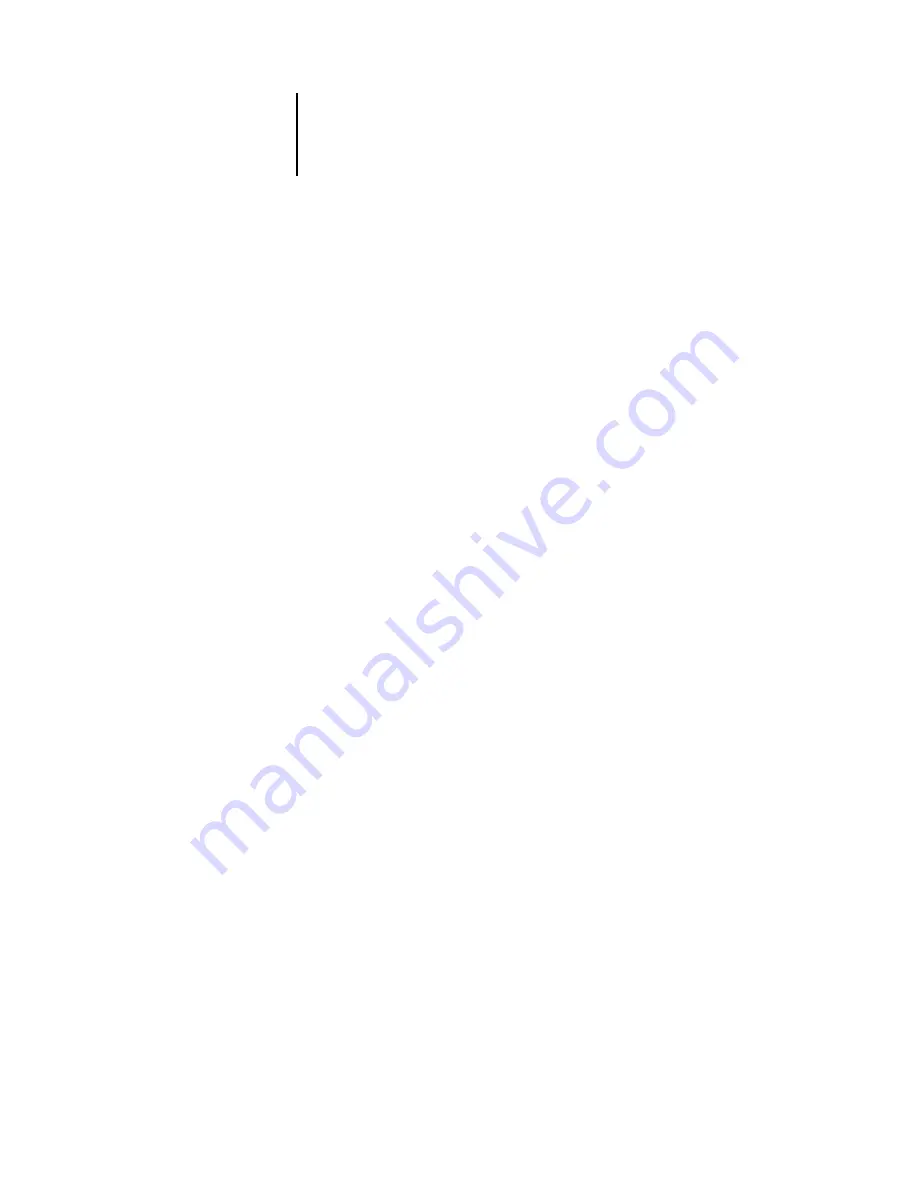
1
1-16
Simple and Advanced Workflows
Photoshop 5.x Built-in RGB-to-CMYK workflow
This workflow is useful for prepress environments that have
not
integrated ICC color
management and do not have profiles for the presses they use. In this example, an
image is converted from RGB to CMYK using the Photoshop 5.x Built-in color
conversion features in the CMYK Setup option. Using the Simulation settings
available in ColorWise, the CMYK image is printed to the Color Server, and the
output made to appear as if it were printed on an offset press. For more information on
CMYK Setup, see your Photoshop 5.x documentation.
This document could be created as follows:
• Select the Built-in option from CMYK Setup in Photoshop 5.x Color Settings.
• Adjust the Ink Options and Separation Options to match your offset press.
• Select the Tables option in CMYK Setup and click Save.
This saves your settings as a CMYK ICC profile you will later download to the
Color Server as a custom simulation profile.
• Select the Built-in option in CMYK Setup again and click OK.
• Start ColorWise Pro Tools and download your new CMYK ICC profile to the
Color Server as a custom Simulation profile.
For the Appear in Driver as option in Profile Settings, select Simulation-1.
For more information on downloading profiles, see the
• Open an RGB image in Photoshop 5.x. Select Mode>CMYK Color from the
Image menu. Save the image as Photoshop EPS.
• Print the image directly to the Color Server and choose Simulation-1 as the
CMYK Simulation Profile setting.
Summary of Contents for Fiery color server
Page 1: ...Color Server FIERY COLOR REFERENCE ...
Page 2: ......
Page 6: ......
Page 16: ......
Page 36: ......
Page 100: ...AA 8 Desktop Color Primer ...
Page 120: ......






























