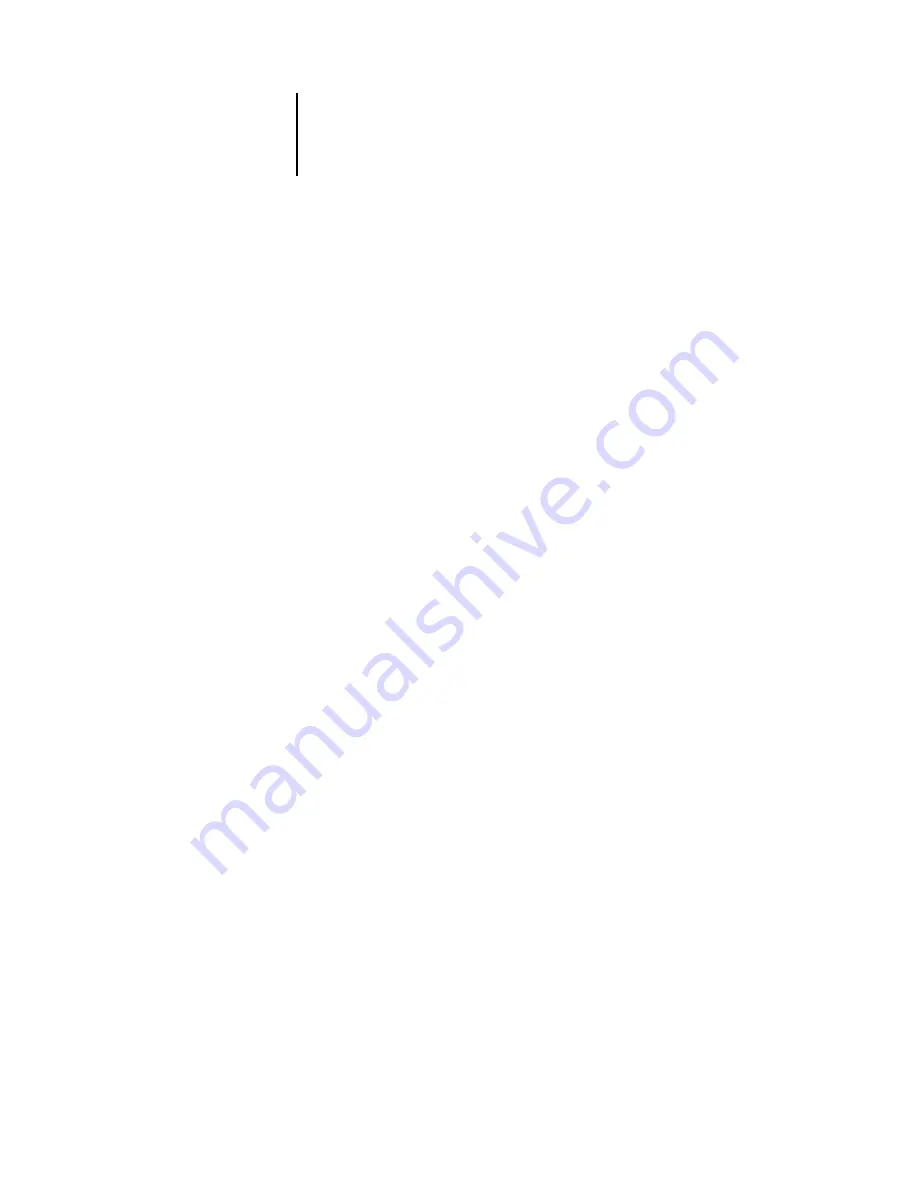
1
1-10
Simple and Advanced Workflows
Photoshop RGB with Illustrator and QuarkXPress CMYK and spot colors
This workflow involves short-run printing of a complex page layout with images
saved in Photoshop, illustrations created in Illustrator, and spot colors. A Photoshop
image is saved in an RGB color space using the EPS file format. Illustrator artwork
contains objects defined as CMYK and as spot colors selected from printed output,
and they are saved using the Illustrator EPS file format. After all the individual objects
are imported into QuarkXPress, additional design elements in QuarkXPress are
colored using CMYK process colors or spot colors. Use the settings illustrated in this
workflow for printing brochures, newsletters, and other layouts.
N
OTE
:
When you place CMYK colors in a document, select them from printed output
(see
).
This document could be created as follows:
• Create an RGB image in Photoshop and save it as Photoshop EPS.
• Create a graphic in Illustrator using CMYK and spot colors and save as Illustrator
EPS.
• Use CMYK colors and a spot color in a QuarkXPress document.
• Import the Illustrator EPS into QuarkXPress and place the Photoshop EPS image.
• Print the QuarkXPress document to the Color Server.
• Use ColorWise to convert the RGB image to device CMYK, adjust the process
colors for short-run printing, and match the spot colors using the full device gamut.
Summary of Contents for Fiery color server
Page 1: ...Color Server FIERY COLOR REFERENCE ...
Page 2: ......
Page 6: ......
Page 16: ......
Page 36: ......
Page 100: ...AA 8 Desktop Color Primer ...
Page 120: ......
















































