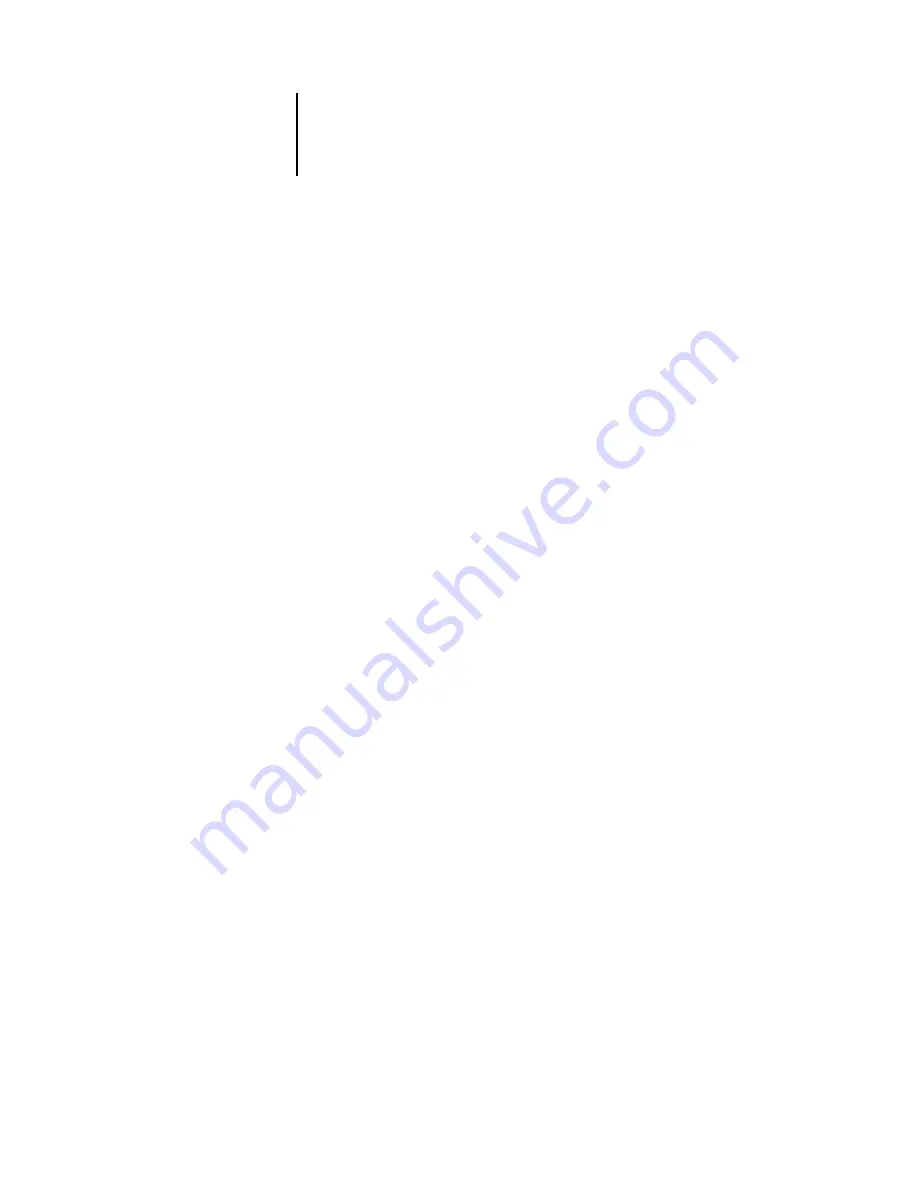
4
4-9
Saving files
• For Engine, choose Built-in so that the Photoshop engine will be used.
• For Intent, choose Perceptual (Images), which is appropriate for photographs
normally edited in Photoshop. The Intent setting is used only when you convert
between color spaces.
At times it may be useful to select the Black Point Compensation option. With many
ICC profiles, this option has no effect. When it does, it has a dramatic effect on the
dark areas of your image. If you want this effect, select Black Point Compensation; if
not, clear the option.
Saving files
Before saving a file from Photoshop, perform any necessary rotating, cropping, and
resizing. This speeds processing when printing from the application in which the image
is placed.
We recommend you use EPS or TIFF file formats to save RGB images that will be
imported into other documents and printed to the Color Server. You can import EPS
and TIFF files into virtually all page layout applications.
N
OTE
:
Although TIFF files display better when imported into other applications, their
color and resolution characteristics may be altered by the application into which they
are imported. EPS files are unaffected.
Saving files from Photoshop 6.x or 5.x
The process of saving documents from Photoshop 5.x is virtually identical to that of
saving documents from Photoshop 6.x. In the following procedure, only Photoshop
6.x (Mac OS version) dialog boxes are shown. When applicable, differences between
the 6.x and 5.x, and the Windows and Mac OS versions of Photoshop are noted.
When saving a document from Photoshop 6.x, you have the option to embed a color
profile in the document. We recommend you disable this option if you are sending the
document to the Color Server.
Summary of Contents for Fiery color server
Page 1: ...Color Server FIERY COLOR REFERENCE ...
Page 2: ......
Page 6: ......
Page 16: ......
Page 36: ......
Page 100: ...AA 8 Desktop Color Primer ...
Page 120: ......
















































