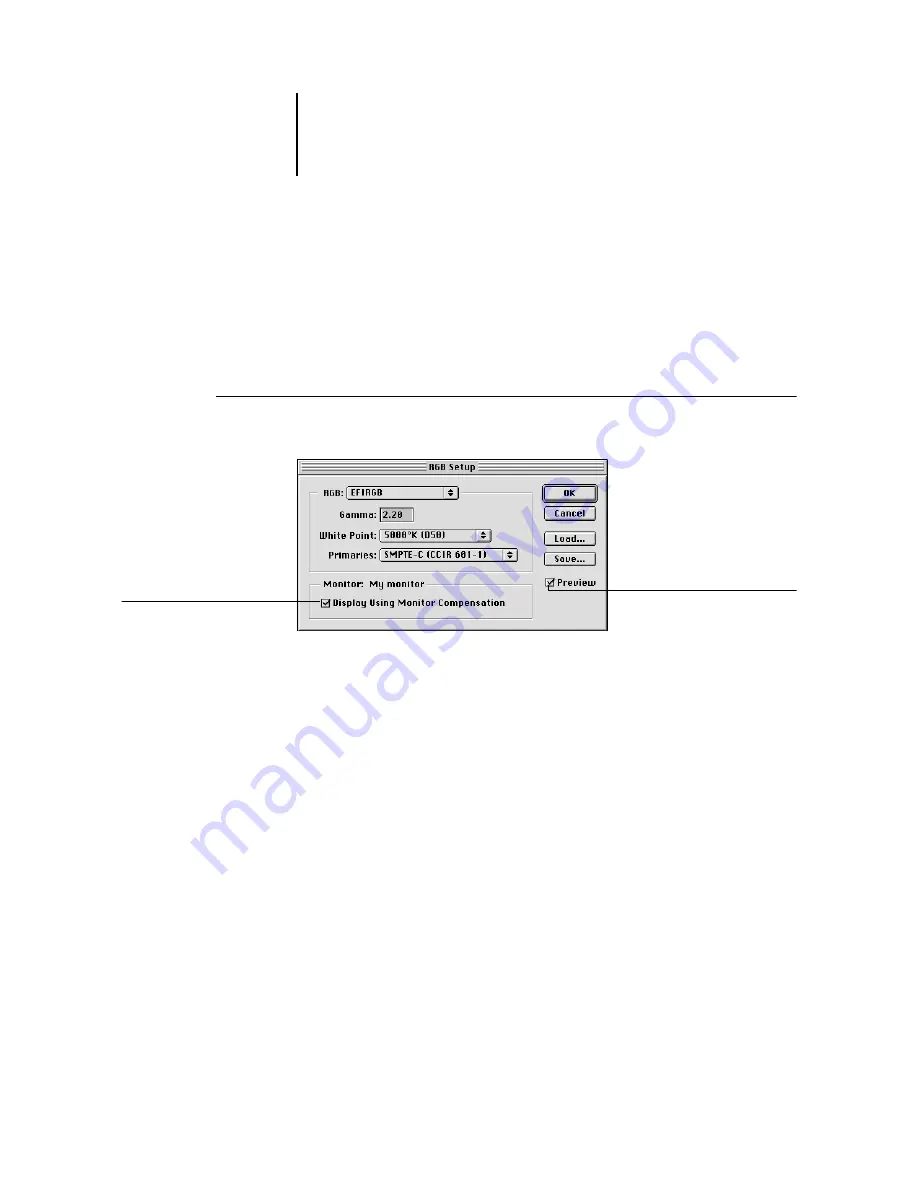
4
4-7
Specifying color settings
When you open a file that contains an ICC profile that does not match your current
Photoshop working space setting, you have the choice to convert from the embedded
profile or not. If you want to preserve the color integrity of the source image, do not
convert. When you open the image, immediately go to RGB or CMYK Setup to
specify the working space for the image. If your working space is set to your output
device, you may want to convert.
T
O
SET
RGB
DEFAULTS
1.
Choose Color Settings >RGB Setup from the Photoshop 5.x File menu.
2.
Choose your current Photoshop RGB color space from the RGB menu.
Your selection should reflect the color space of most RGB files you will be opening.
If you create new RGB files or want to standardize your RGB files, choose EFIRGB.
3.
Click Load if the file is not visible in the RGB menu.
You can load the Calibrated RGB setup file, EFIRGB ICC ColorSync file, or
EFIRGB.ICM file. All describe the same RGB space and automatically set the
Gamma, White Point, and Primaries. Consider sRGB if you usually view images on a
generic PC monitor or rely on a Windows operating system to manage color on your
monitor. If you choose sRGB as a working space, print with the ColorWise RGB
Source option set to sRGB.
N
OTE
:
EFIRGB is set as the default RGB Source color space on the Color Server.
No matter what RGB space you select, make sure it is available on the Color Server.
For more information on downloading RGB Source profiles to the Color Server,
see the
.
Select this option
Select this option
Summary of Contents for Fiery color server
Page 1: ...Color Server FIERY COLOR REFERENCE ...
Page 2: ......
Page 6: ......
Page 16: ......
Page 36: ......
Page 100: ...AA 8 Desktop Color Primer ...
Page 120: ......






























