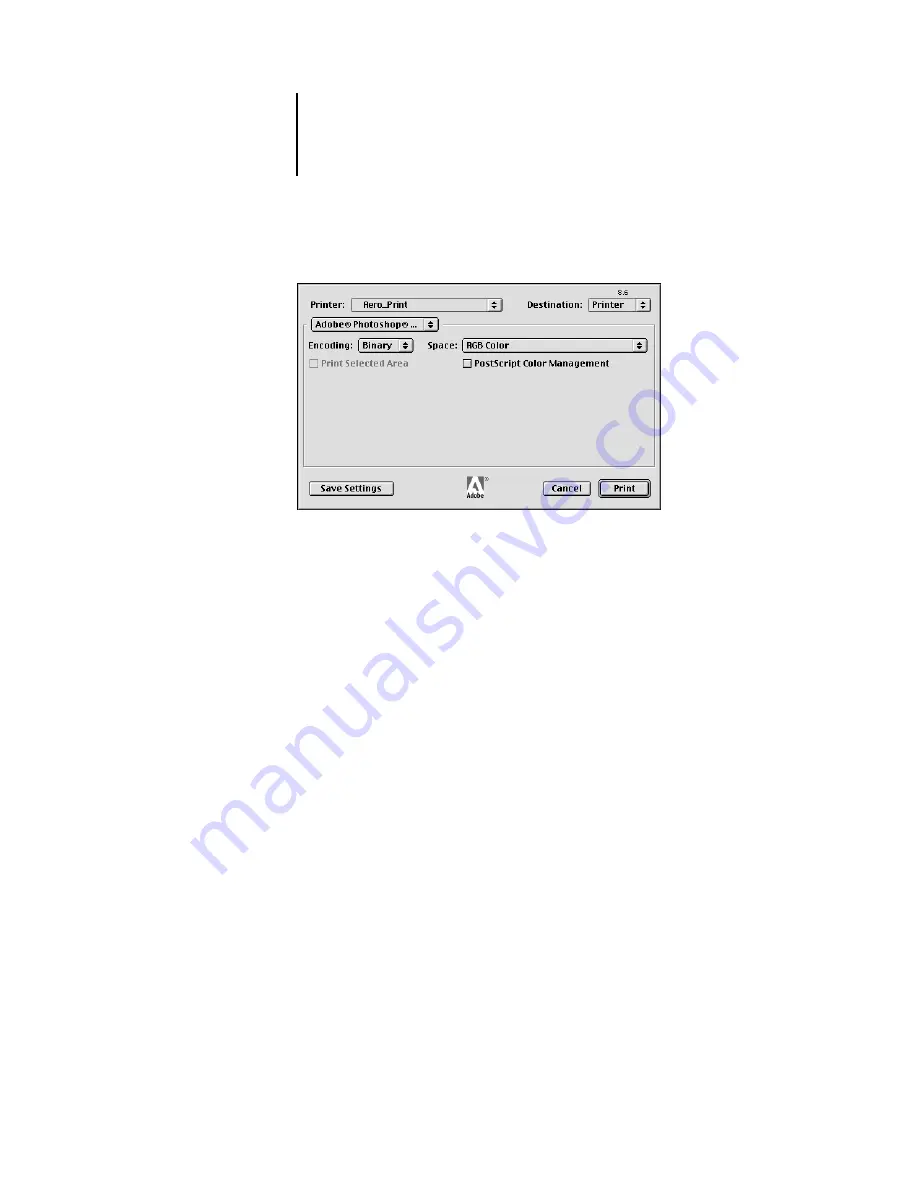
4
4-14
Adobe Photoshop
2.
Choose the Color Server destination from the Printer menu, and then choose Adobe
Photoshop.
3.
Choose an Encoding method.
N
OTE
:
If you choose JPEG encoding, save a backup of the original image with
binary encoding until you see the printed results of the JPEG file. Occasionally, the
compression used for JPEG encoding produces unwanted artifacts. If you see
unexpected results in the printed output of a JPEG file, revert to the binary version.
4.
Specify the color space for printing the image.
• For Photoshop 6.x, choose Same as Source from the Profile menu.
• For Photoshop 5.x, choose RGB Color from the Space menu if you are printing an
RGB image. Choose CMYK Color if you are printing a CMYK image.
Any other setting causes Photoshop to convert image data to that color space before
sending it to the Color Server.
5.
For Photoshop 5.x, make sure PostScript Color Management is cleared.
6.
Click Print.
Photoshop 5.x
Summary of Contents for Fiery color server
Page 1: ...Color Server FIERY COLOR REFERENCE ...
Page 2: ......
Page 6: ......
Page 16: ......
Page 36: ......
Page 100: ...AA 8 Desktop Color Primer ...
Page 120: ......






























