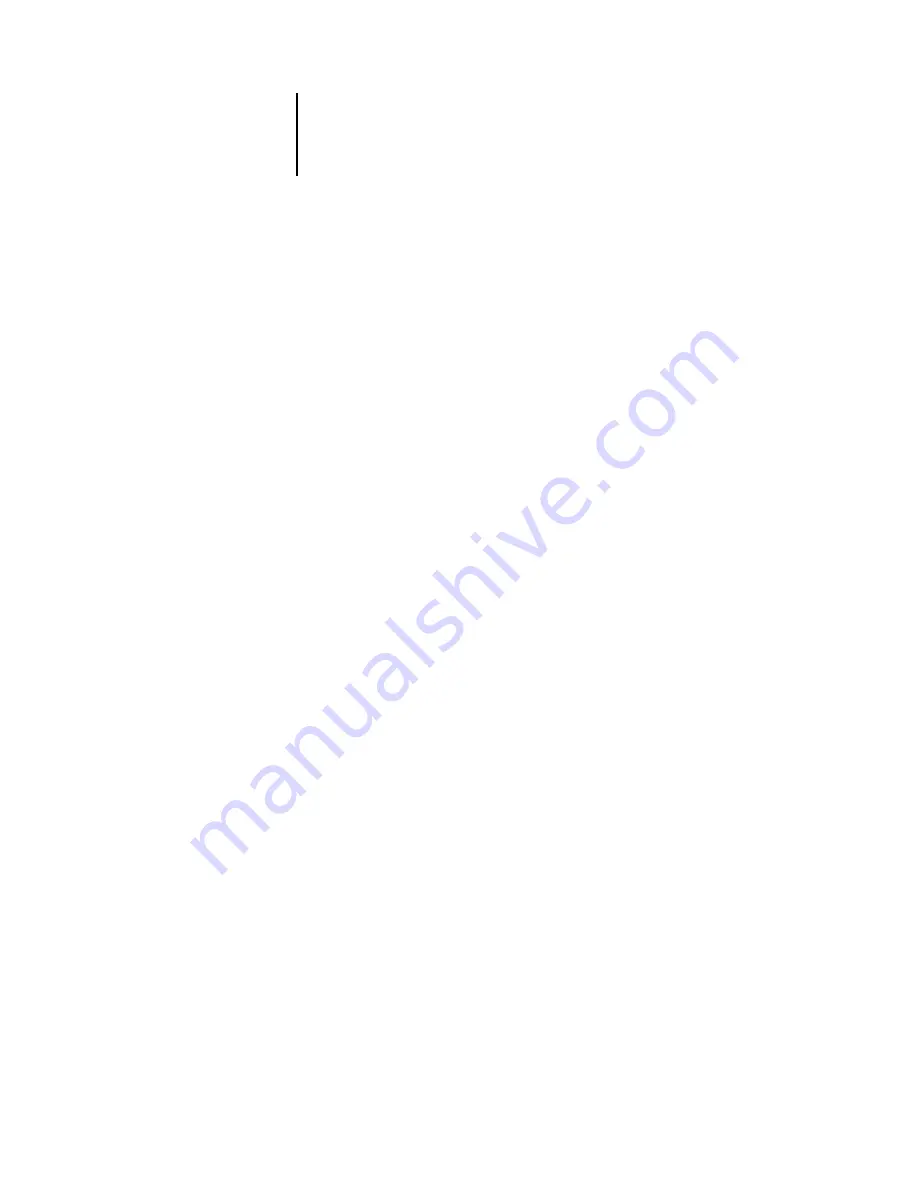
4
4-5
Specifying color settings
Choose Adobe (ACE) from the Engine menu to use the built-in color management
engine for Photoshop.
Choose a rendering intent from the Intent menu that will optimize the color quality of
the conversion. For guidelines on choosing the rendering intent, see your Photoshop
6.x documentation.
Select Use Black Point Compensation and Use Dither (8-bit/channel images) to
optimize the quality of color conversions.
6.
Clear the Desaturate Monitor Colors By and Blend RGB Colors Using Gamma options in
the Advanced Controls area.
Deslecting these options helps optimize the matching of the monitor display to
printed output.
7.
Click Save to save the current group of color settings.
The Save dialog box appears.
8.
Name the settings file, accept the default saved location, and click Save.
You can switch to your saved settings at any time by choosing the group name from the
Settings menu at the top of the Color Settings dialog box.
Photoshop 5.x color settings
Like Photoshop 6.x, Photoshop 5.x offers settings for default RGB and CMYK color
spaces and color management policies.
Photoshop 5.x allows you to use two simultaneous RGB spaces, one for the monitor
and one for the Photoshop RGB working space. The monitor RGB space setting does
not affect the image data in the file; it affects only the way the image is displayed on the
monitor. Even if an RGB image has been prepared with different monitor settings, it
is still correctly displayed on your monitor, without changes to the original values in
the file.
Summary of Contents for Fiery color server
Page 1: ...Color Server FIERY COLOR REFERENCE ...
Page 2: ......
Page 6: ......
Page 16: ......
Page 36: ......
Page 100: ...AA 8 Desktop Color Primer ...
Page 120: ......






























