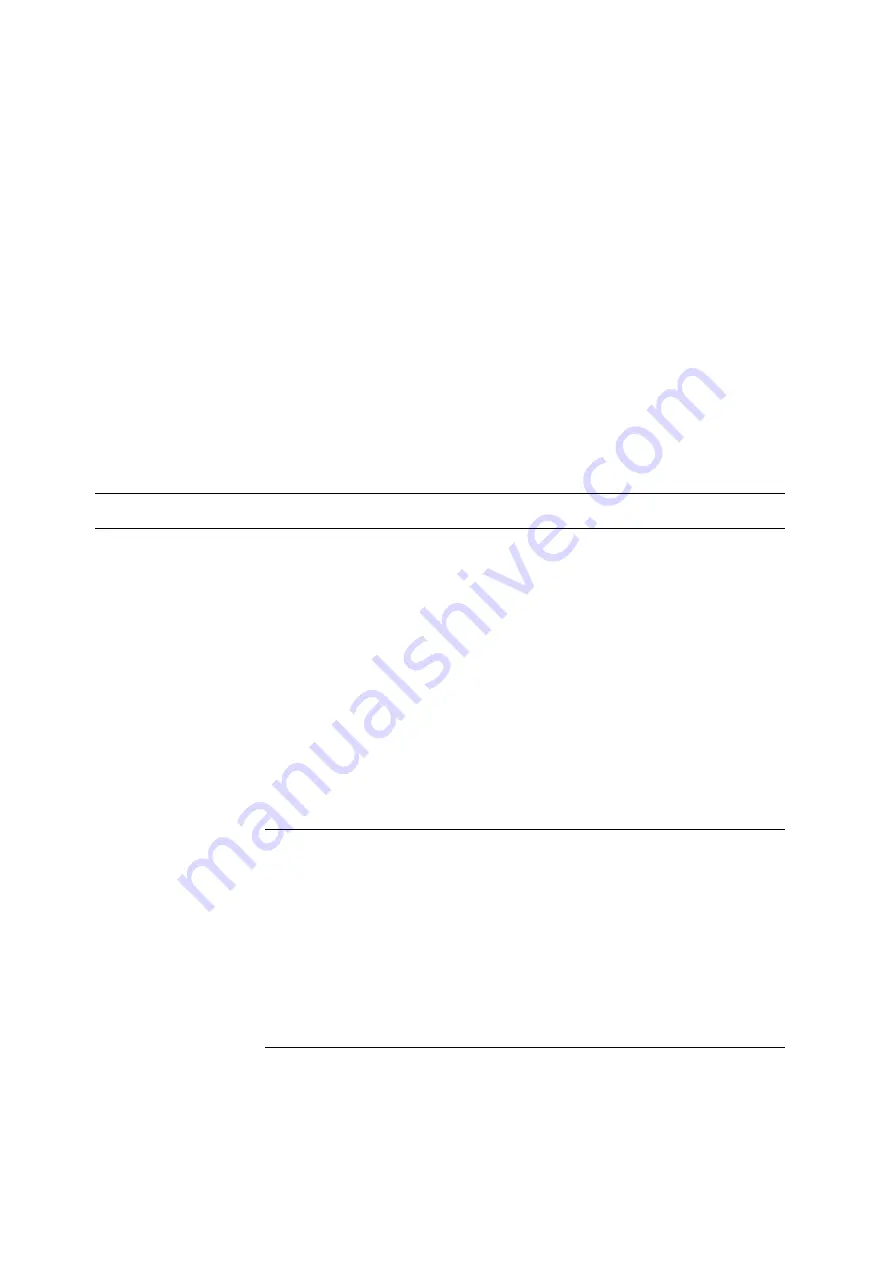
Selecting Printing Options
5-15
Selecting Options for an Individual Job (Windows)
If you want to use special printing options for a particular job, change the driver settings before sending the
job to the printer. For example, if you want to use Photo print-quality mode for a particular graphic, select
this setting in the driver before printing that job.
1.
With the desired document or graphic open in your application, access the
dialog box.
2.
Select the DocuPrint C1190 FS and click its
Properties
button to open the print driver.
3.
Make selections from the driver tabs. See the following table for specific printing options.
Note:
In Windows 2000, Windows XP, Windows Server 2003, Windows Server 2008, and Windows
Vista, you can save current printing options with a distinctive name and apply them to other print jobs.
Select either the
Advanced
,
Paper/Output
,
Image Options
, or
Layout
tab, and then select a
Saved
Setting
. Click the
Help
button for more information.
4.
Click the
OK
button to save your selections.
5.
Print the job.
See the following table for specific PCL printing options:
PCL Printing Options for Windows
Operating System
Driver Tab
Printing Options
Windows 2000,
Windows XP,
Windows XP x 64bit,
Windows Server 2003,
Windows Server 2003 x
64bit,
Windows Vista,
Windows Vista x 64bit,
or Windows Server
2008
Paper / Output
tab
■
Job Type
■
Saved Settings
■
2 Sided Print
■
Output Color
■
Quantity
■
Collated
■
Paper Summary
■
Paper Size
■
Paper Tray
■
Paper Type
■
Manual Feeder Feed Oriention
■
Address Book
■
Printer Status
■
Defaults
Image Options
tab
■
Output Color
■
Image Quality
■
Output Recognition
■
Image Adjustment Mode
■
Image Types
■
Image Auto Correction
■
Image Settings
■
Color Balance
■
Profile Settings
■
Defaults
















































