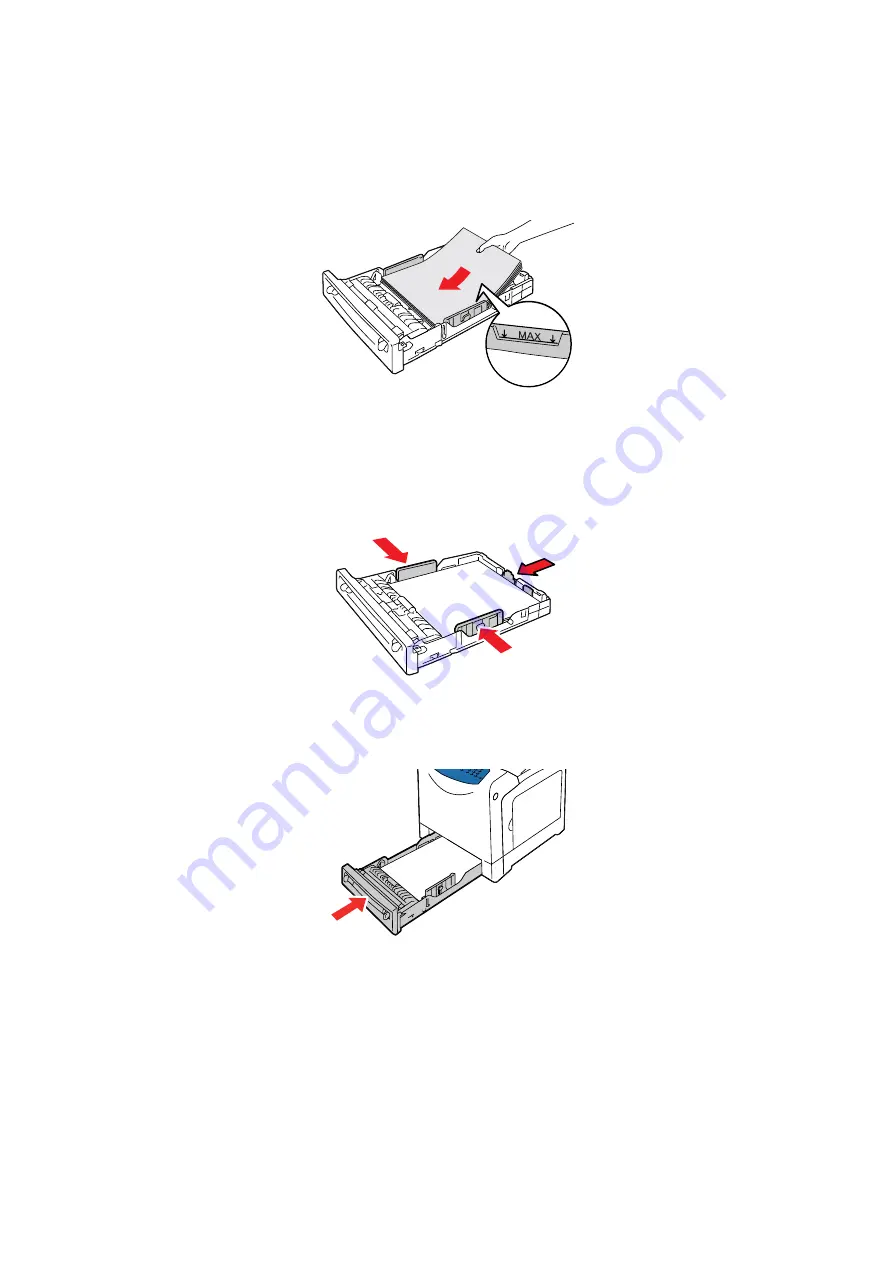
Printing on Specialty Media
5-29
4.
Insert the label sheets into the tray. Place the side to be printed face up with the top of the page toward
the front of the printer.
Note:
Do not load the paper above the fill line indicated on the tray. Overloading the tray may cause
jams. The following illustration indicates the maximum fill line for labels.
5.
If necessary, press the paper guides inward to fit the sheets.
Note:
When the paper guides are adjusted correctly, there may be a small space between the labels
and the guides.
6.
Insert the tray into the tray slot, and push the tray completely into the printer.
7.
On the printer console, select the paper type:
a.
Press the
System
button.
b.
Select
Tray Settings
, and then press the
OK
button.
c.
Select
Tray 1
, and then press the
OK
button.
d.
Select
Paper Type
, and then press the
OK
button.
e.
Select
Labels
, and then press the
OK
button.
8.
In the print driver, select either
Labels
as the paper type or the appropriate tray as the paper tray.
















































