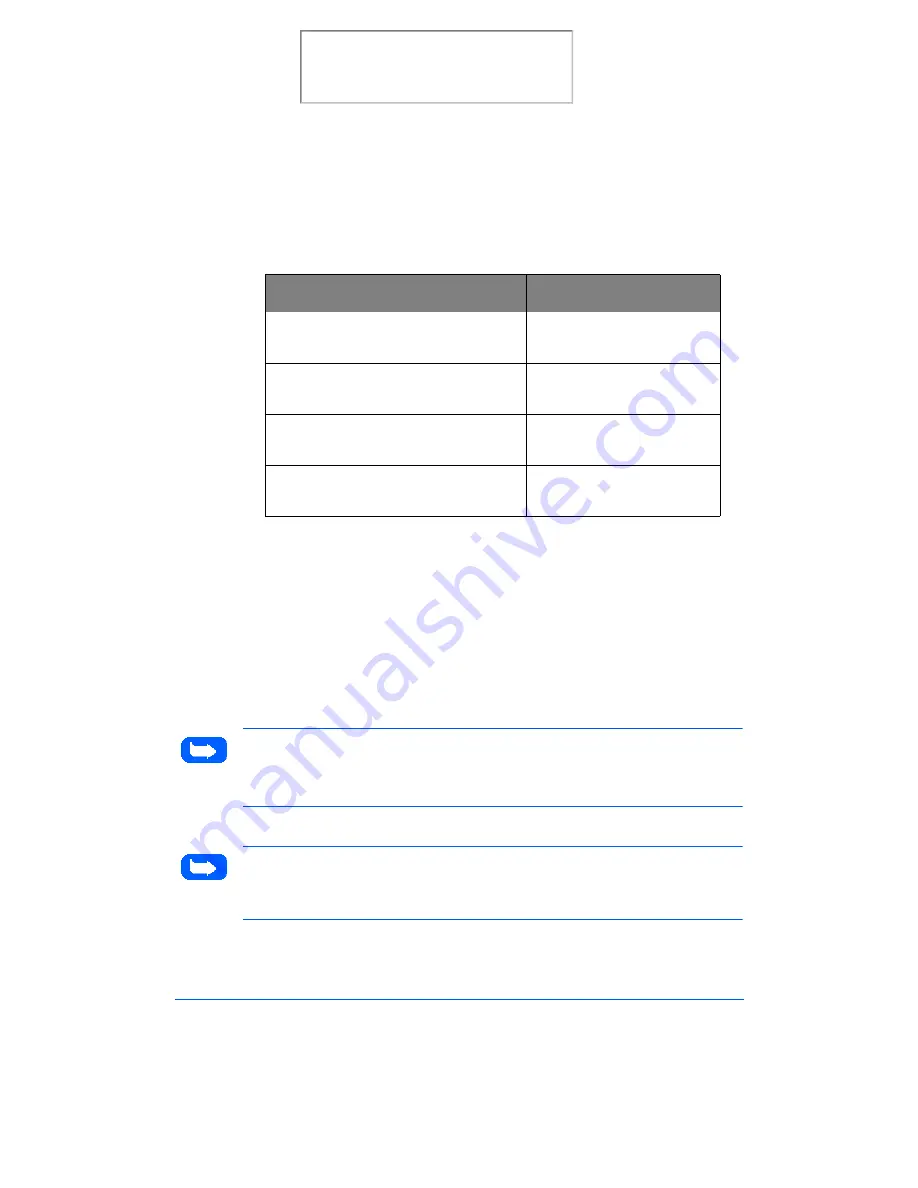
8-18
Maintenance
6
The LCD displays CARTRIDGE CHANGED? NO. Select the desired
action item using the Up or Down arrow.
7
Press Start/Enter.
8
Select the replaced cartridge type using the Up or Down arrow. If the
replaced cartridge is a used cartridge, select: OLD COLOR, OLD
BLACK, or OLD PHOTO. If the replaced cartridge is a new cartridge,
select: NEW COLOR, NEW BLACK, or NEW PHOTO to reset the ink
counters.
9
Press Start/Enter. The machine returns to Standby mode.
Note:
If you selected
NEW COLOR, NEW BLACK, or NEW PHOTO,
the machine automatically prints out an Alignment Pattern to adjust the
alignment for new print cartridges.
Note:
If you are interrupted and leave the print carrier in the load position
for more than 30 minutes, the print cartridge carrier moves to the standby
position.
If you
Select
did not change any cartridge
CARTRIDGE
CHANGED? NO
changed a color cartridge
CARTRIDGE
CHANGED? LEFT
changed a black or photo cartridge
CARTRIDGE
CHANGED? RIGHT
changed a color and a black or photo
cartridge
CARTRIDGE
CHANGED? BOTH
Print the 480cx User Guide
Summary of Contents for Document WorkCentre 480cx
Page 12: ...xii Print the 480cx User Guide...
Page 72: ...1 60 Getting Started Print the 480cx User Guide...
Page 132: ...3 56 Sending a Fax Print the 480cx User Guide...
Page 178: ...5 30 Printing Print the 480cx User Guide...
Page 248: ...7 26 Troubleshooting Print the 480cx User Guide...
Page 262: ...8 14 Maintenance 3 Remove the Print Cartridges Print the 480cx User Guide...






























