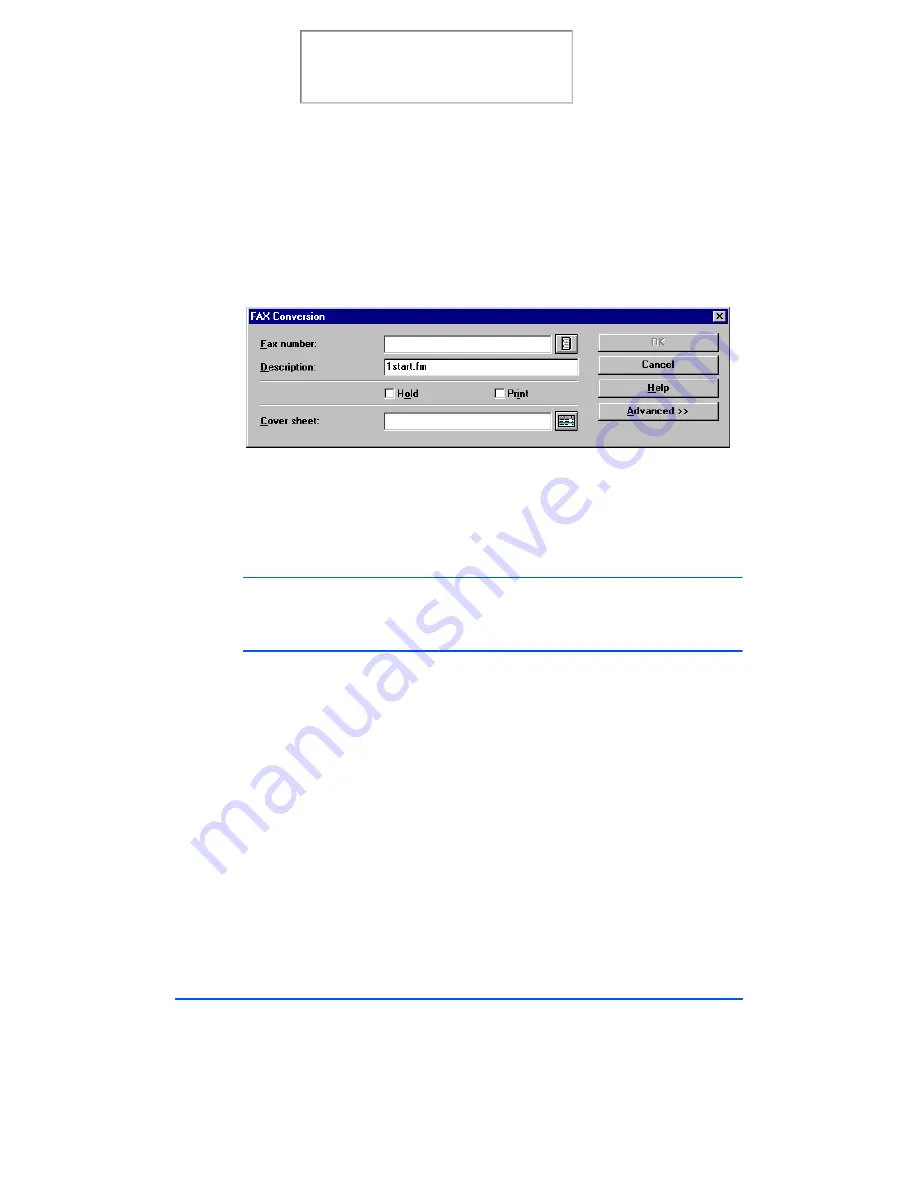
3-42
Sending a Fax
6
After the document has been converted to a fax image, the Fax
Conversion dialog will be displayed. This dialog prompts you for
details of the transmission.
7
Enter the fax number manually or click the Phonebook button to select
from your LaserFAX Phonebook. If you have already defined entries in
the Phonebook you can type a key name assigned to a Phonebook entry
and LaserFAX Lite will look up the associated fax number.
Note: For information on the LaserFAX phonebook refer to
The LaserFAX
Phonebook on page 3-55. You can also select the Help button and review
the on-line help topics for this feature.
8
(Optional) Enter a description of the fax job. While this is an optional
step, it can be very useful when searching All Jobs Pending or Jobs
Completed for your fax job.
Print the 480cx User Guide
Summary of Contents for Document WorkCentre 480cx
Page 12: ...xii Print the 480cx User Guide...
Page 72: ...1 60 Getting Started Print the 480cx User Guide...
Page 132: ...3 56 Sending a Fax Print the 480cx User Guide...
Page 178: ...5 30 Printing Print the 480cx User Guide...
Page 248: ...7 26 Troubleshooting Print the 480cx User Guide...
Page 262: ...8 14 Maintenance 3 Remove the Print Cartridges Print the 480cx User Guide...






























