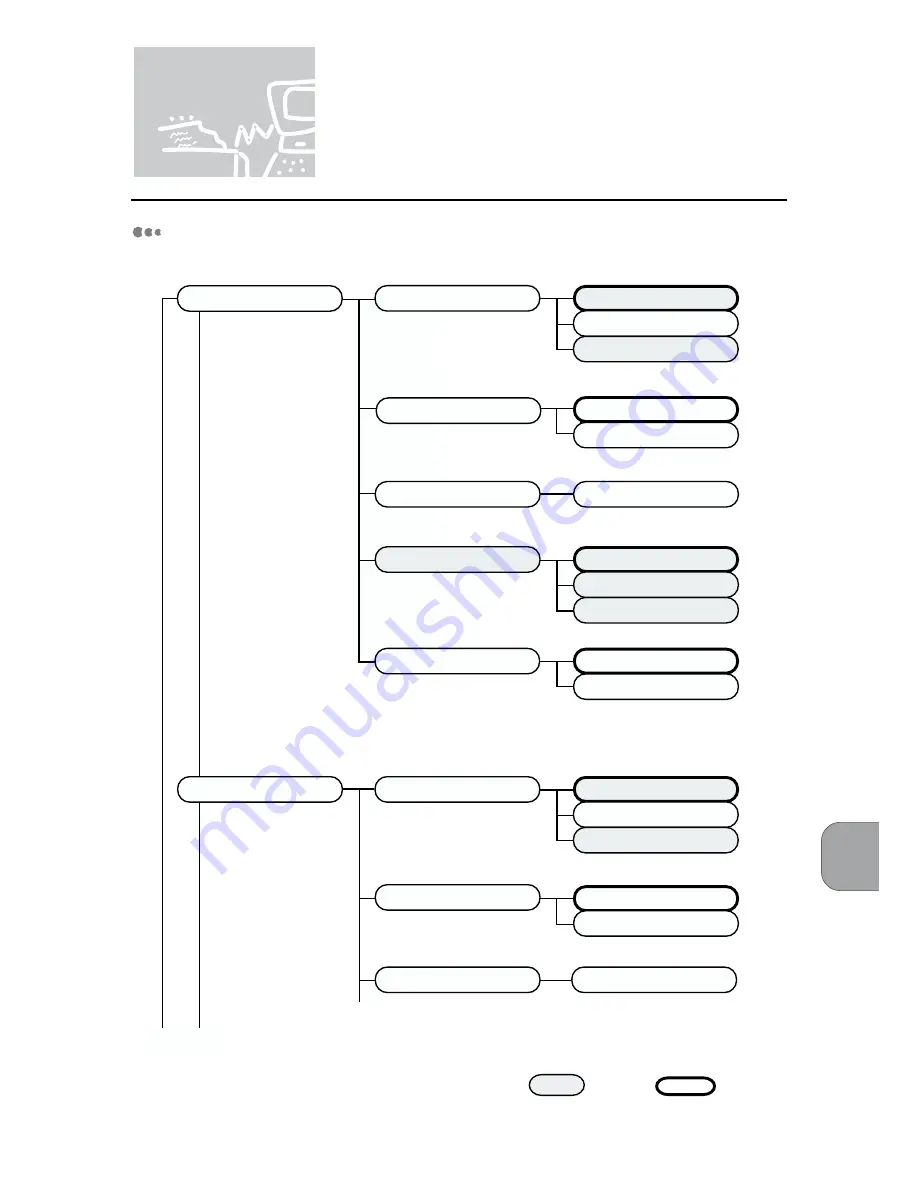
System Charts
161
System Charts
(Common Menu Items)
Port Setting
Range: 5-1275 (Unit:5)
Auto
PCL 6
PostScript 3
PDL Mode
30 sec
Option
PJL Switch
Auto Eject Time
ON
OFF
Auto
PCL 6
PostScript 3
ON
OFF
Range: 5-1275 (Unit:5)
30 sec
Parallel
Serial
TBCP
ON
OFF
PDL Mode
PJL Switch
Auto Eject Time
Bidirectional
Adobe Protocol
Standard
Binary
Default
see next page
Summary of Contents for Document centre 250 series
Page 26: ...This page is intentionally left blank ...
Page 116: ...This page is intentionally left blank ...
Page 117: ...Precautions and Limitations 6 1 Precautions and Limitations 106 ...
Page 120: ...This page is intentionally left blank ...
Page 147: ...135 Appendix Appendix C Print Utility ...
Page 149: ...137 Appendix Appendix C Print Utility ...
Page 151: ...139 Appendix Appendix C Print Utility ...
Page 154: ...142 Appendix C Print Utility ...
Page 156: ...144 Appendix C Print Utility ...
Page 158: ...146 Appendix C Print Utility ...
Page 159: ...147 Appendix Appendix C Print Utility ...
Page 161: ...149 Appendix Appendix C Print Utility ...
Page 162: ...150 Appendix C Print Utility ...













































