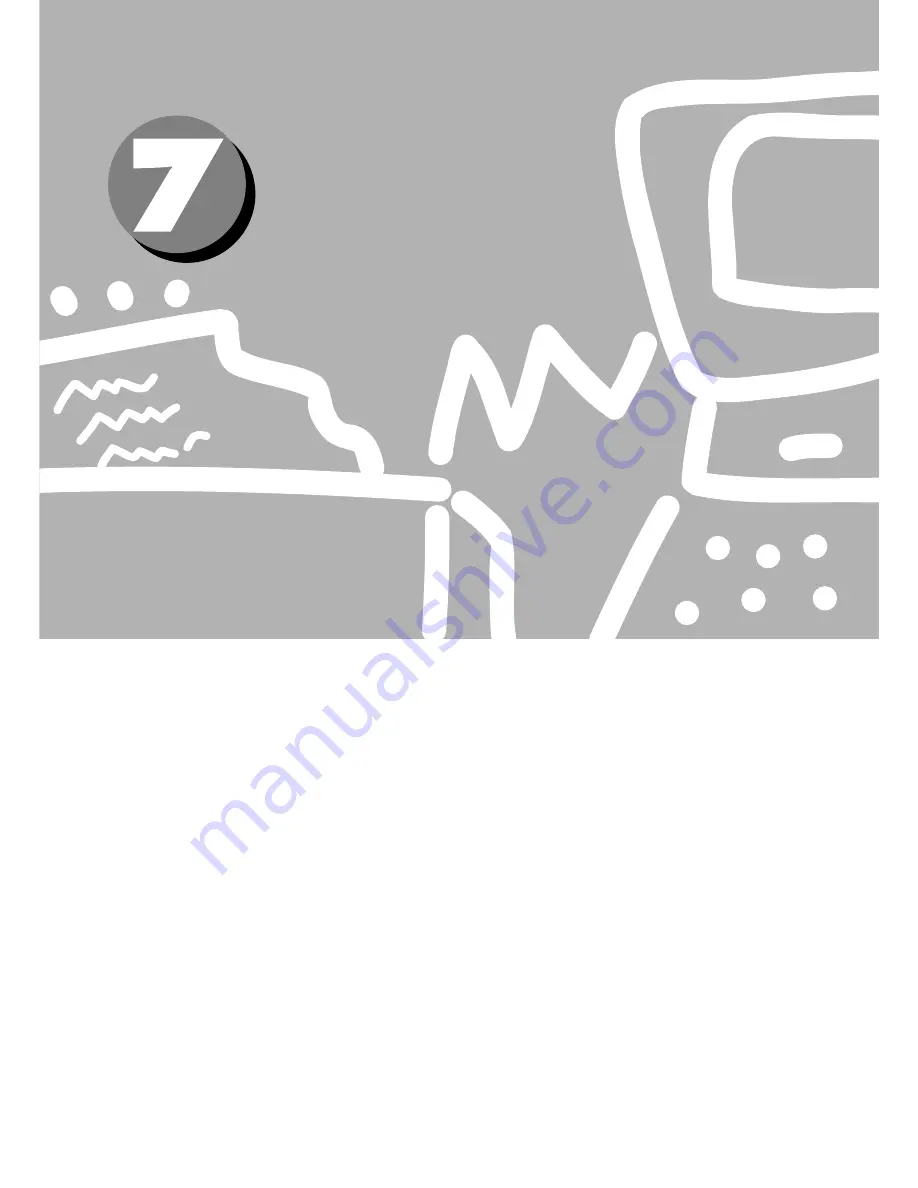
Troubleshooting
7.1
When Problems Occur........................................................................ 110
7.2
Messages ............................................................................................ 114
7.3
When the Print Quality is Poor ........................................................... 123
Summary of Contents for Document centre 250 series
Page 26: ...This page is intentionally left blank ...
Page 116: ...This page is intentionally left blank ...
Page 117: ...Precautions and Limitations 6 1 Precautions and Limitations 106 ...
Page 120: ...This page is intentionally left blank ...
Page 147: ...135 Appendix Appendix C Print Utility ...
Page 149: ...137 Appendix Appendix C Print Utility ...
Page 151: ...139 Appendix Appendix C Print Utility ...
Page 154: ...142 Appendix C Print Utility ...
Page 156: ...144 Appendix C Print Utility ...
Page 158: ...146 Appendix C Print Utility ...
Page 159: ...147 Appendix Appendix C Print Utility ...
Page 161: ...149 Appendix Appendix C Print Utility ...
Page 162: ...150 Appendix C Print Utility ...
















































