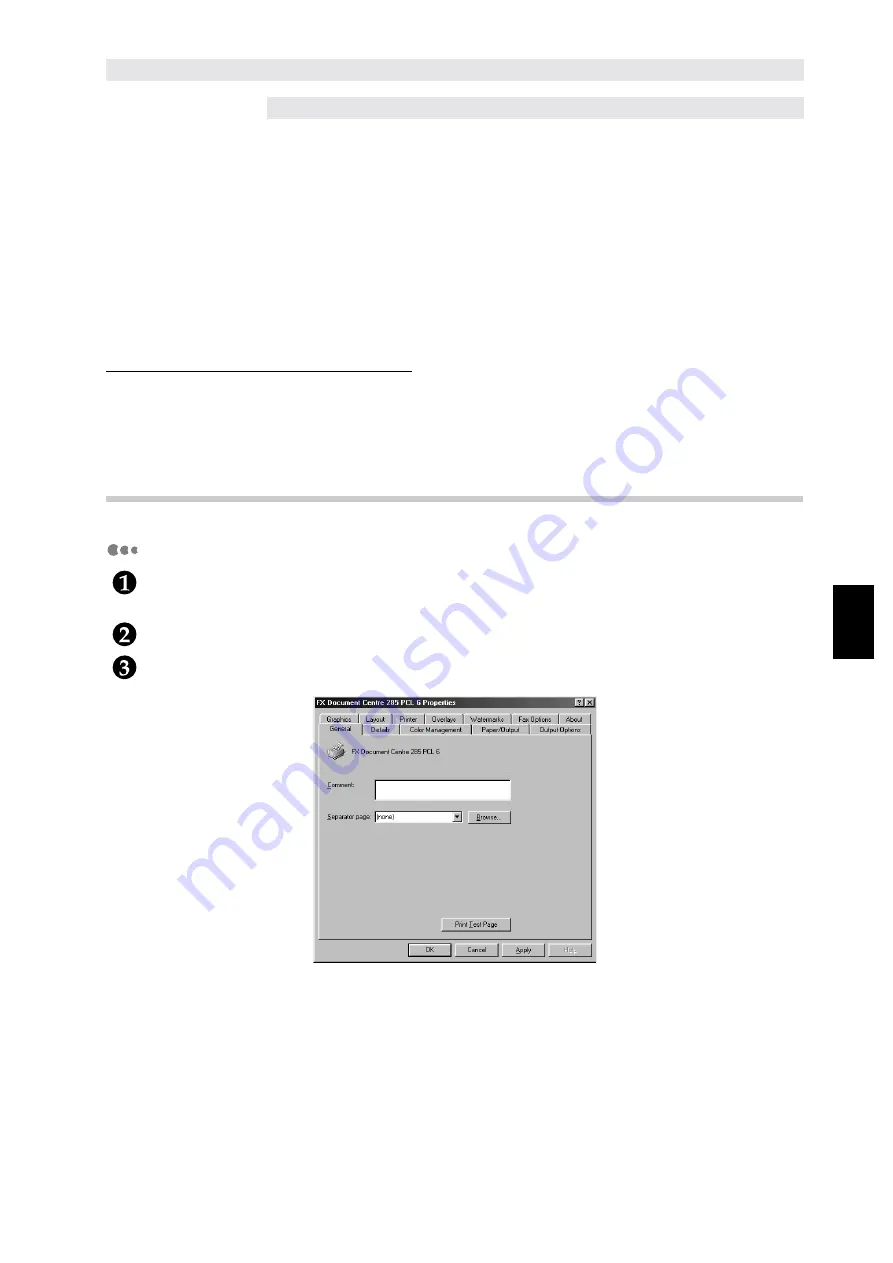
Installing/Configuring the P
rinter
D
ri
v
ers
71
4
4.3
Configuring the Printer
Drivers
This section describes how to configure the printer driver from the printer properties dialog box. This
dialog box will appear if you click Printer Setup (for Windows 95/Windows 98/Windows Me) or Printer
Properties (for Windows NT 4.0/Windows 2000) on the Installation Successful screen. If you have
quit the printer setup program, follow the procedure in "4.3.1 Accessing the printer properties dialog
box" to display this dialog box.
This printer properties dialog box includes many tabs for you to set up the printing conditions, such
as Printer and Paper/Output. You will need to select appropriate options on the Printer tab first before
the other tabs. If not, the other tabs may not show options appropriate to your machine.
For Windows NT 4.0/Windows 2000 drivers: You have to define settings on the Printer tab from this
printer properties dialog box before accessing the document default dialog box (for Windows NT 4.0)
or printing preferences dialog box (for Windows 2000) to define the other properties.
For details of all the different properties, refer to "4.3.2 Setting the printer properties".
4.3.1
Accessing the printer properties dialog box
For Windows 95/Windows 98/Windows Me
Click Start, select Settings, followed by Printers.
The Printers window appears.
Double click the icon of your printer model.
Select Properties from the File menu to display the Properties dialog box.
Summary of Contents for document centre 235 series
Page 12: ...This page is intentionally left blank...
Page 37: ...2 3 Using Quick Setup Menu 25 Setting Up 2...
Page 42: ...2 5 Setting IP Address 30 Setting Up 2 Setting Subnet Mask and Gateway Address...
Page 43: ...2 5 Setting IP Address 31 Setting Up 2...
Page 47: ...2 6 Setting Port 35 Setting Up 2...
Page 52: ...This page is intentionally left blank...
Page 74: ...This page is intentionally left blank...
Page 108: ...This page is intentionally left blank...
Page 143: ...5 4 Outputting Reports Lists 131 Mode Menu and Common Menu 5...
Page 147: ...5 4 Outputting Reports Lists 135 Mode Menu and Common Menu 5...
Page 149: ...5 4 Outputting Reports Lists 137 Mode Menu and Common Menu 5...
Page 151: ...5 4 Outputting Reports Lists 139 Mode Menu and Common Menu 5...
Page 153: ...5 4 Outputting Reports Lists 141 Mode Menu and Common Menu 5...
Page 155: ...5 4 Outputting Reports Lists 143 Mode Menu and Common Menu 5...
Page 157: ...5 4 Outputting Reports Lists 145 Mode Menu and Common Menu 5...
Page 159: ...5 4 Outputting Reports Lists 147 Mode Menu and Common Menu 5...
Page 168: ...This page is intentionally left blank...
Page 169: ...6Precautions and Limitations 6 1 In General 158 6 2 On Using TCP IP 160...
Page 174: ...This page is intentionally left blank...
Page 194: ...This page is intentionally left blank...






























