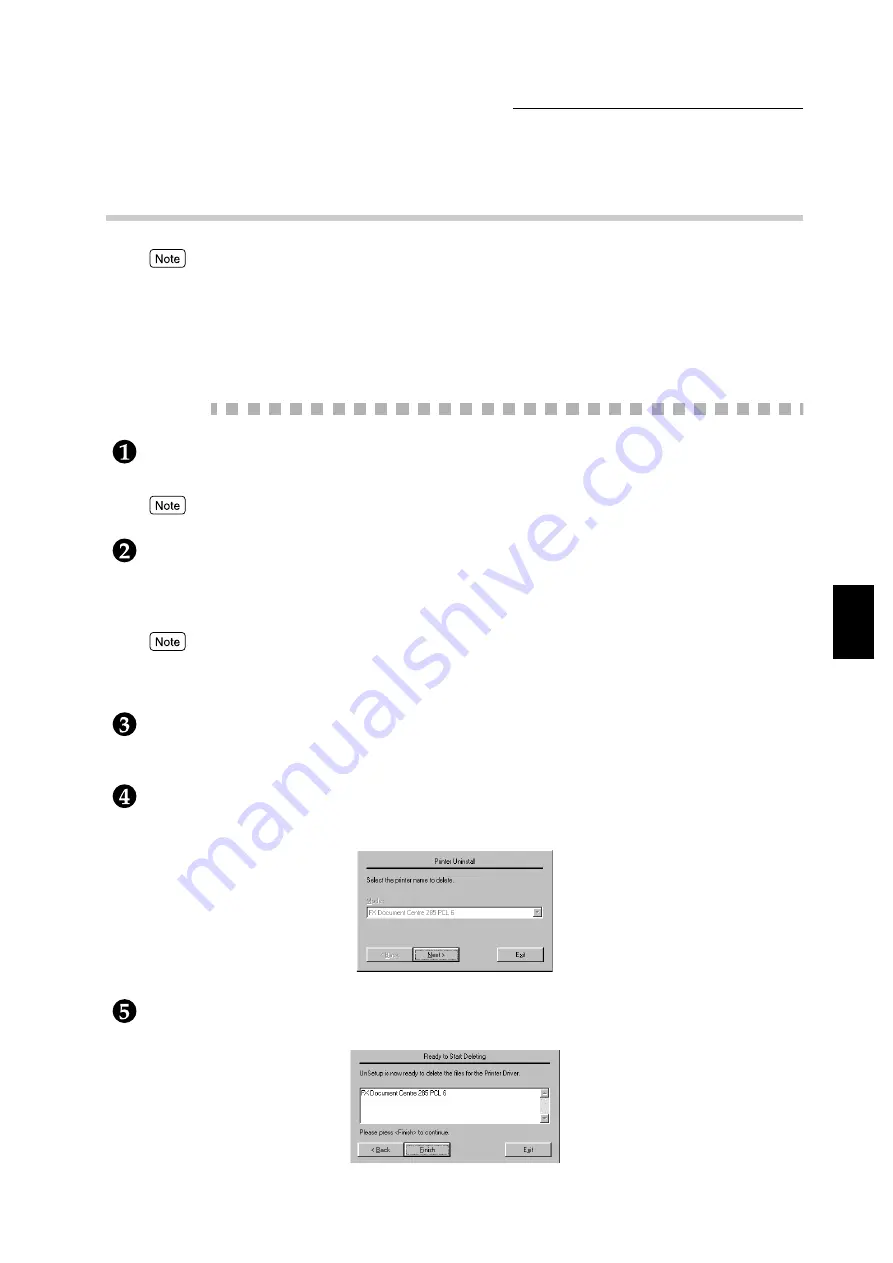
4.2 Installing/Uninstalling the Printer Drivers
69
Installing/Configuring the P
rinter
D
ri
v
ers
4
4.2.3
Uninstalling the printer drivers
●
For drivers installed by the Setup.exe program, use the Unsetup.exe program to uninstall.
●
For Windows 95/Windows 98/Windows Me alternate drivers installed in Windows NT server
(workstation), use the Unsetup.exe program to uninstall the Windows 95/Windows 98/Windows Me
drivers and then activate the Unsetup.exe program of the Windows NT driver.
●
To uninstall the alternate drivers downloaded using the Add Printer Wizard dialog box at the client
computer, open the Printers window and erase the applicable printer icons.
Procedure
Click Start and select Run.
In the Run dialog box displayed, click Browse.
For this example, we will uninstall the DC 285 PCL 6 driver on the Windows 98 OS.
Insert in the PCL Driver/Network Utility (Windows
) CD-ROM and select the CD-ROM drive in
the Browse dialog box.
Next, select Unsetup.exe (English\DC285\Win9x_Me\PCL6\Setup\) from the CD-ROM and
click Open to close the Browse dialog box.
●
When uninstalling any driver, remember to use the Unsetup.exe program of the correct driver and of
the same version as the Setup.exe program used for installation.
●
Enter "DC235" instead of "DC285" if you are uninstalling the DC235 printer driver.
The path for the unsetup program appears in the Run dialog box.
Click OK to continue.
The following Printer Uninstall dialog box appears.
Check the printer model and click Next.
The following Ready to Start Deleting dialog box appears.
Click Finish to continue.
Summary of Contents for document centre 235 series
Page 12: ...This page is intentionally left blank...
Page 37: ...2 3 Using Quick Setup Menu 25 Setting Up 2...
Page 42: ...2 5 Setting IP Address 30 Setting Up 2 Setting Subnet Mask and Gateway Address...
Page 43: ...2 5 Setting IP Address 31 Setting Up 2...
Page 47: ...2 6 Setting Port 35 Setting Up 2...
Page 52: ...This page is intentionally left blank...
Page 74: ...This page is intentionally left blank...
Page 108: ...This page is intentionally left blank...
Page 143: ...5 4 Outputting Reports Lists 131 Mode Menu and Common Menu 5...
Page 147: ...5 4 Outputting Reports Lists 135 Mode Menu and Common Menu 5...
Page 149: ...5 4 Outputting Reports Lists 137 Mode Menu and Common Menu 5...
Page 151: ...5 4 Outputting Reports Lists 139 Mode Menu and Common Menu 5...
Page 153: ...5 4 Outputting Reports Lists 141 Mode Menu and Common Menu 5...
Page 155: ...5 4 Outputting Reports Lists 143 Mode Menu and Common Menu 5...
Page 157: ...5 4 Outputting Reports Lists 145 Mode Menu and Common Menu 5...
Page 159: ...5 4 Outputting Reports Lists 147 Mode Menu and Common Menu 5...
Page 168: ...This page is intentionally left blank...
Page 169: ...6Precautions and Limitations 6 1 In General 158 6 2 On Using TCP IP 160...
Page 174: ...This page is intentionally left blank...
Page 194: ...This page is intentionally left blank...






























